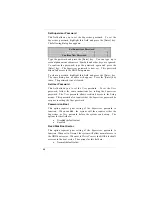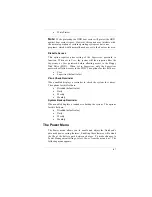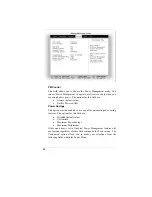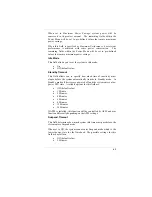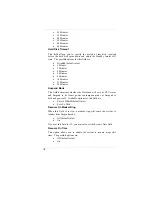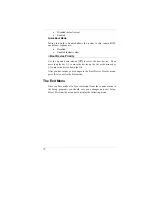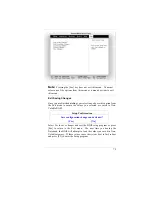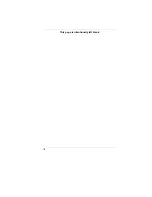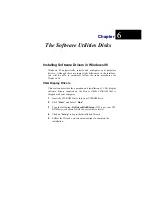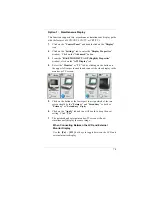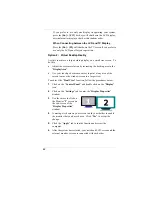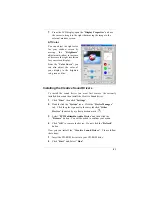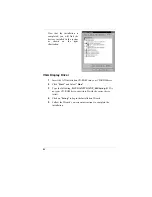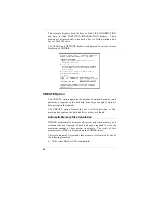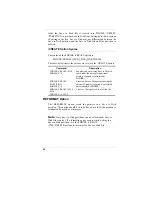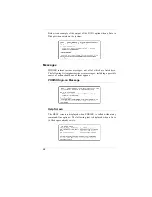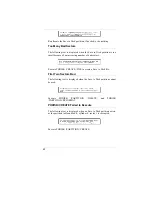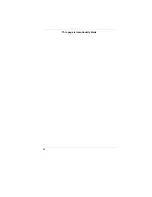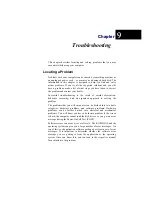80
If you prefer to use only one display in operating your system,
press the
[Fn] + [F12]
hot keys will shut down the LCD display,
external monitor display or both at this random order.
When Connecting between the LCD and TV Display
Press the
[Fn]
+
[F9]
will shut down the TV screen if you prefer to
use only the LCD panel for your operation.
O
O
p
p
t
t
i
i
o
o
n
n
2
2
:
:
V
V
i
i
r
r
t
t
u
u
a
a
l
l
D
D
e
e
s
s
k
k
t
t
o
o
p
p
R
R
e
e
a
a
l
l
i
i
t
t
y
y
Use this to achieve a large desktop display on a small size screen. To
do this:
•
Adjust the screen resolution by increasing the desktop area in the
“
Display Area
”.
•
Use your touch pad or mouse cursor to point at any area of the
screen to move the window screen to a larger view.
To achieve the “
Dual View
” function, follow the procedures below:
1
Click on the “
Control Panel
” and double click on the “
Display
”
icon.
2
Click on the “
Settings
” tab to enter the “
Display Properties
”
window.
3
Use the cursor to click on
the Monitor “
2
” screen on
the sub-screen of the
“
Display Properties
”
window.
4
A message is shown on your screen to ask you whether to enable
the monitor that you have chosen. Click “
Yes
” to accept the
change.
5
Click the “
Apply
” tab to run the function and restart the
computer.
6
After the system has restarted, your notebook LCD screen and the
external monitor screen are connected with each other.
Summary of Contents for Extender
Page 1: ...N No ot te eb bo oo ok k C Co om mp pu ut te er r U Us se er r s s M Ma an nu ua al l G797001...
Page 2: ......
Page 4: ...ii This page is intentionally blank...
Page 18: ......
Page 38: ...20 This page is intentionally left blank...
Page 70: ...52 This page is intentionally left blank...
Page 94: ...76 This page is intentionally left blank...
Page 112: ...94 This page is intentionally blank...
Page 127: ......