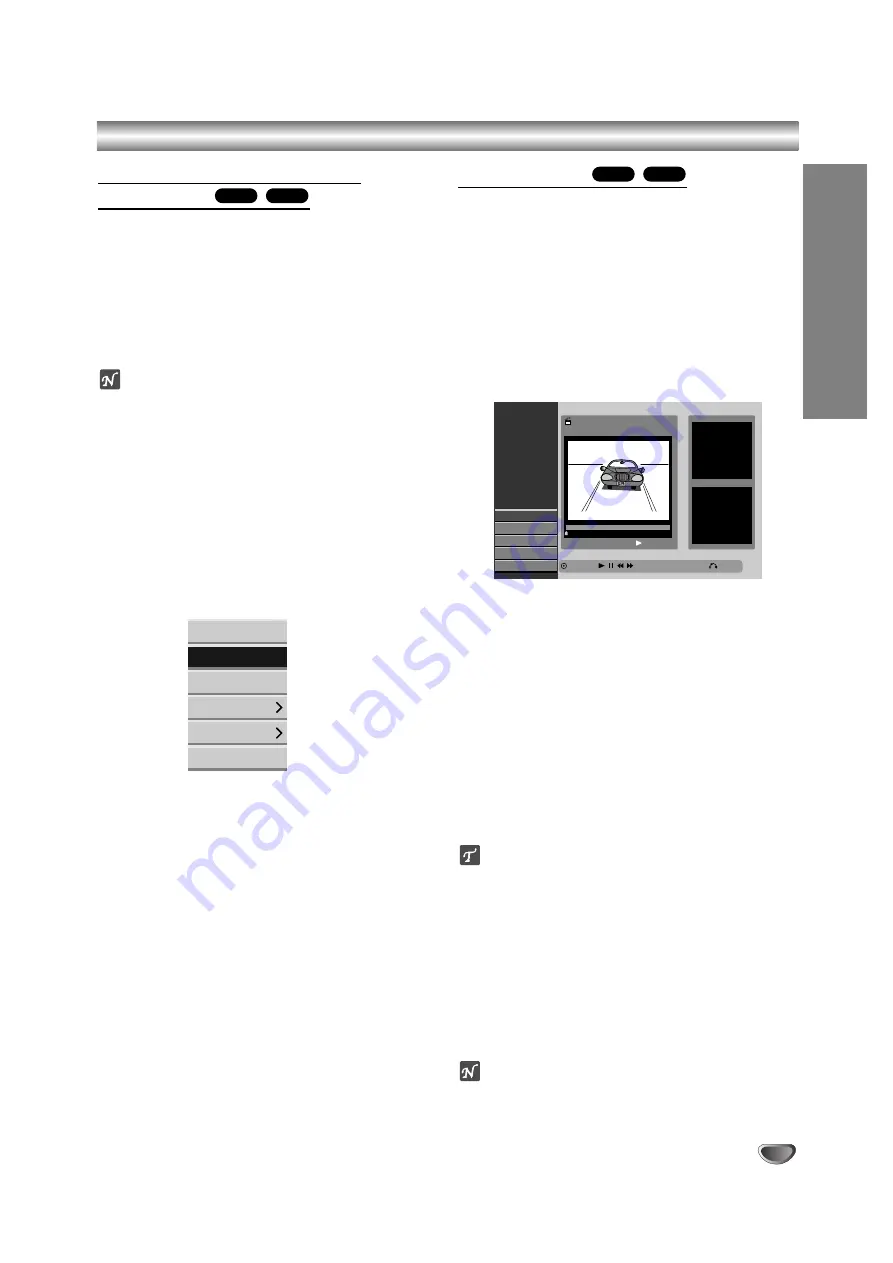
EDITING
59
HDD, VR Mode: Original and Playlist Editing (Continued)
Deleting an Original or Playlist
Title/Chapter
When you erase a title or chapter from the Playlist
menu, you only remove it from the Playlist; the
title/chapter remains in the Original menu.
If you choose to delete a title or chapter from the
Original (title/chapter) menu, the title or chapter is actu-
ally deleted from the disc and the remaining time avail-
able for recording increases. Titles/chapters deleted
from the Original are also removed from the Playlist.
ote
It may not be possible to delete chapters that are less
than 5 seconds long.
11
Use
b
b
/
B
B
/
v
v
/
V
V
to choose a chapter or title you
want to delete on the Title List or Chapter List
menu then press ENTER.
The menu options appears on the left side of the
screen.
2
2
Select ‘Delete’ option from the options on the
menu.
e.g., If you select “Delete” option on the Title List-
HDD menu.
3
3
Press ENTER to confirm.
The confirm message for deleting will appear.
4
4
Use
b
/
B
to select
‘
OK
’
then press ENTER.
The selected chapter or title is deleted.
After pressing ENTER, the new, updated menu is
displayed.
5
5
Repeat steps 1 - 4 to continue to delete from the
menu.
6
6
Press RETURN (
O
) repeatedly to exit the
menu.
Deleting a Part
You can delete a part which you do not want in the title.
11
Use
b
b
/
B
B
/
v
v
/
V
V
to choose a title you want to
delete on the Title List menu then press ENTER.
The options appears on the left side of the menu.
2
2
Select ‘Delete Part’ from the options on the
menu.
3
3
Press ENTER.
Title Edit (Delete Part) menu appears on the TV
screen.
‘Start Point’ icon is highlighted.
4
4
Starts playback and use pause step, search and
slow-motion to find the starting point.
5
5
Press ENTER at the starting point of the section
you want to delete.
‘End Point’ icon is highlighted.
The part is indicated on the Progress Bar.
6
6
Use pause step, search and slow-motion to find
the ending point.
77
Press ENTER at the ending point of the section
you want to delete.
You can cancel the selected point, use
v
/
V
to
select ‘Cancel’ icon then press ENTER.
ip
With HDD recordings, you can delete additional part.
Select ‘Next Part’ icon on the menu then press ENTER,
then repeat steps 4-7.
8
8
If you finish to edit, select ‘Done’ icon then
press ENTER.
The selected part is deleted from the title and Title
List menu appears.
When recording in VR mode, the confirm message
for deleting will appear. Use
b
/
B
to select ‘OK’
then press ENTER.
ote
It may not be possible to delete parts that are less than
3 seconds long.
VR
HDD
VR
HDD
Title Edit
Select
Move Point
Delete Part
HDD
TITLE 1
20/8 00:35:42
0:00:00.00
Start Point
End Point
Next Part
Cancel
Done
Close
Dubbing
Sort
Delete
Play
Rename
Edit
Summary of Contents for DRH-5000
Page 72: ...P N 3834RD0048A...














































