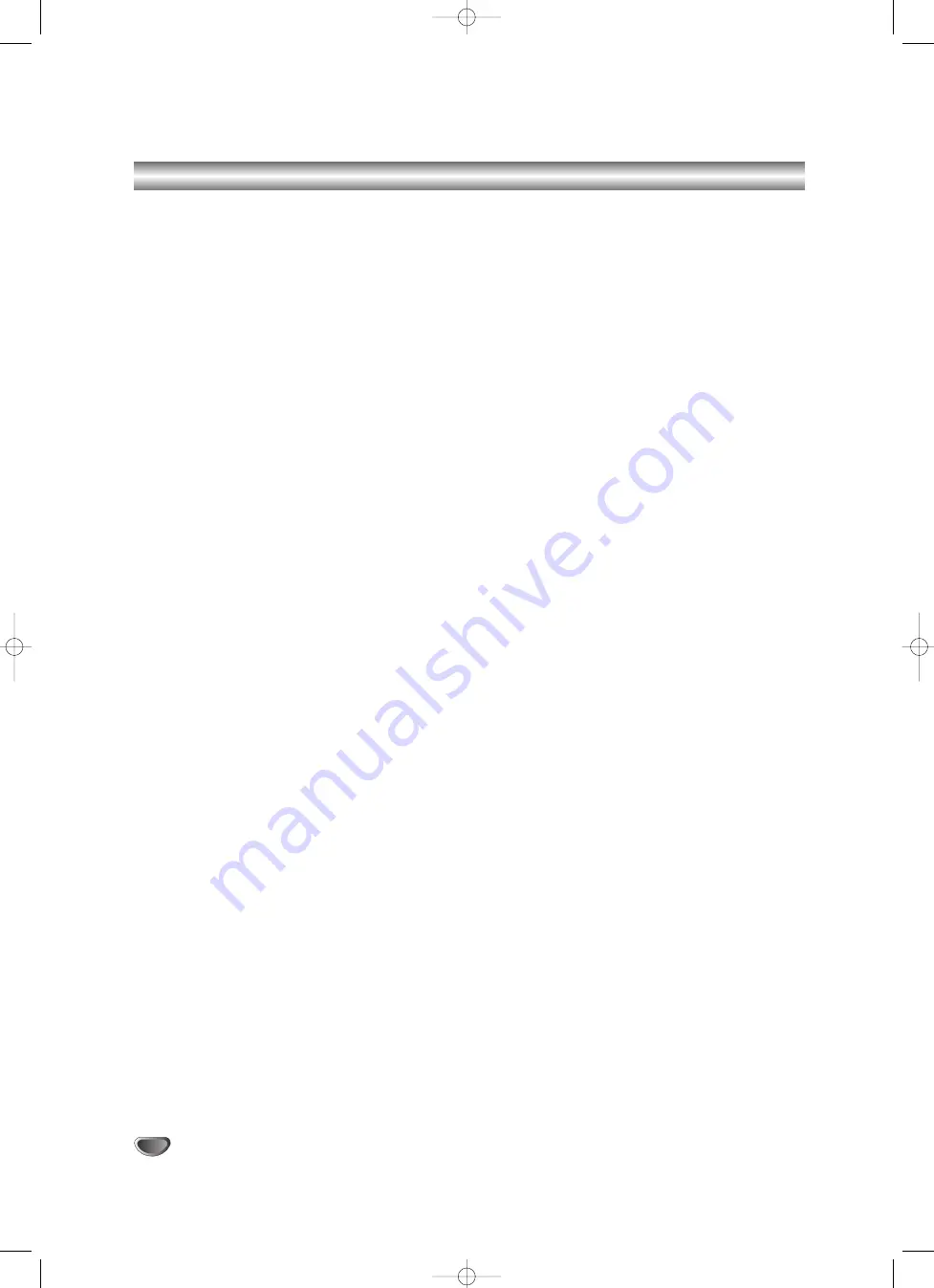
26
Additional Operation - VCR part
Hi-Fi Stereo Sound System
Your VCR will record and playback Hi-Fi stereo sound.
In addition it has a stereo NICAM digital stereo sound
decoder. This allows you to record and playback the
sound in several different ways. Video cassettes record-
ed on your VCR will have a normal mono audio track
and two VHS Hi-Fi stereo audio tracks. These stereo
tracks allow you to make audio recordings in Hi-Fi
stereo or bilingual mode from a TV broadcast, stereo
audio system, video disc or another Hi-Fi VCR.
1. Your VCR’s NICAM digital sound decoder allows you
to enjoy broadcasts with NICAM sound, as well as
standard stereo, bilingual and mono sound. The
particular type of sound received or that recorded
will be briefly displayed on the TV screen for a
couple of seconds:
STEREO NICAM
Sound is automatically recorded on the Hi-Fi stereo
and mono tracks of the video tape.
BIL NICAM
Both audio channels will be recorded on the Hi-Fi
stereo tracks. The primary language channel (left)
will be recorded on the mono track of the video tape.
MONO
The sound is recorded on the Hi-Fi tracks and the
mono track of the video tape without any separation.
2. Press AUDIO repeatedly until the desired audio mode
appears.
3. The choice is STEREO, LEFT, RIGHT and MONO.
In BIL NICAM playback the primary language is out-
put on the left channel and the secondary channel is
output simultaneously from the right channel when
audio output is set to STEREO.
The primary language will be output from both chan-
nels when the audio setting is MONO.
Please note that when adjusting the tracking
control Hi-Fi stereo sound may revert to MONO.
On Screen Display (F.OSD)
You may easily display the current time or tape counter,
amount of tape left, day, month, year, day of week,
programme channel, tape speed and operational mode
of your DVD+VCR on the TV screen. If a recording is
taking place these On Screen Displays will not be
recorded onto the tape.
1. Press CLK/CNT to display.
Press CLK/CNT repeatedly to cycle through the
display options. The tape counter and amount of
tape left will appear if there is a tape loaded.
2. After 3 seconds the majority of the On Screen
Displays will clear leaving only the clock or tape
counter and the amount of tape left on the screen.
Press CLK/CNT again to remove all displays from
the TV screen.
Tape Counter Memory Stop
The Digital Tape Counter can be displayed on the dis-
play window instead of the time by pressing CLK/CNT
on the remote control. The Digital Tape Counter indi-
cates the relative positions of recordings on the tape.
1. Press CLK/CNT.
Press CLEAR to set the counter to 0:00:00.
Press
N
or start recording.
The tape counter will display the actual play time in
hours, minutes and seconds.
2. Press
x
when playback or recording is
complete.
Press
m
.
The tape will rewind and automatically stop when
the counter returns to 0:00:00.
To set the decoder
We have already described, how to connect a decoder
for pay-TV station as CANAL+ or PREMIERE on page
10. For the recording of an encoded station you do not
have to control anything. You just select the station and
wait shortly until the decoding will start.
1. Press
i.
The main menu will appear on the TV screen.
Press
F
or
G
to select the DECODER.
Press ENTER/OK.
2. Press
D
or
E
to select.
ON: When the decoder is connected to the AV2
socket.
OFF: When another VCR is connected to the AV2
socket.
3. Press
i
to return to a TV picture.
V1503P1Z.NA6ITTA/S_38U 8/18/06 9:35 AM Page 26



























