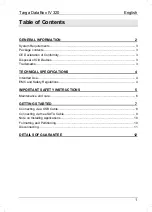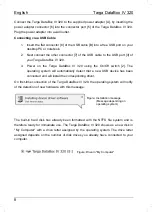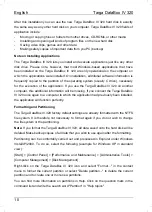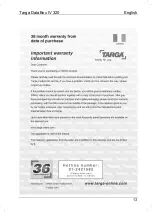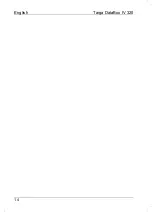Targa DataBox IV 320
English
7
Getting Started
Please read this user manual before using the device for the first time. This prevents
incorrect operation and use. Unpack the Targa DataBox IV 320 and keep the
packaging.
Front
view
Back
view
1
LED indicator (Power on = blue, HDD access = orange)
2 On/Off
button
3 USB
port
4 eSATA
connector
5
Connection for external power adapter
Power adapter [A]
USB cable [B]
eSATA cable
[C]
6
Connector for Targa DataBox IV 320
7
USB connector for Targa DataBox IV 320
8
USB connector for PC
9
eSATA cable (both connectors are identical)
1
2
4
3
5
7
6
8
9