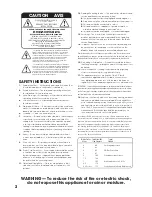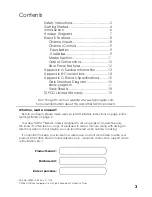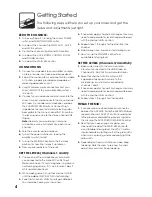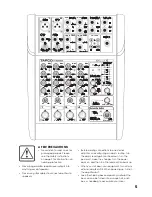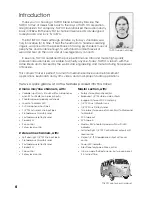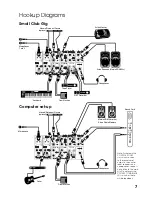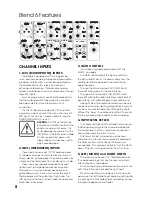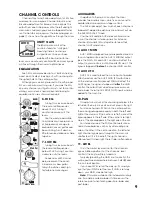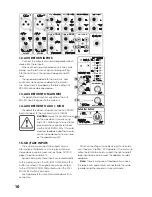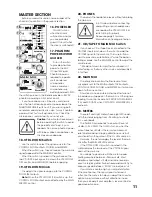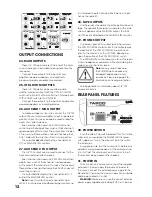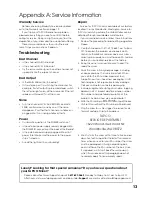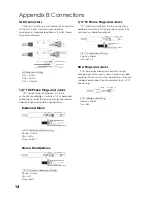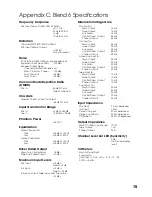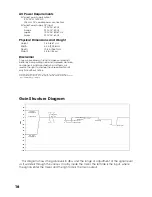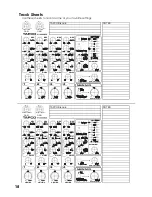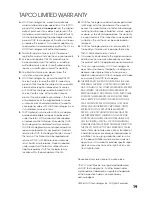11
MASTER SECTION
Before you read this section, have a read of the
channel strip controls in the previous section.
16. POWER LED
This LED turns on
when the mixer is
switched on, and (as
you can probably
guess) it turns off when
the mixer is switched off.
17. PHANTOM
POWER SWITCH
and LED
Push in this switch
to provide phantom
power to the
MIC
(1)
input XLR jacks.
Phantom power is
required to operate
most condenser
microphones
(some condenser
microphones are
battery-powered). With
the switch pushed in, the Blend 6 pr48 VDC
phantom powering on XLR pins 2 and 3.
If you have ribbon mics, tube mics, or dynamic
mics that do not require phantom power, leave the
PHANTOM POWER
switch out. If you are using both
condenser and dynamic mics, don’t worry. Phantom
power will not hurt most dynamic mics. Check the
microphone’s user manual if you’re not sure.
Caution:
Turn all output levels down
before operating this switch to avoid
the possibility of a “pop” in your
speakers. Do not use phantom power
with tube or ribbon microphones, as
this may cause damage.
18. CTRL ROOM Switch
Use this switch to select the signal source for the
CONTROL ROOM outputs, PHONES, and METERS.
When the switch is up, they all receive the main mix
signal tapped after the MAIN MIX control.
When the switch is pushed in, they all receive the
raw CD/TAPE Input signal. Turn down the CTRL ROOM
(19) control, and PHONES (20) before engaging.
19. CTRL ROOM Knob
This adjusts the signal level going to the CONTROL
ROOM (25) outputs.
Note:
When the CTRL ROOM (18) switch is up, the
CONTROL ROOM output is also affected by the MAIN
MIX (22) control.
20. PHONES
This adjusts the headphone levels without disturbing
the main mix.
Turn this down before connecting
and putting on your headphones,
or engaging the CTRL ROOM (18)
switch. Bring it up slowly.
Please see page 2 for more
information on hearing protection.
21. CD/TAPE TO MAIN MIX Switch
If you have a CD or Tape Deck connected to the
CD/TAPE inputs, push down this switch to add the
CD/TAPE signal to the main mix. This is useful if you
want to play some entertainment* while the band is
taking a break. Use the MAIN MIX control to adjust the
volume level.
* We do not mean to imply that your band isn’t
entertaining, or that any other music could possibly fi ll
in for them.
22. MAIN MIX
This rotary knob controls the fi nal level of main
mix signals sent to the MAIN outputs, TAPE outputs,
CONTROL ROOM, PHONES and METERS. So it all comes
down to this one control.
All active mono and stereo channels that are not
turned down will appear in the main mix. Other signals
feeding this control include AUX RETURN TO MAIN MIX
(13), and CD/TAPE when CD/TAPE TO MAIN MIX (21) is
pushed in.
23. METERS
These left and right meters have eight LEDs each,
with thresholds ranging from –24 dB up to +16 dB
(OL = overload).
The 0 dB LED corresponds to an output level of
+4 dBu (1.23 V RMS). The OL LEDs turn on when the
output r20 dBu. There is a fair margin of
safety before actual clipping distortion occurs, but
you should turn things down if the OL LEDs come on.
Normally, the meters display the level of the main
mix, after the MAIN MIX (22) control.
If the CTRL ROOM (18) switch is pushed in, the
meters display the raw level of the CD/TAPE signal,
and not the main mix.
You can get a good mix with the meter’s peaks
fl ashing anywhere between –24 and +8 dB. Most
amplifi ers clip at about +10 dB, and some recorders
aren’t so forgiving either. For best real-world results, try to
keep your peaks between “0 NRM” (normal) and “+8.”
If your meters are too high, you will get distortion.
If they are too low, then your signal-to-noise will
suffer. Use the meters to help you adjust the mixer for
optimum performance without distortion or noise.
Then you can adjust your amplifi er’s level controls for
good overall volume.
NRM
CD/ TAPE
TO MAIN MIX
OFF
MAIN
MAIN MIX
OL
LEFT RIGHT
16
12
8
4
0
4
12
24
0 = +4dBu
POWER
48V
PHONES
CTRL ROOM
MAIN
CD/ TAPE
PHANTOM
MAIN MIX
AUX
RETURN
MAX
MAX
MAX
TO
MAIN
MIX
TO
MAX
U
U
MAX
U
16
17
18
19
22
21
23
13
14