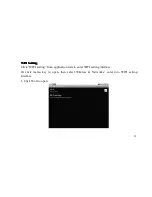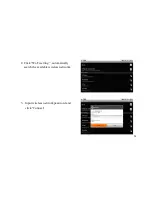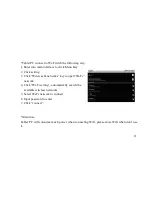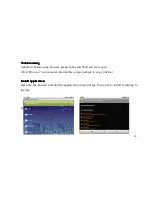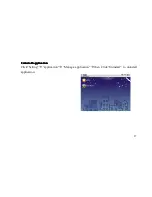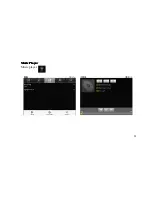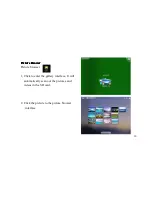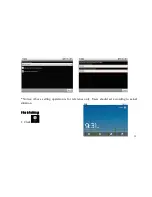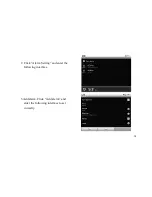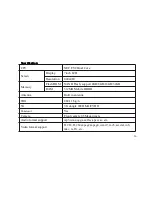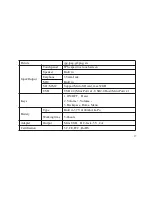37
Picture
jpg,jpeg,gif,png, etc.
Input/Output
Touch panel
IPS capacitive touch screen
Speaker
Built in
Earphone
3.5mm Jack
MIC
Built in
SD / MMC
Support MicroSD card, max32GB
USB
USB 2.0 (Mini Port) x1, USB2.0 Host (Mini Port) x 1
Keys
1. ON/OFF,
Reset
2. , Volume -
3. Backspace, Home, Menu
Battery
Type
Built in 3.7V 4100mhA Li-Po
Working time
5-8hours
Adapter
Output
Mini USB,
DC-Jack , 5V , 2A
Certification
3C, CE,FCC, RoHS