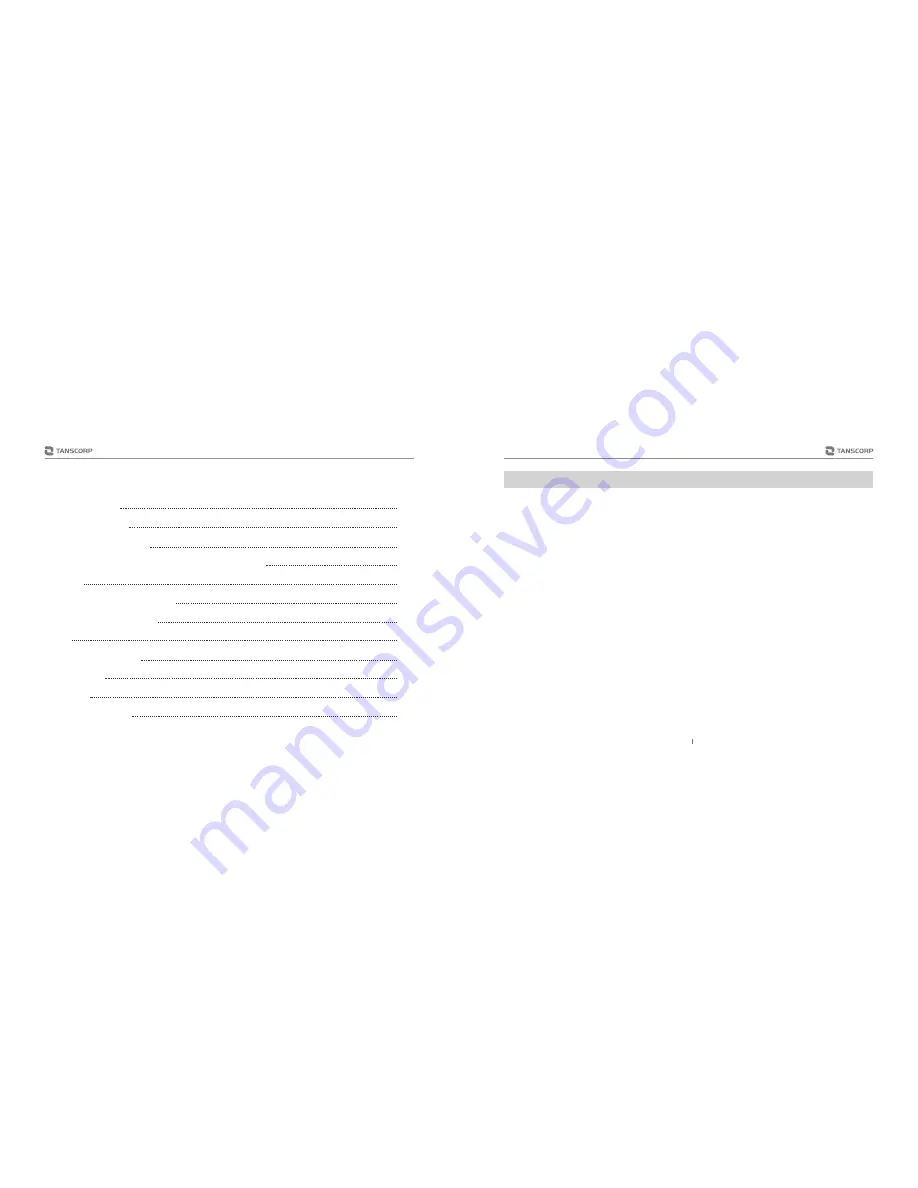
CONTENTS
Product Profile
Introduction
Product Profile
Robot Operation
Interface Introduction
Special Application Introduction and Operation
Setting
Battery and Power Adapter
Mobile Phone Software
FAQ
Robot Specification
Packing list
Maintain
Help and Service
01
05
08
11
14
15
18
19
21
24
25
26
UNO is a family intelligent robot, which can help people to build more comfortable, convenient
and specific life scene, from education entertainment, remote control, family security to life informa-
tion, reflect the wonderful intelligent life with full range.
Feeling --- multimodal fusion perception, visual; voice interaction twin engine combines local and
cloud intelligent voice recognition engine, voice recognition are more richer based on the Internet.
Interactive --- full sensory mode of human-computer interaction, far-field speech recognition:
within five meters of natural voice interaction; intelligent multi-sensing information coupling
technique: 8 large sensors interactive to enhance magic experience.
Control --- Diversified control way, whole body movement, language control. Controling Robot
movement, remote monitoring by voice, touch screen, sensors, mobile phones, pad etc, and phone
/ tablet can also receive feedback information from the robot.
Battery Installation
1.Use a cross screwdriver to unscrew the screws of UNO bottom battery compartment cover,
remove the cover.
2.Relatively plugging in the battery power cable with same color power cord inside the battery
compartment, then stuck the battery and power cord into the battery compartment, to pull the flap of
preventing the battery from shaking.
3.Install the battery compartment cover and tighten the screws.
UNO
01






























