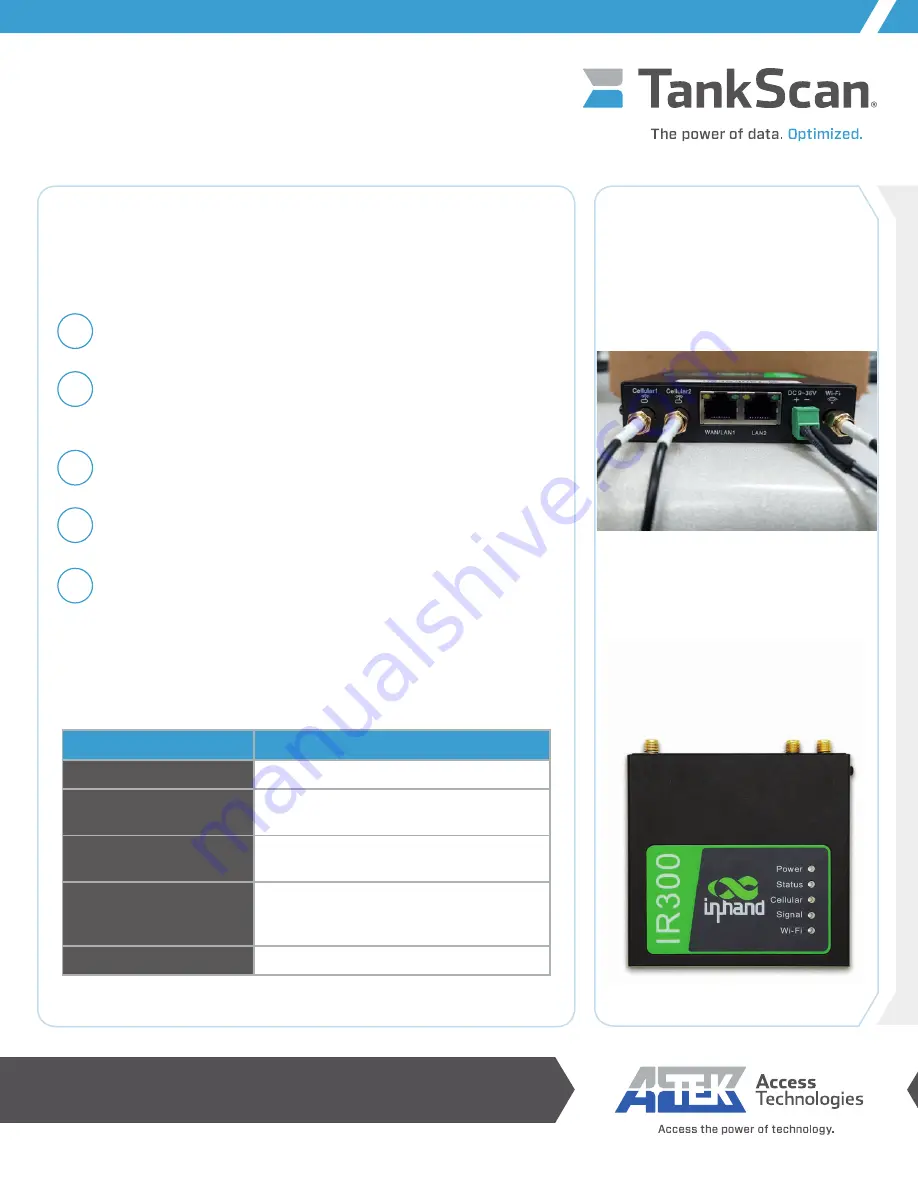
ATEK Access Technologies
10025 Valley View Road, Ste. 190
Eden Prairie, MN 55344 U.S.A.
PH: 1.800.523.6996
FAX: 1.800.589.3705
+1.218.829.9797
www.atekaccess.com
©2022 ATEK Access Technologies, LLC. All Rights Reserved. TankScan images and marketing materials are protected by various patents, copyrights
and/or trademarks. ATEK assumes no responsibility for any errors which may appear in this document, reserves the right to change devices or
specifications detailed herein at any time without notice, and does not make any commitment to update the information contained herein. No licenses to
patents or other intellectual property of ATEK are granted by the Company in connection with the sale of TankScan products, expressly or by implication.
InHand IR300 Cellular Wi-Fi
Router Setup Instructions
Install Router
LED Indicator Description Table
15
16
17
18
19
Attach cellular and Wi-Fi antennas to their appropriate connectors on
router. Antennas are labeled on bottom.
Place cellular antenna in a location that will obtain good cellular signal and
Wi-Fi antenna in a location close to monitor(s). Antennas have a magnetic
base.
Plug in power cable.
LED indicators on router will illuminate as it powers on and obtains cellular
signal.
Tank monitor(s) can now be connected to router. Please refer to setup
instructions included with monitor.
NOTE: If monitor has trouble connecting to router, move router closer to
tanks or establish line of sight to monitor.
NOTE: For best possible signal, locate router in direct line of sight or as close
as possible to monitor(s) and minimize number of walls for Wi-Fi signal to
pass through.
223-0201-000 Rev. A 5/22
Indicator
Description
Power (Red)
Power indicator
Status (Green)
On: System initialized
Off: System fault
Cellular (Yellow)
Blinking: Connecting to cellular network
Solid: Connected to cellular network
Signal
Green: Good cellular signal
Yellow: Average cellular signal
Red: Poor cellular signal
Wi-Fi (Green)
Blinking: Emitting signal




















