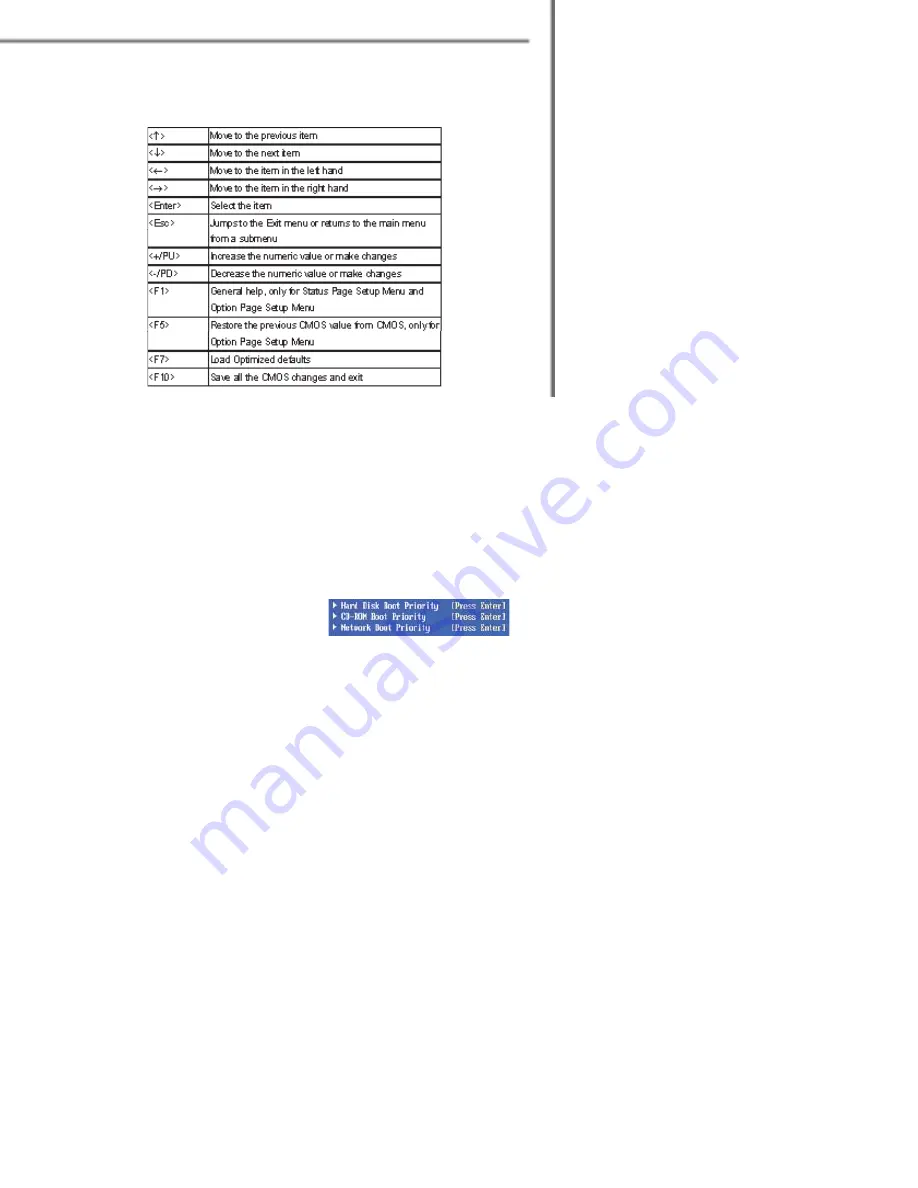
3-3
BIOS Setup
Getting Help
After entering the Setup menu, the fi rst menu you will see is the
Main Menu.
Main Menu
The main menu lists the setup functions you can make changes to. You can use the
control keys (
↑↓ )
to select the item. The on-line description of the highlighted setup
function is displayed at the bottom of the screen.
Sub-Menu
If you fi nd a right pointer symbol (as shown in
the right view) appears to the left of certain fi elds
that means a sub-menu containing additional
options can be launched from this fi eld. You
can use control keys (
↑↓ )
to highlight the
fi eld and press <Enter> to call up the sub-menu. Then you can use the control keys to
enter values and move from fi eld to fi eld within a sub-menu. If you want to return to the
main menu, just press <Esc >.
General Help <F1>
The BIOS setup program provides a General Help screen. You can call up this screen
from any menu by simply pressing <F1>. The Help screen lists the appropriate keys to
use and the possible selections for the highlighted item. Press <Esc> to exit the Help
screen.
Control Keys
Summary of Contents for VITA 8000S
Page 1: ...VITA 8000S...
Page 6: ...vi WEEE Statement...
Page 7: ...vii...
Page 8: ...viii...
Page 10: ...x...
Page 14: ...1 4 VITA 8000S Outlook Introduction Brighteness Adjustment Knob...
Page 17: ...1 7 Getting Started...
Page 21: ...VITA 8000S 2 4 Take apart all the metal covers and trays in order Layout is shown below...
Page 36: ...2 19 System Assembly 5 This is your desktop style...
Page 52: ...3 15 BIOS Setup...






























