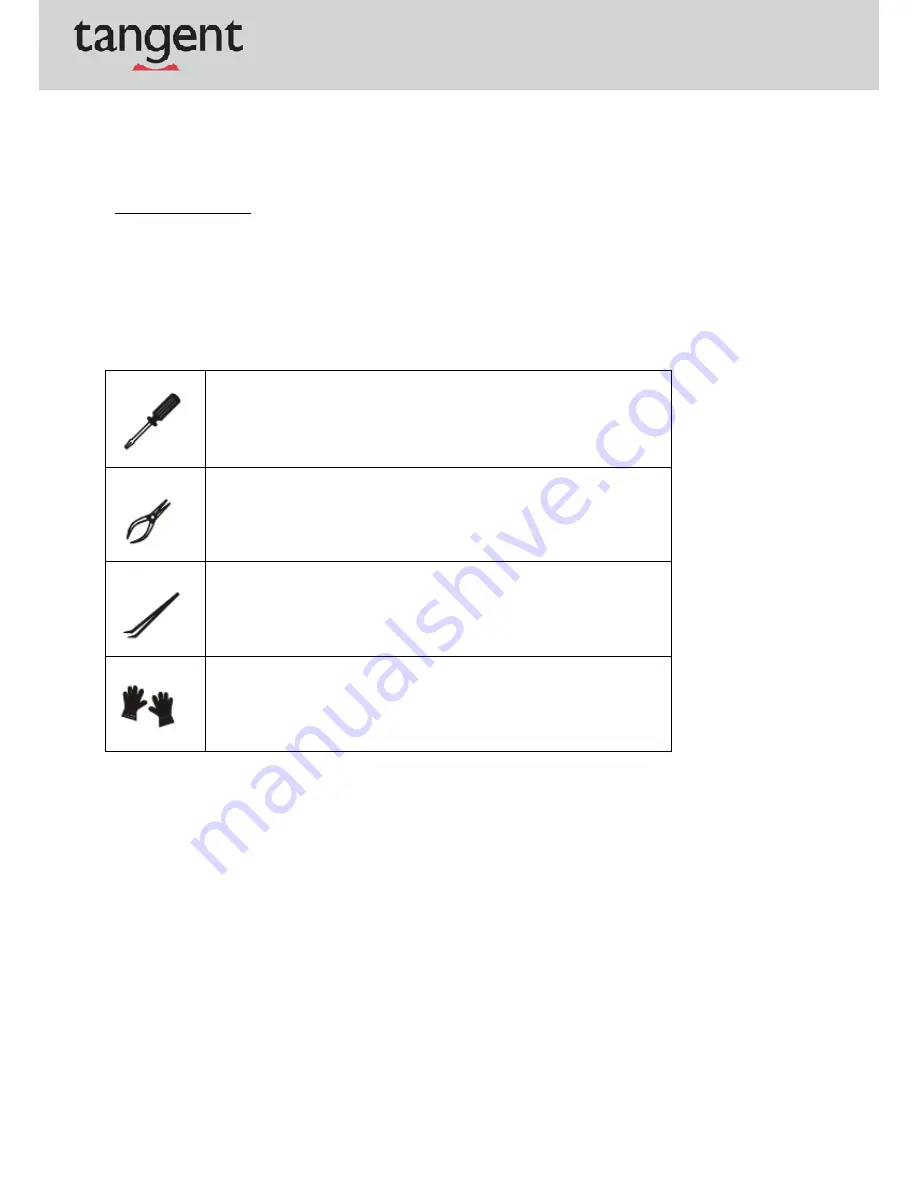
GETTING
STARTED
IMPORTANT
All
information
is
subject
to
change
without
prior
notice.
How
to
Use
this
Service
Manual
This
Service
Manual
provides
in
‐
depth
illustration
of
disassembling
the
system.
Topics
may
be
related
to
each
other;
hence
it
is
highly
recommended
to
read
this
guide
from
cover
to
cover
first.
After
that,
you
may
go
directly
to
any
specific
topic
that
most
meets
your
immediate
needs.
A
Phillips
(crosshead)
screwdriver
and
a
flathead
screwdriver
can
be
used
to
do
most
of
the
installation.
Choosing
one
with
a
magnetic
head
would
be
better.
Pliers
can
be
used
as
an
auxiliary
tool
to
connect
some
connectors
or
cables.
Forceps
can
be
used
to
pick
up
tiny
screws
or
set
up
the
jumpers.
Rubber
gloves
can
prevent
from
being
incised
and
from
shock
of
any
static
charge.
Summary of Contents for VITA 2050
Page 1: ...VITA 2050 ...

































