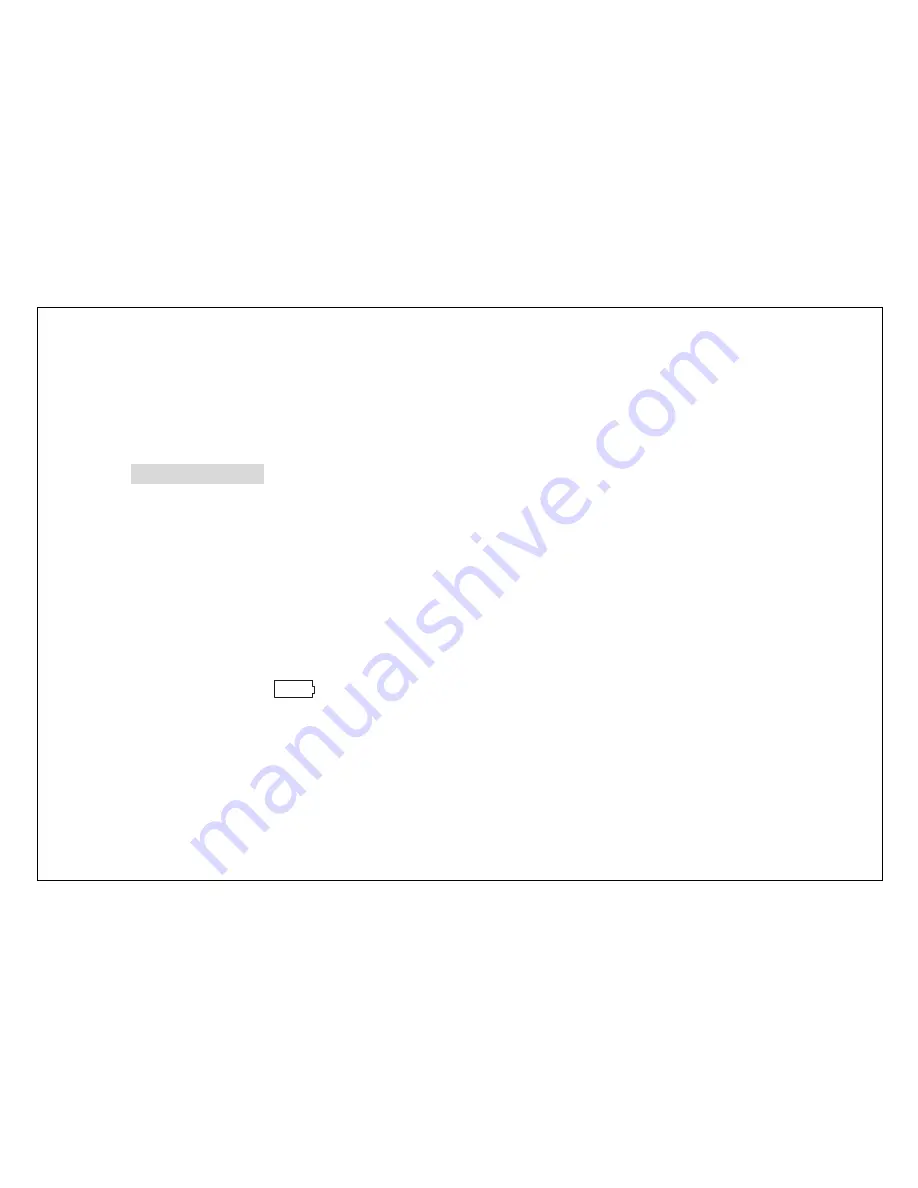
4
Trouble shooting
Technical specifications
Announcements
z
You must use USB cable we offer, unmatched USB cable may cause the damage
of the MP3 player.
z
If you would not use MP3 player for a long time, please pull battery out of the MP3
player.
z
Do not leave MP3 player in hot, cold, dirty, or damp place.
z
Unlock hold switch before you use MP3 player.
z
Battery life varies depending on the condition of playback
z
Please change the battery when,
○
1. An icon of “
” and “LOBATT” appears on LCD display.
○
2 The button does not function as usual..
z
Please do not use MP3 player in very dry weather.





































