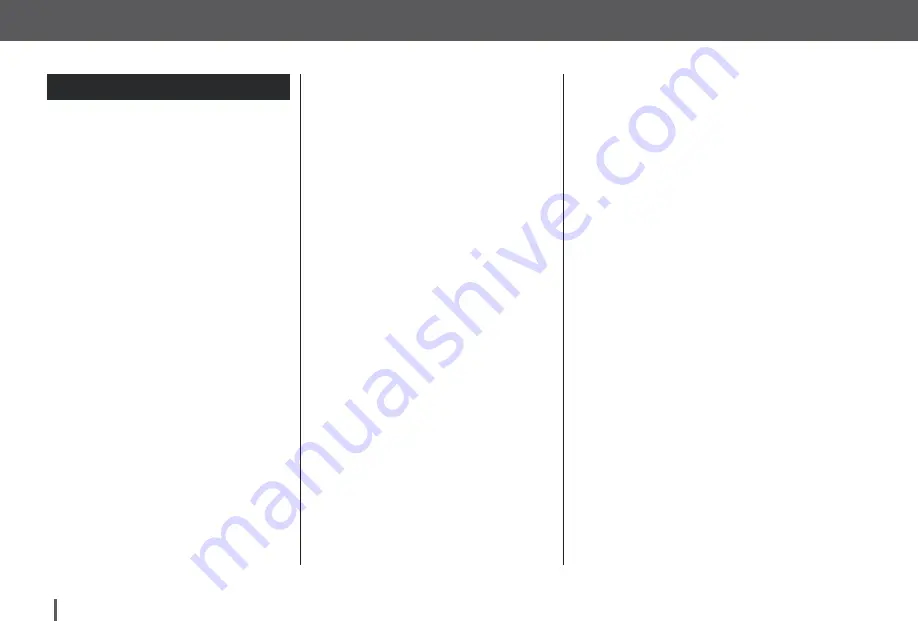
Customer Technical Support:
(877) 801-6901
38
Chapter 3 – Getting to Know Your t:slim X2 Pump
3.6
Screen Lock
1.
Time and Date Display:
Displays
the current time and date.
2.
Alert Icon:
Indicates a reminder,
alert or alarm is active behind the
lock screen.
3.
Battery Level:
Displays the level
of battery power remaining.
When connected for charging,
the charging icon (lightning bolt)
will display.
4.
1–2–3:
Unlocks pump screen.
5.
Insulin On Board (IOB):
Amount
and time remaining of any active
insulin on board.
6.
Active Bolus Icon:
Indicates a
bolus is active.
7.
Status:
Displays current Pump
settings and insulin delivery
status.
8.
Insulin Level:
Displays the current
amount of insulin in the cartridge.
9.
Tandem Logo:
Returns to the
Home Screen.
Summary of Contents for t:slim X2
Page 2: ......
Page 14: ...Section 1 Before You Begin...
Page 15: ...Chapter 1 Introduction...
Page 19: ...Chapter 2 Important Safety Information...
Page 31: ...Chapter 3 Getting to Know Your t slim X2 Pump...
Page 54: ...Section 2 Key Pump Features...
Page 55: ...Chapter 4 Getting Started...
Page 61: ...Chapter 5 Infusion Site Care and Loading Cartridge...
Page 75: ...Chapter 6 Personal Profiles...
Page 85: ...Chapter 7 Bolus...
Page 93: ...Chapter 8 Stop Resume Insulin...
Page 96: ...Section 3 Additional Pump Operations...
Page 97: ...Chapter 9 Temporary Basal Rate...
Page 101: ...Chapter 10 Quick Bolus...
Page 105: ...Chapter 11 t slim X2 Pump Settings...
Page 109: ...Chapter 12 t slim X2 Pump Info and History...
Page 111: ...Chapter 13 t slim X2 Pump Reminders...
Page 117: ...Chapter 14 User Settable Alerts and Alarms...
Page 120: ...Section 4 t slim X2 Pump Safety Alerts and Alarms...
Page 121: ...Chapter 15 t slim X2 Pump Alerts...
Page 143: ...Chapter 16 t slim X2 Pump Alarms...
Page 157: ...Chapter 17 t slim X2 Pump Malfunction...
Page 160: ...Section 5 Living With and Caring for Your t slim X2 Pump...
Page 161: ...Chapter 18 Lifestyle Issues and Travel...
Page 165: ...Chapter 19 Taking Care of Your t slim X2 Pump...
Page 168: ...Section 6 Technical Specifications and Warranty...
















































