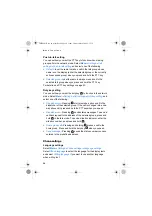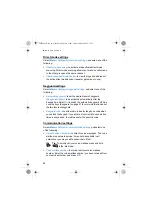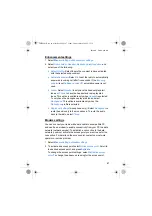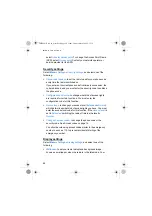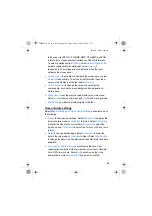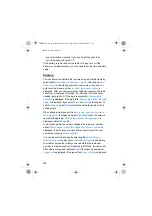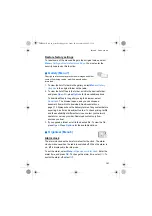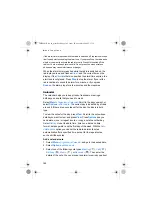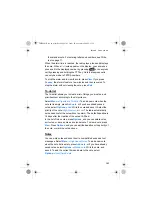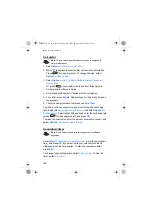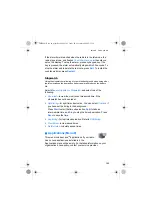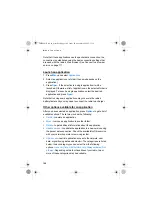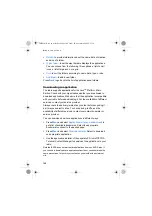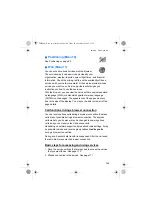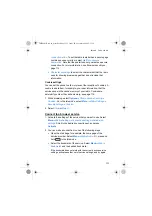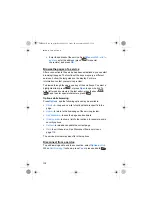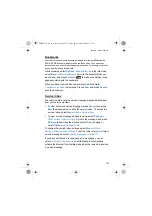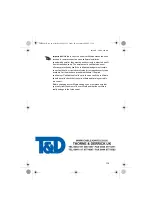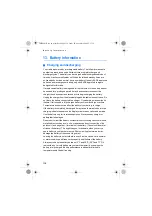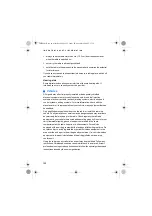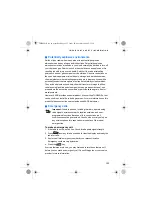M e n u f u n c t i o n s
108
•
—
to provide information about the name, date of creation,
and size of a folder.
•
—
to set the way the radio displays the applications:
You can choose from the following three options: a list of small
icons, a list of large icons, or a grid.
•
—
to sort the folders according to name, date, type, or size.
•
to add a new folder.
Press
to go back to the list of applications and folders.
Downloading an application
The radio supports applications for the Java
TM
Platform, Micro
Edition. Check with your organisation whether you are allowed to
download applications. Make sure that the application is compatible
with your radio before downloading it. For the availability of different
services, contact your service provider.
Always check the delivery terms of any content before acquiring it,
as it may be subject to a fee. To check pricing, tariffs, and the
availability of different services, contact your network operator or
service provider.
You can download new Java applications in different ways:
•
Press
→
→
to
get a list of available bookmarks. Select the appropriate
bookmark to connect to the desired page.
•
Press
an appropriate application.
•
Use the application installer of the separate PC-tool of TETRA
Terminal Content Manager to download the applications to your
radio.
Note that EADS does not warrant for applications from non-EADS sites. If
you choose to download Java applications from them, you should take the
same precautions, for security or content, as you would with any Internet
site.
THR880i_Rel6_en_print.book Page 108 Jeudi, 20. novembre 2008 2:13 14