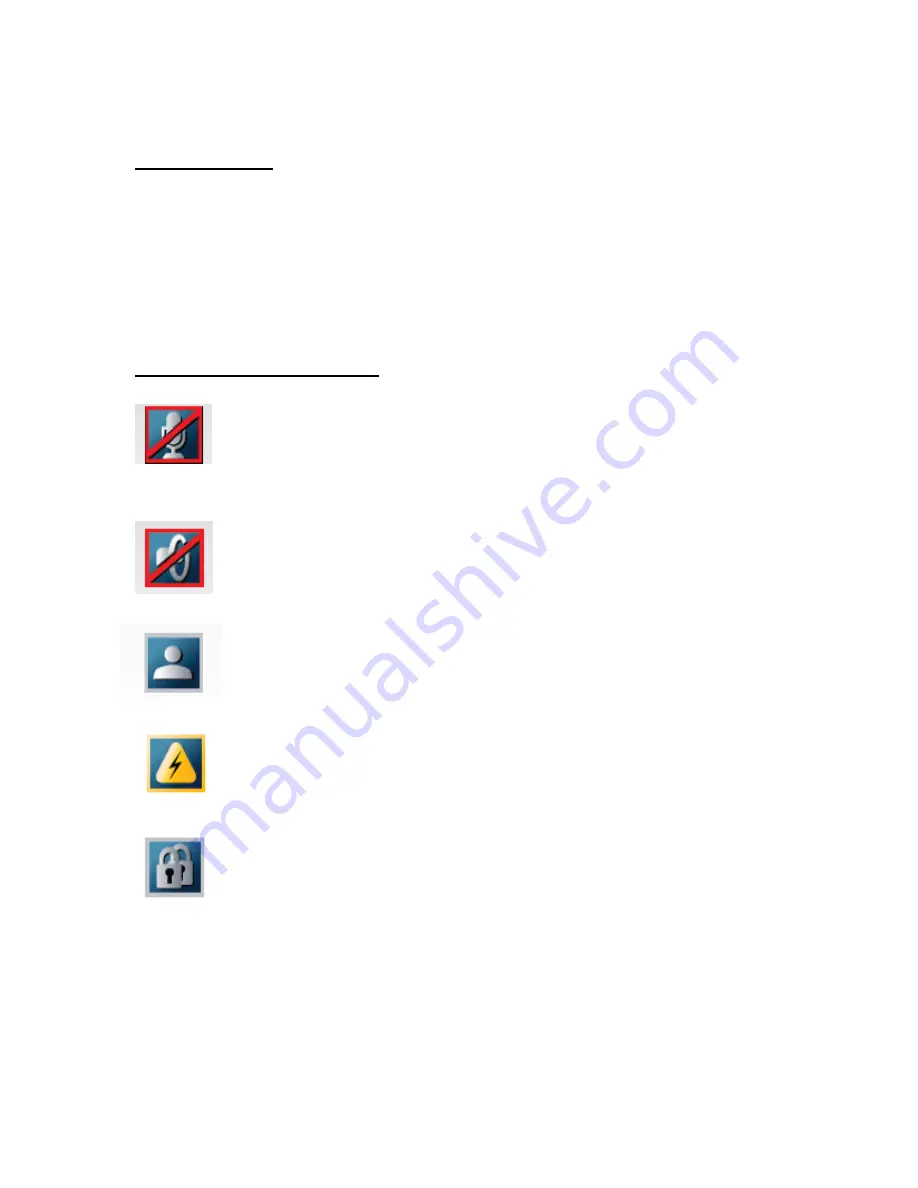
Receiving a Call
When someone is calling your unit, the codec will chime and a notice will appear
on the screen. If your system is set to autoanswer, the call will connect by itself.
If your system is set to manual answer, press the green Call key on the remote to
accept the call.
What Do These Icons Mean?
Microphone Off
. This indicator is shown when the microphone
turned off. Press the Mic off key on the remote control to toggle
between on and off.
Volume Off.
This indicator is shown when the volume is turned off.
Press Vol + on the remote to turn it back on.
On Air.
When you have the floor in a multisite conference this icon
will be displayed on your screen.
Bad network.
This indicator appears if the system detects network
anomalies like packet loss, jitter, etc., during a call. Open the menu
by pressing OK and select the warnings icon to see details.
Secure Conference.
This double padlock indicator is shown when
AES encryption (Secure Conference) is active.










