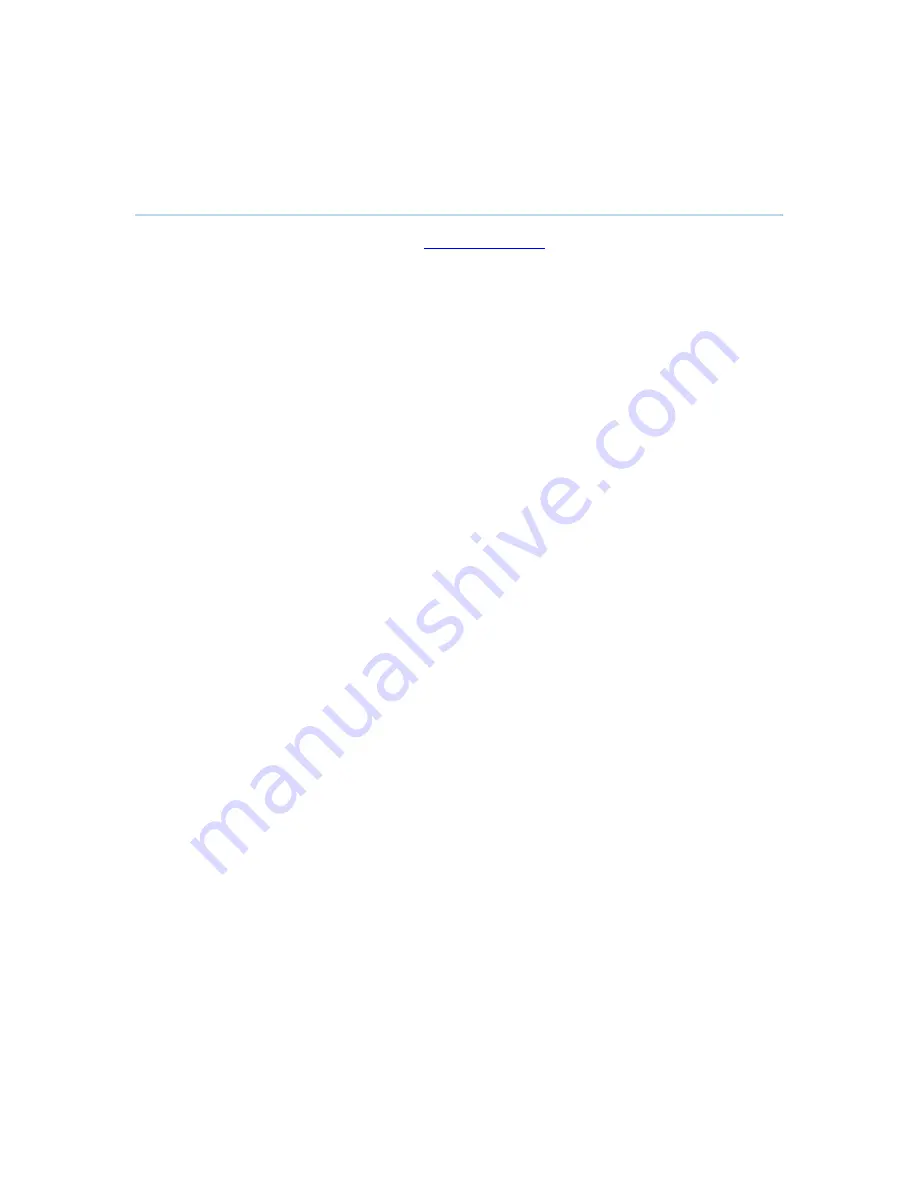
D1364003 T150 MXP User Manual
2.7.3
Add New Contact
The New Contact function is available from
2.7.2 My Contacts
.
Add a new contact to My Contacts by:
1. Select the New Contacts button to open the New Contacts dialog box.
2. Enter Name by using the letter keys on the keypad. Input will automatically be interpreted
as letters. Toggle between capital letters and small letters by pressing the # button on the
keypad. The maximum name length is 30 characters. For numbers, press the # button for
one second.
3. Enter Number by using the number keys on the keypad. Input will automatically be
interpreted as numbers. The maximum number length is 60 numbers. Use a star as
separator in IP addresses. For letters, press the # button for one second.
4. Alter the default setting of Call Type if necessary.
5. Alter the default setting of Network if necessary.
6. Alter the default setting of Bandwidth if necessary.
7. Press OK to save.
36






























