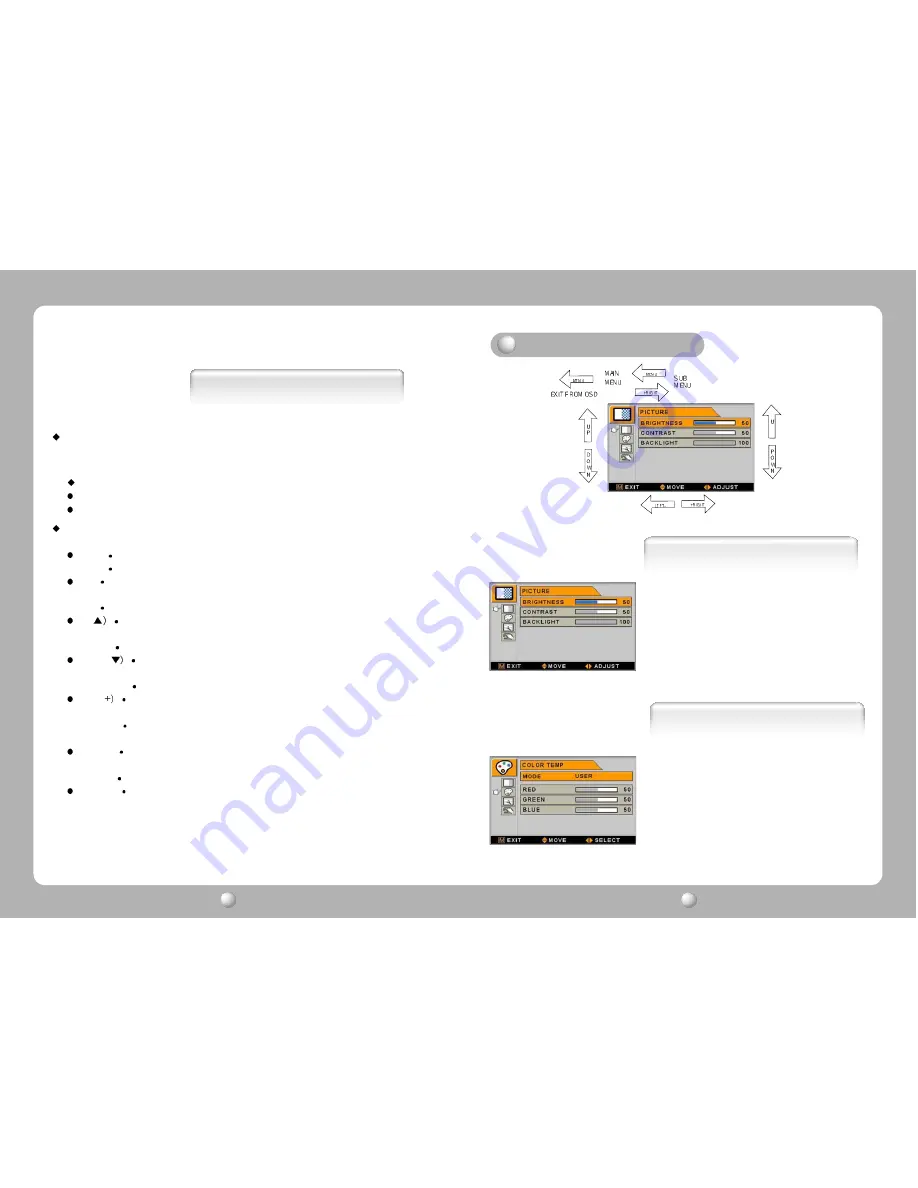
English - 10
9 - English
LCD MONITOR
User s Manual
9
LCD MONITOR
User s Manual
10
Remote signal wirdow
This window is for the receiving signal from remote controller
Do not hide this window.
Power Indicating LED
Green : Normal mode
RED : Standby mode
On-Screen Display (OSD) Function Button
MENU : With OSD deactivated, Activated to OSD menu
With OSD activated, Exit from main menu or sub menu.
OK : With OSD deactivated, you can see the kind of displayed source on the right
bottom side of the screen.
With OSD activated, Enter sub menu and change each sub menu item
UP(
: With OSD deactivated, Hot key of the brightness control and increases
the brightness.
With OSD activated, move the cursor upward.
DOWN(
: With OSD deactivated, Hot key of the brightness control and
decreases the brightness.
With OSD activated, move the cursor downward.
PLUS(
:
With OSD deactivated, Hot key of the contrast control and increases
the contrast.
With OSD activated, enter sub menu and increases the adjustment of
the selected function.
MINUS(-) : With OSD deactivated, Hot key of the contrast control and decreases
the contrast.
With OSD activated, decreases the adjustment of the selected function.
SOURCE :
For the extra function, normally no need to use this button.
Functions
COLOR TEMP
1. MODE
Change the Color mode ( 6500, 7200, 9300, USER )
2. RED
Red balance (Only Working with USER mode) (Range : 0~100)
3. GREEN
Green balance (Only Working with USER mode) (Range : 0~100)
4. BLUE
Blue balance (Only Working with USER mode) (Range : 0~100)
Adjusting OSD
PICTURE
1. BRIGHTNESS
Increase or decrease the brightness (Range : 0~100)
2. CONTRAST
Increase or decrease the Contrast (Range : 0~100)
3. BACK LIGHT
Increase or decrease the CCFL back light luminance (Range : 0~100)
Summary of Contents for FS-L4201C
Page 11: ...19 English...





























