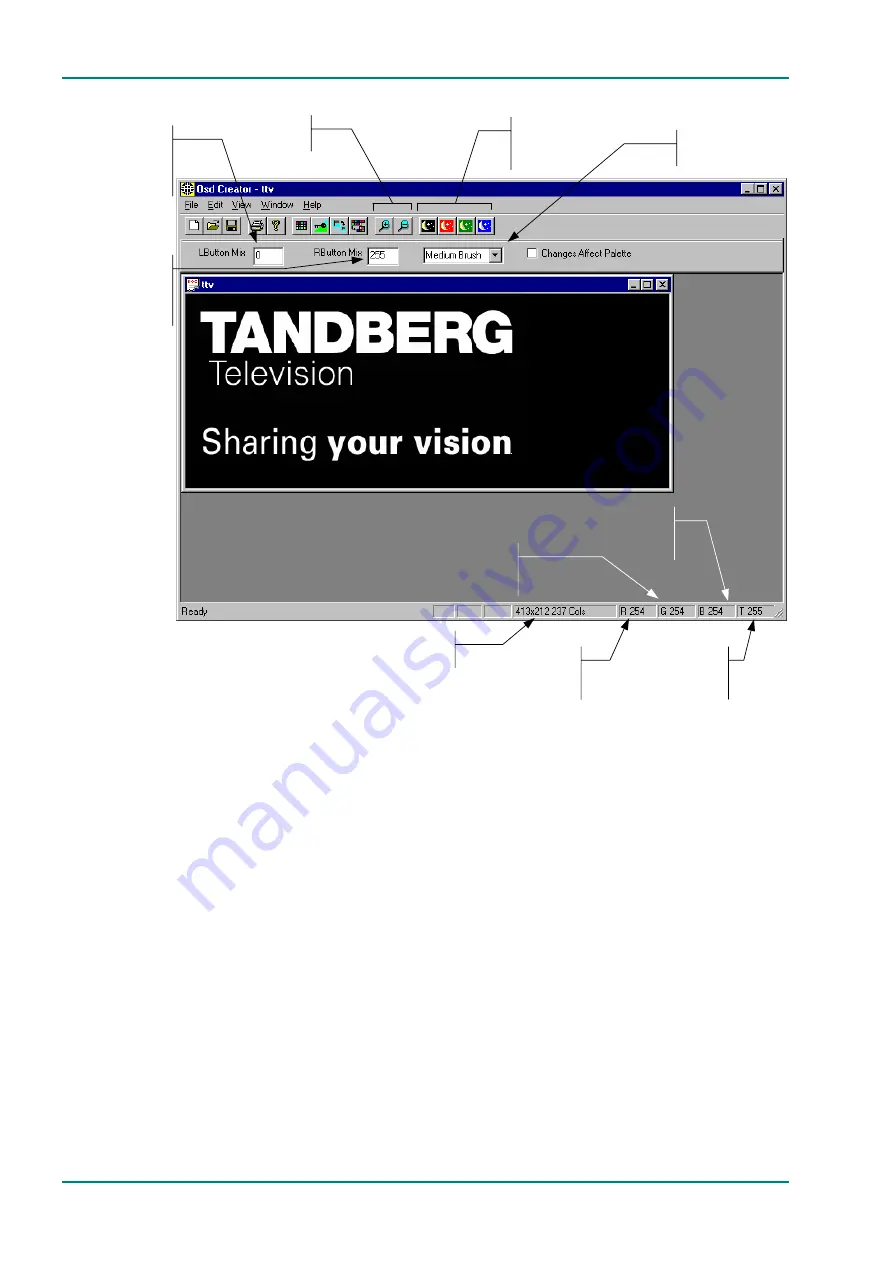
Creating and Downloading a Logo
Page D-6
Reference Guide: E57xx DSNG and DENG Voyager Encoder
ST.RE.E10076.3
An example of a logo is shown in Figure D.4.
Figure D.4: OSD Creator Screen Showing Example Logo
D.5.2
Loading a .bmp File
Select File/Open from the menu, and choose a file with a .bmp extension.
The image is displayed in its own window. The application does not accept
compressed bitmaps or multi-planed bitmaps. If a 24-bit colour bitmap
image is loaded into Osd Creator it will be automatically converted down to
a 256 colour palette.
D.5.3 Creating
Transparency
Overview
Each pixel in a .bmp file is represented by a red, green and blue
component, each with a value 0 to 255. Osd Creator adds a fourth
component for the transparency of the pixel. This is referred to as a mix or
transparency (T) value and is displayed in the bottom right status panel.
The transparency component also has a range of 0 to 255, where 0 is fully
transparent and 255 is fully opaque.
Left Mouse Button
Transparency
Value
Right Mouse
Button
Transparency
Value
Change
Background
Colour
Zoom
View
Transparency
Component
Of Pixel
Image Properties
Red
Component
Of Pixel
Blue
Component
Of Pixel
Green
Component
Of Pixel
Transparency
Brush Size
Summary of Contents for E5714 DSNG Voyager
Page 292: ...Band Plans Page E 2 Reference Guide E57xx DSNG and DENG Voyager Encoder ST RE E10076 3 BLANK...
Page 300: ...Audio Modes Page F 2 Reference Guide E57xx DSNG and DENG Voyager Encoder ST RE E10076 3 BLANK...
Page 304: ...Audio Modes Page F 6 Reference Guide E57xx DSNG and DENG Voyager Encoder ST RE E10076 3 BLANK...






























