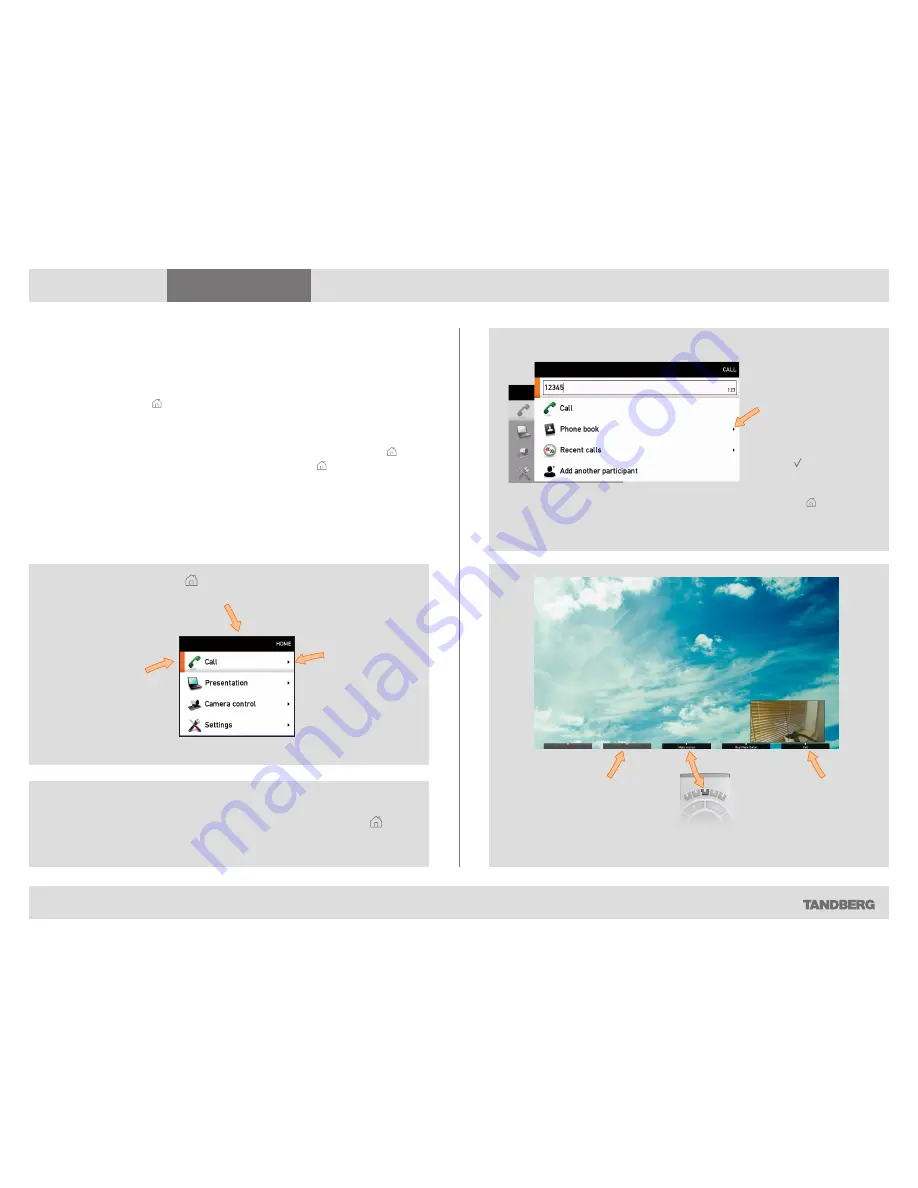
D14369.02 USER GUIDE TANDBERG C60—FEBRUARY 2009
7
What’s in this guide?
Getting started
Making calls
Using the phone book
In-call features
Contact information
Getting started
Navigating in the menus
Your TANDBERG C60 is operated by means of the remote control. All you
need to know to get started are a few basic navigation principles.
•
Press the
home
key ( ) to show the
home
menu.
•
The
aRRow
keys in the center of the upper part of the remote control are
used to navigate in the menus.
•
When the system shows the
home
menu only, pressing
home
key ( ) will
hide the menu. To bring it back, press the
home
key ( ) again.
•
In an input field pressing
cancel
will delete characters/numbers to the
left of the cursor position.
Press the key to produce the
home
menu on the screen.
The element
currently selected
is indicated by an
orange rectangle.
Use the vertical
aRRow
keys to
navigate up and
down in a menu.
The little
triangle
indicates that
a submenu is
available.
Example showing a submenu produced by pressing the right
aRRow
key.
The little triangle
indicates that
there are further
submenus available.
Use the right
aRRow
key or to show this
submenu.
Context sensitive
softkeys corresponding
to the function keys of
the remote control.
Softkeys not used in a
given context are shown
ghosted.
If there is no menu shown...
Wake up the system by lifting the remote control and press the key to
produce the
home
menu.
Use the
left
aRRow
key to
collapse the menu expansion,
i.e. to go back one level.
Use the
home
key ( ) to exit all
menus and return to showing
the
home
menu only.






















