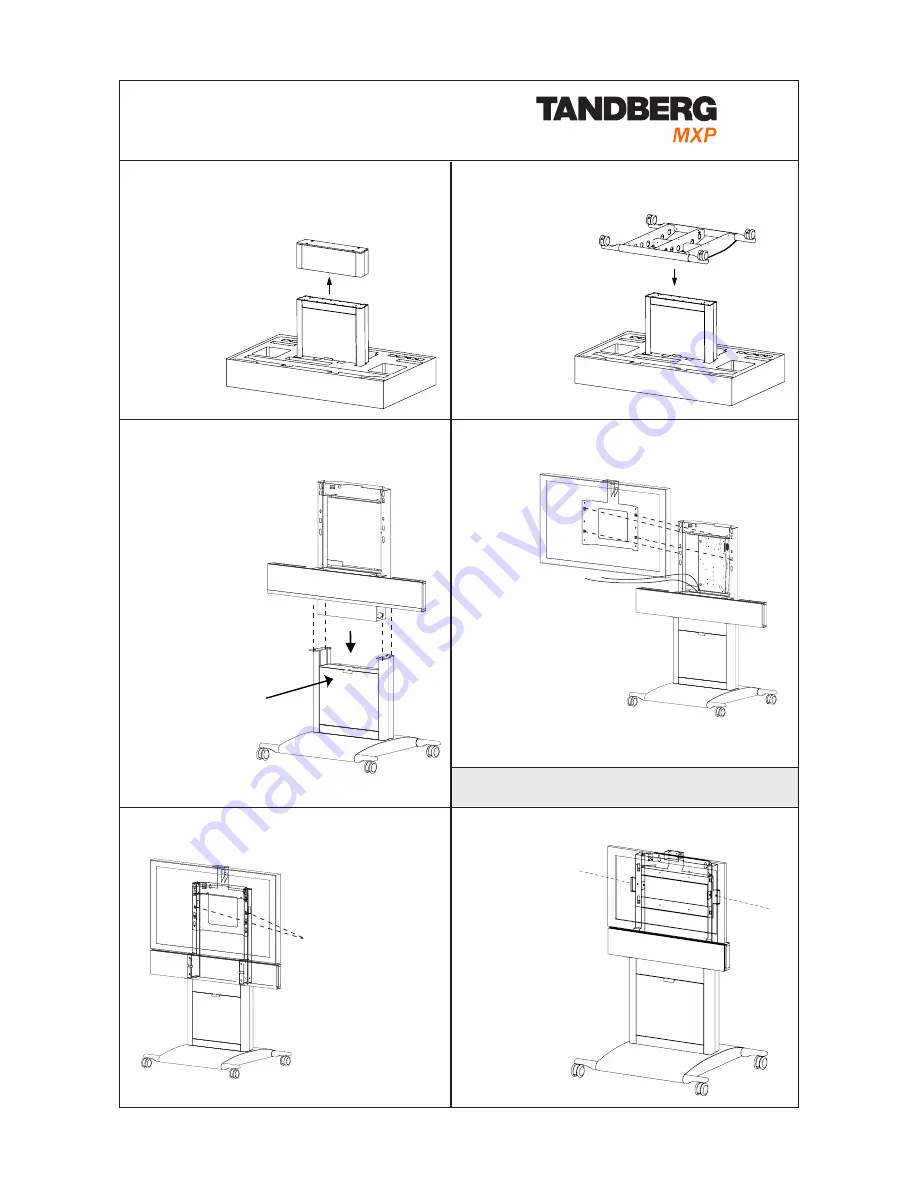
D13728.09 Page 2
Wheel base
1 Disassemble the Foot from the Column.
Keep the bolts
2 Assemble the Column to the Base with
the 8 bolts from the Foot
3 Mount the Top Module to the Column
1)
Use 4x type C
bolts in front
and on sides
from
underneath.
2)
Use 2x type B
bolts behind,
from above.
Remove rubber band
before mounting.
Remove protection
foil from acrylic plate.
4 Lift the Monitor onto the Top Module and
connect cables
Align according to
arrow labels and lower
the Monitor into place.
Connect power
cable and DVI cable
from Top Module to
Monitor after mounting
the Monitor. Also connect
speaker and amplifier cables.
Put excess cable length back behind monitor.
5a Mount the Monitor 43”/50”, for 32” see 5b
On all products, except
TANDBERG 3000
MXP 32” Profile:
Use 2x type A
bolts to fixate the
Monitor.
Caution!
Be careful not to squeeze fingers or cables.
Rearrange cables if necessary.
Keep the Column in the
package upside down
while disassembling
the Foot.
WARNING! Do not lift
the Column out of the
package, the small
pegs on the
Column may
dent the floor.
Assemble the Base
while the Column
stands in the package
upside down.
Then, lift the Column
and the Base out of the
package.
5b Mount the Monitor 32”
On TANDBERG
3000 MXP 32”
Profile:
Tighten the bolts
on each side of the
rear structure to
fixate the Monitor.
3000/6000
Profile






