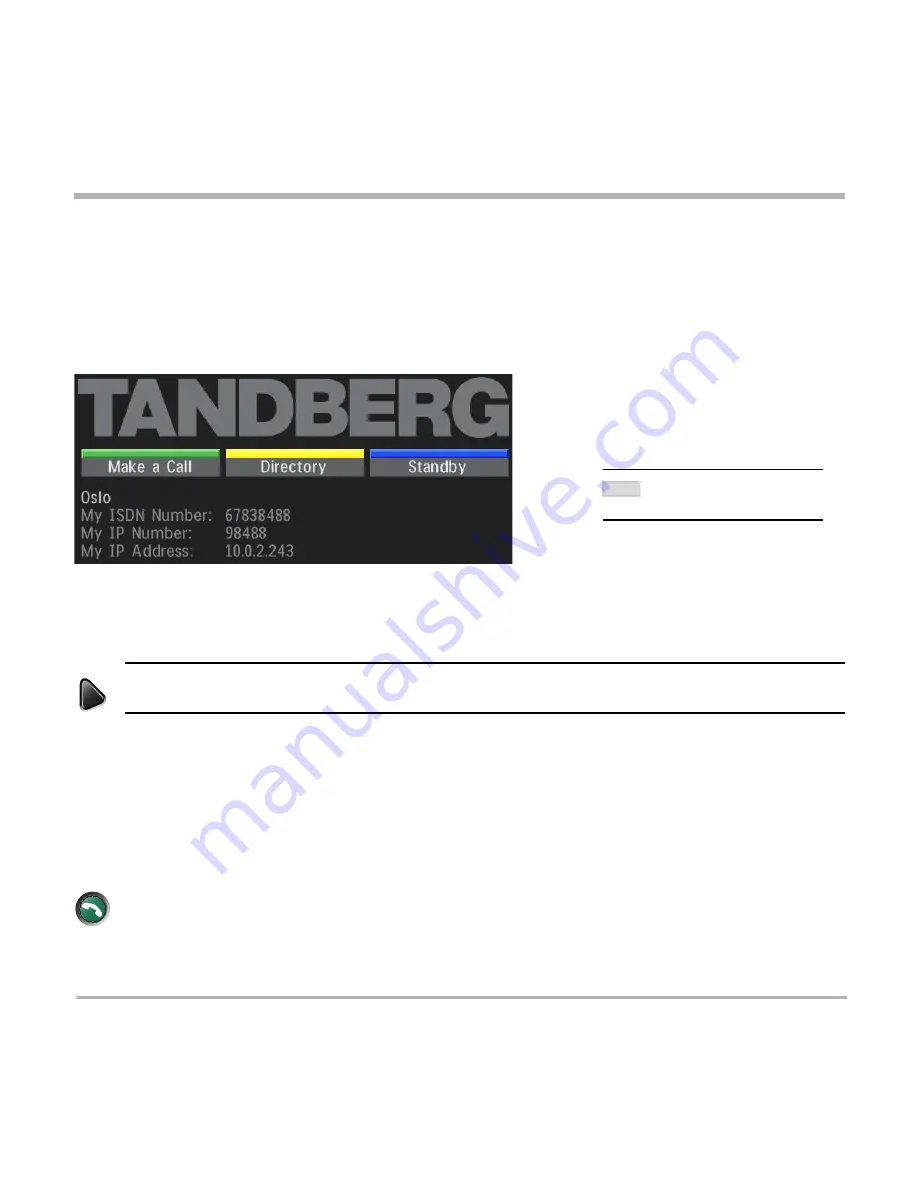
TANDBERG Videoconferencing System
17
Installation
System configuration
• Switch the system on by activating the power switch on the codec (located on the right hand side at the rear of
the codec). A green light is shown (located in the center on the front of the codec).
• After the system has performed a self-test routine, product logo and a ‘Welcome’ menu will be displayed on the
monitor.
connect
menu
• Enabled but unused ISDN lines (lines not active) should be disabled. Select the Quick Key ‘
System Info
’ (on
the remote control) to view line status.
P
RESS
M
ENU
ON
THE
REMOTE
CONTROL
. S
ELECT
THE
MENU
‘
T
ERMINAL
S
ETTINGS
’,
‘
N
ETWORK
’,
‘
ISDN-BRI
SETTINGS
’. S
ELECT
THE
RELEVANT
‘
L
INE
S
ETUP
’
MENU
AND
SET
‘
E
NABLED
: O
FF
’.
• Enter System Name to identify the system during an MCU conference. Select ‘
Utilities
’, ‘
System Name
’ and
enter the name using the number keys (as on a mobile phone).
• Select the language you want to use in ‘
Terminal Settings
’, ‘
Language
’.
• If you are using two monitors, set ‘
Utilities
’, ‘
Dual Monitor: On
’.
• To activate MultiSite and/or Presenter, enter an option key (see paperwork accompanying your system), see
‘
Terminal Settings
’, ‘
Software Options
’.
• Press
C
ONNECT
on the remote control. A dial tone should be heard if the network is active.
• Using the monitor remote control, adjust the volume on the monitor to a level of your choice. This
volume will be the default volume for all calls.
T
HESE
SETTINGS
ARE
ESSENTIAL
FOR
OPTIMAL
SYSTEM
SET
-
UP
.
NOTE






























