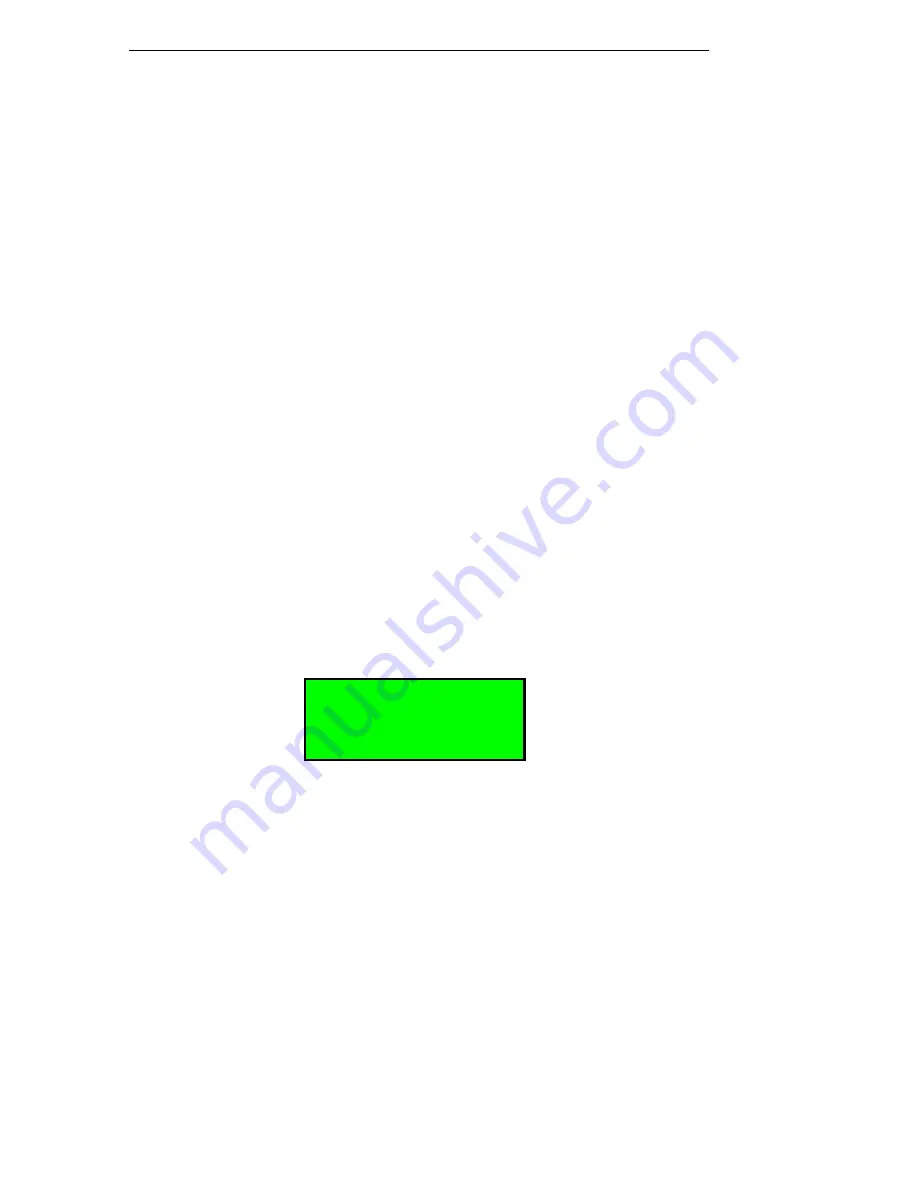
Tandberg Data
StorageLoader
12
StorageLoader Quick Installation Guide
4.
Watch the display on the front of the autoloader as it powers up. The
StorageLoader will flash messages as it performs its internal tests and then
return a ready message when the test has completed successfully.
The word Idle and the cartridge map will appear on the default display screen. If
the self-diagnostics are successful, the green LED will illuminate. The loader is
now ready to be installed on the system.
If a problem occurs during the power-on sequence, the StorageLoader will
display an error message on the display.
Connecting the Ethernet Connector
In order to connect the StorageLoader to Ethernet use the provided cable from the
“accessory kit”.
1.
Insert one end of the cable into the StorageLoader Ethernet port, push until it
snap into place, see figure on previous page where the open port is for the
Ethernet connection.
2.
Connect the other end to a normal 10/100 BaseT Ethernet outlet.
Setting the SCSI IDs
There is a LCD display on the front panel, and four control buttons. After the
Power-up sequence is finished, select Menu and scroll down until you can select
Setup. Then you scroll down until the display look like the figure below, and you
select SCSI setup.
▲
Exit
SCSI setup
▼
Select
Setting the SCSI Address
The SCSI address is a unique address that identifies the unit connected to the SCSI
bus. The StorageLoader uses two SCSI addresses or IDs. One is for the loader
robotics controller and the other is for the tape drive. The SCSI addresses can be
configured through the operator buttons and the display on the front panel. In most
cases the default addresses should be used. The default SCSI address for the
StorageLoader robotics is 4 and the tape drive has SCSI address set to 5.













