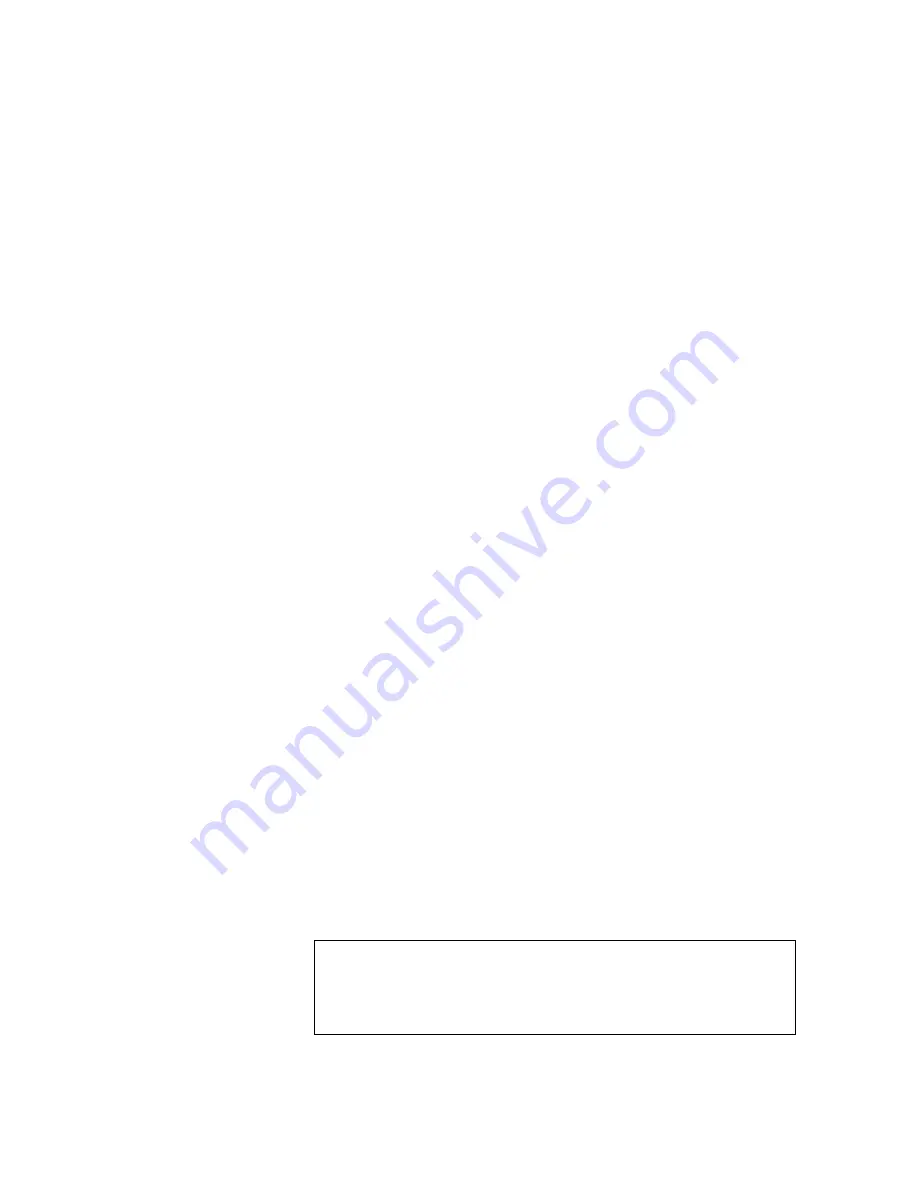
Tandberg Data
System Overview
__________________________________________________________________________________________________
1-7
Tandberg Viking Series Storage Server Administration Manual
1.6. User
Interfaces
There are several user interfaces that administrators can use to access and
manage the Viking Series NAS appliance. Two of these interfaces are:
•
Using direct attached method
•
Using Windows Remote Desktop
Each interface contains the same or similar capabilities, but presents them in
a different manner. Each of these interfaces are illustrated in the following
sections.
1.6.1 Direct Attached Method
The Viking Series NAS appliance can be accessed directly be connecting a
keyboard, mouse, and monitor.
The default user name is
“Administrator”
. The default password is
“1234”
.
1.6.2. Using Windows Remote Desktop Console
The NAS appliance desktop console can be accessed remotely using
Windows Remote Desktop. This requires the use of the Windows Remote
Desktop client on the machine it is accessing from.
Remote Desktop provides the ability for you to log onto and remotely
administer your server, giving you a method of managing it from any client.
Installed for remote administration, Remote Desktop allows only two
concurrent sessions. Leaving a session running takes up one license and
can affect other users. If two sessions are running, additional users will be
denied access.
To connect the storage server to a network using the Remote Desktop
method:
•
On the PC client, select
Start
>
Run
. At Open, type
mstsc
, then
click
OK
.
•
Type the IP address of the NAS appliance you will be connecting to
in the
Computer
box and click
Connect
.
•
Use the default user name
“Administrator”
and default password
“1234”
to gain system access.
Notes
When using Remote Desktop to connect to the NAS appliance desktop do not use
the window close feature (X). Click on Start/Log Off Administrator to exit Remote
Desktop. See “Improper Closure of Remote Desktop” in Chapter 2.




























