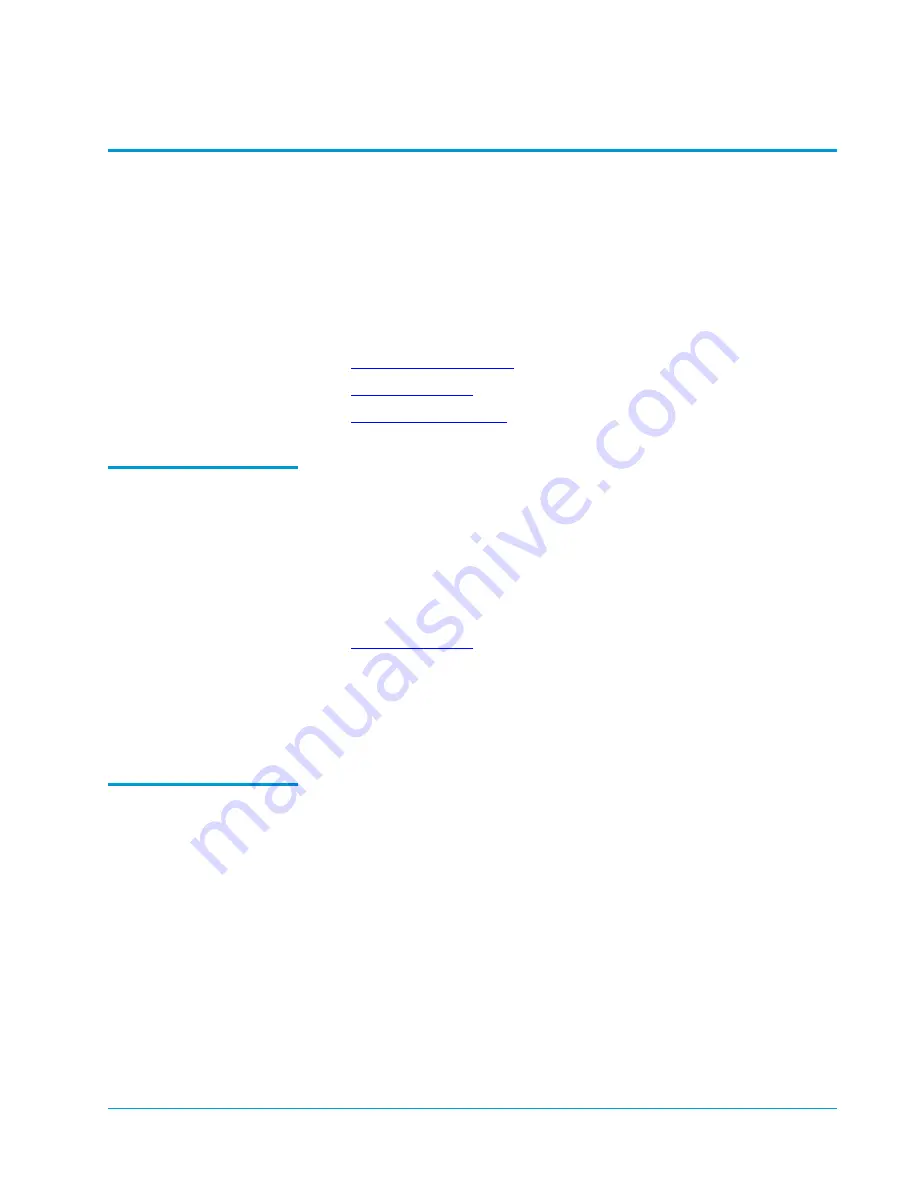
Tandberg Data M-Series Installation Guide
Document T6423046-02 A01
February 2004
Connecting the Library to the Host Computer
45
Connecting the Library to the Host Computer
0
The library robotics and tape drives are independent SCSI devices with
independent SCSI connections. The M1500 and M2500 provide two 68-pin
high density connectors for each device. You can connect these devices to a
single SCSI bus or divide them between two or more SCSI buses.
To connect the library or libraries to the host computer(s), refer to the
following sections:
•
•
•
SCSI Cabling
Guidelines
0
Refer to these SCSI cabling guidelines when completing the SCSI cabling:
• Each device on the SCSI bus must have a unique SCSI ID. The default
settings for the M1500 are: library robotics = 0, tape drive 1 = 1, tape drive
2 =2. The default settings for the M2500 are: library robotics = 0, tape
drive 1 = 1, tape drive 2 = 2, tape drive 3 = 3, tape drive 4 = 4, tape drive 5
= 15, tape drive 6 = 14. You can change these SCSI ID settings using the
Drive ID
and
Library ID
options on the GUI
Configuration
screen.
• Termination must be provided at each end of the SCSI bus (see
• All SCSI cables must be shielded or double shielded to meet EMI
specifications.
• The maximum total SCSI bus length for an LVD SCSI bus is 40 feet (12
meters).
Terminator Power
0
External terminators must be installed at the end of each SCSI bus. Power for
the terminator must be supplied by at least one device on the SCSI bus.
In the factory default configuration, the library robotics supplies terminator
power. You can turn this terminator power off using the
Terminator Power
option on the GUI
Configuration
screen.








































