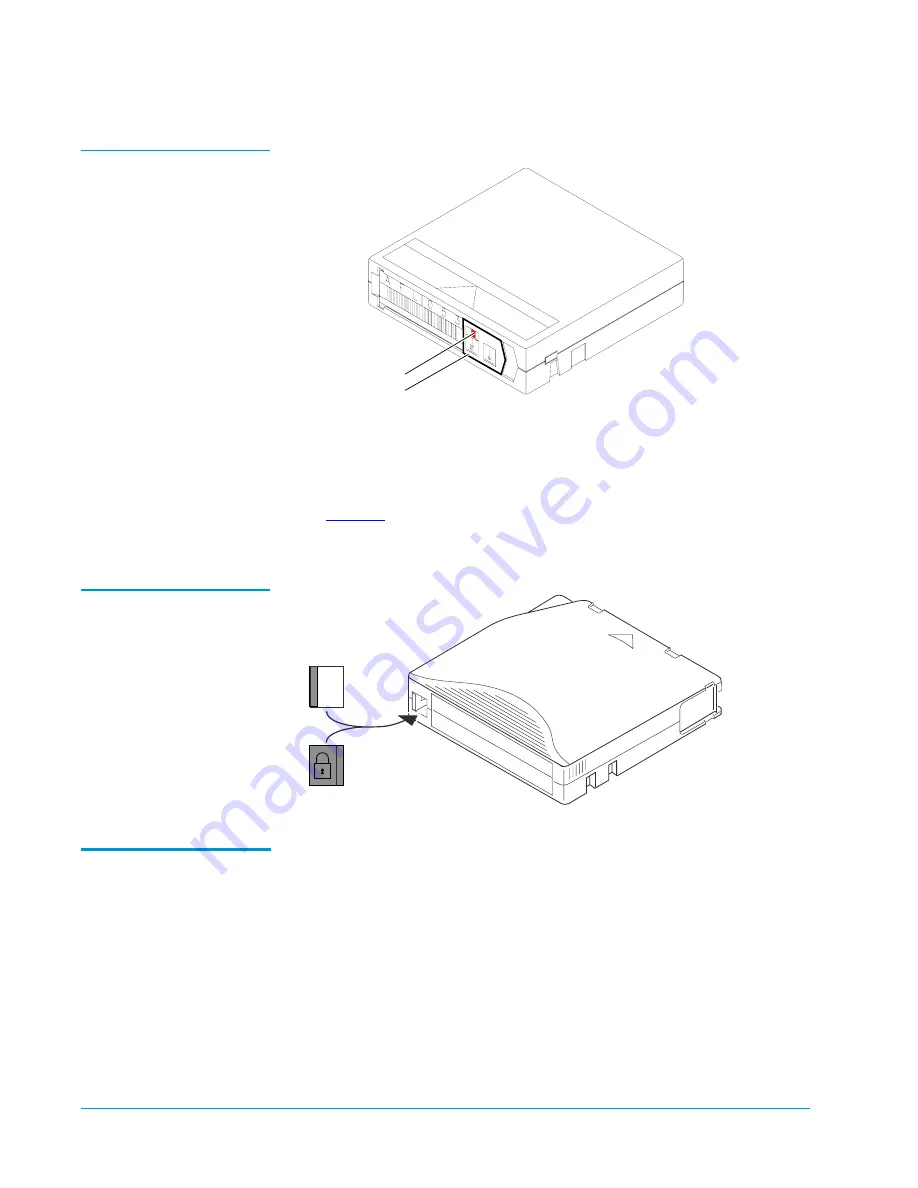
Tandberg Data M-Series Installation Guide
Document T6423046-02 A01
February 2004
36
Preparing and Inserting Tape Cartridges
Figure 31 Setting the
Write-Protect Switch (DLT
and SDLT Cartridges)
Setting the Write-Protect Switch (LTO Cartridges)
0
To write-protect an LTO cartridge, move the write-protect switch to the right
).
To write-enable an LTO cartridge, move the write-protect switch to the left.
Figure 32 Setting the
Write-Protect Switch (LTO
Cartridges)
Placing Cartridges in
the Library
0
This section explains how to place tape cartridges in the library.
Placing Tape Cartridges in an M1500
0
To place tape cartridges in an M1500:
1
Remove the left magazine:
a
Press the button next the left magazine access door and open the
door.
b
Grasping the handle at the front of the left magazine, pull it forward
until it stops.
Orange tab
Write-protect switch
Write-protect switch
Slide left
Slide right
Write-
enabled
Write-
protected
















































