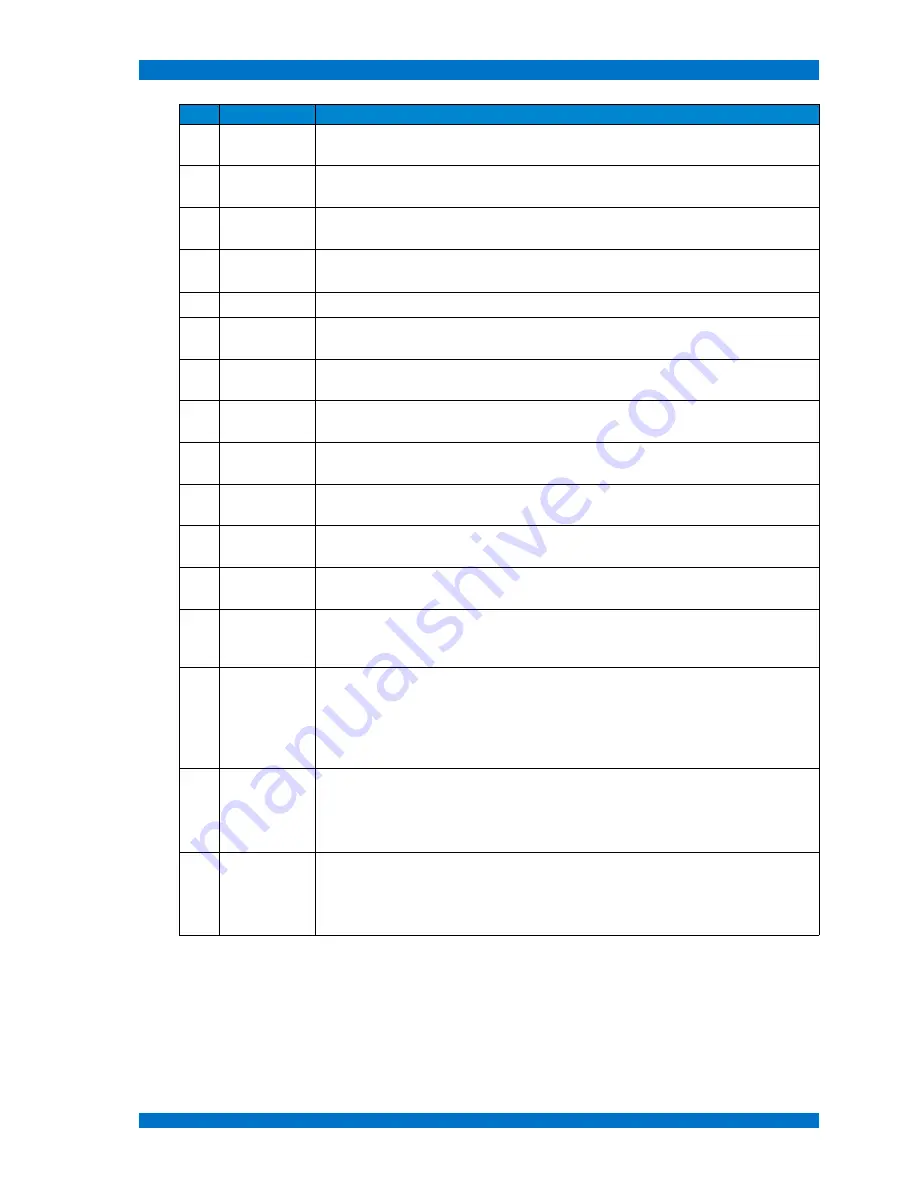
Controls and their Functions
OSPREY G3 Series
#
Name
Description
11
HIST
Press this button to enable the histogram measurement on screen. Push this but-
ton to toggle between the different histogram modes.
12
VECTOR
Press this button to enable the vector measurement on screen. Push this button to
toggle between the different vector modes.
13
WAVEFORM Press this button to enable the waveform measurement on screen. Push this but-
ton to toggle between the different waveform modes.
14
BLUE /
MONO
Press this button to select the blue only or black&white mode. Push this button to
toggle between the different modes.
15
FLIP
Press this button to select the H-Flip on screen.
16
CHROMA
Press this button for shortcut function of saturation adjustment, and press
LEFT/RIGHT buttons for value adjustment.
16
ZEBRA
Press this button to enable the zebra function on screen. (For exact threshold and
values, please choose in the OSD menu)
17
CONTRAST Press this button for shortcut function of contrast adjustment, and press
LEFT/RIGHT buttons for value adjustment.
17
FOCUS
Press this button to enable the focus function on screen. (For exact threshold and
values, please choose in the OSD menu)
18
F.COLOR
Press this button to enable the false color function on screen. (For exact threshold
and values, please choose in the OSD menu)
20
PIP
Press this button to toggle between Single window picture mode, Picture in Picture
(PIP) mode, and Picture by Picture (PBP) mode.
21
SWAP / 1:1 When in PIP/PBP status, press this button for shortcut to swap between the two
windows pictures and 1:1 mode.
22
ZOOM
Press this button to show the ready-to-zoom part on screen, and turn the
UP/DOWN or LEFT/RIGHT pots to select any part of the picture, then press
ZOOM button again to zoom in the part picture.
23
MENU
Press this button to display the OSD menu, and press it again to quit the menu.
•
Clears the Marker display
•
Clears Display mode
•
Turn off the shortcut menu
24
VOLUME
LEFT / RIGHT
When in OSD main menu, turn this button to move the cursor to different sub-
menus left- and rightwards; when in sub-menu, turn or push this button to adjust
left- or rightwards the parameter of the selected item.
When in none OSD menu, turn this pot to change the volume for audio.
25
IMG ADJ
UP / DOWN
In OSD menu, turn this button to move the cursor up- and downwards; when the
cursor is on the first item of sub-menu, press this button to return to main menu.
When in none OSD memu, turn this pot to change the value for brightness, con-
trast or saturation, push this button to toggle the function.
© 03.14 TAMUZ Broadcast
Digital Broadcast Monitor
Page - 22 -






























