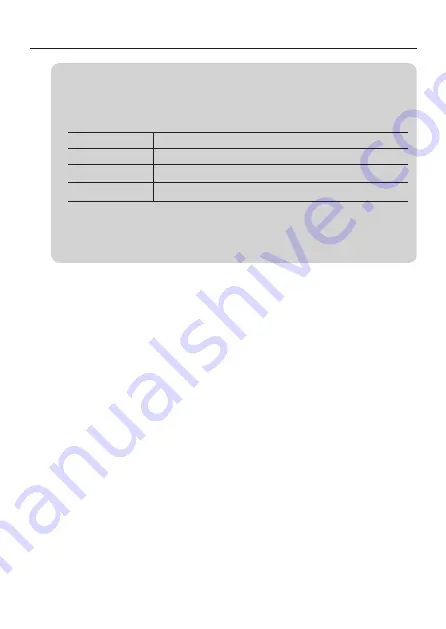
Before Getting Started
5
To change the IP address of the camera in [Manual Setting], specify a new
address in [IP Address] and the admin password (set to "Tamron" by default) in
[Password] and click [OK].
To change the IP address of the camera in [Auto Setting], specify the following
items and click [OK].
Item
Settings
From
Specify the start number of the assigned IP address.
To
Specify the end number of the assigned IP address.
Admin
Input the admin password (set to "Tamron" by default).
For the assignment of the IP address in [Auto Setting], the IP address used for
assignment is excluded automatically from those in the assignment range.
When the IP address of the camera has been changed in [Manual Setting] or
[Auto Setting], restart the camera.
•
•
•
•
















































