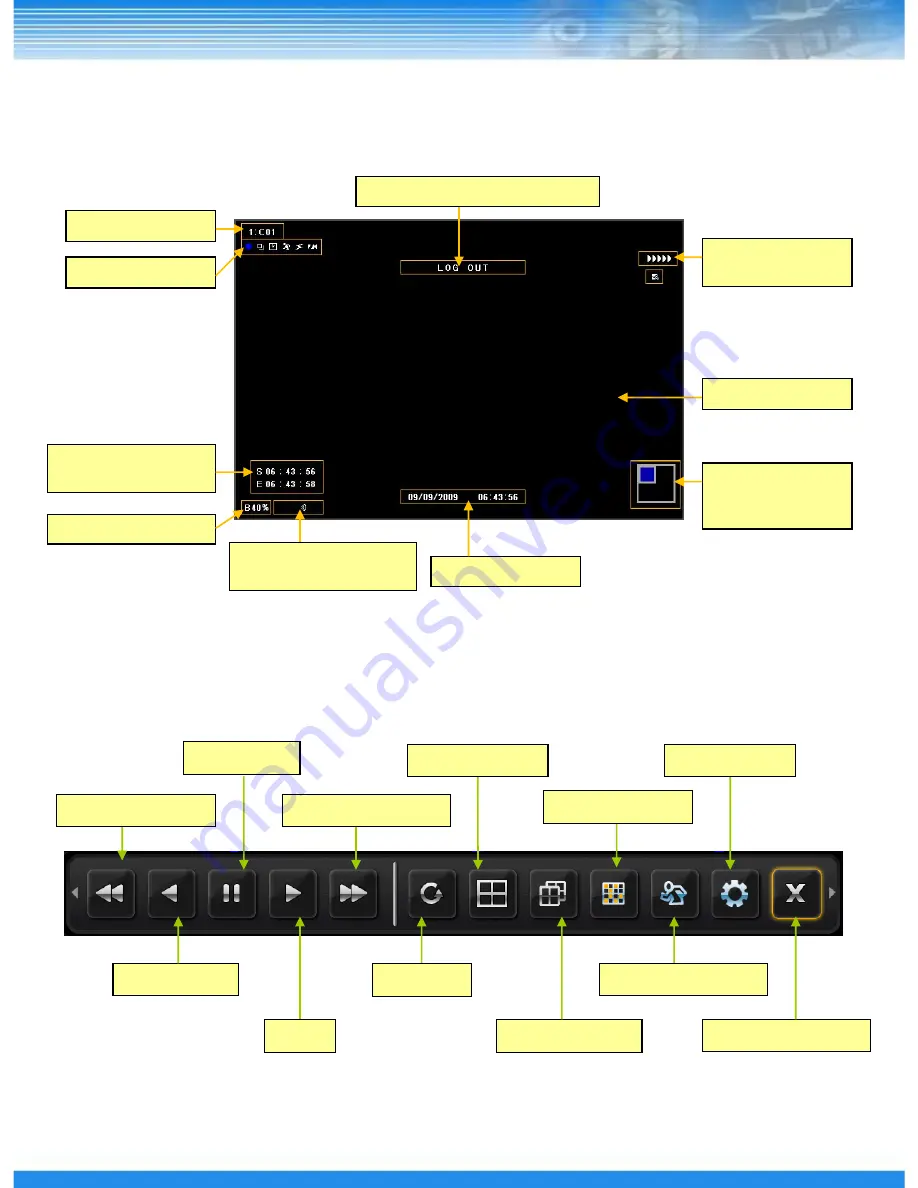
63
※
As in the live view the top menu can be used in the search screen.
6.1 Search Screen Configuration
Search Icon
Camera Name
Search Information
Icon
Screen
Expand/Reduction
Window
Search Date/Time
Backup Progress (%)
Repeat Time
Information
Fast reverse play
Reverse play
Pause
Play
Rotate screen
Repeat
Exit Search mode
Execution Information Message
Search Screen
Recorded Audio
Information Icon
Fast forward play
Division Screen
Preview mode
When mouse cursor is placed over on the bottom side, the Search menu is appeared.
6.1.1 Search Menu
Setup menu
Select motion area
Summary of Contents for DRD1600
Page 1: ...DRD DRM Series Digital Video Recorder User Manual DRD1600 DRD800 DRM1600 DRM800 DRM400 0 ...
Page 34: ...33 RESTART Restarts the DVR SHUTDOWN Shuts down the DVR 5 1 7 SHUTDOWN ...
Page 61: ...60 5 6 2 STATUS RECORD Display RECORD Status AUDIO Display AUDIO Status ...
Page 69: ...68 6 1 7 MUSEUM SEARCH Select MUSEUM SEARCH function menu Select the Museum search area ...






























