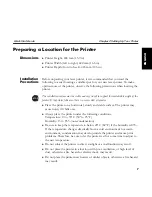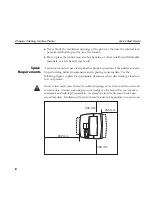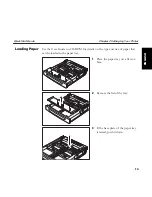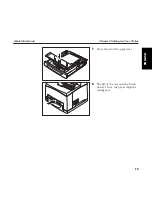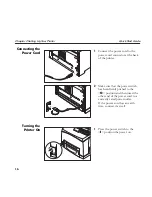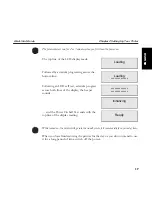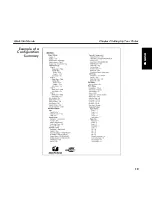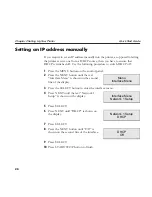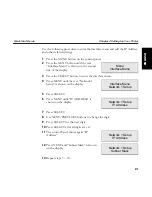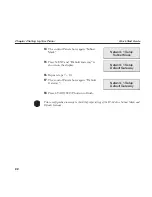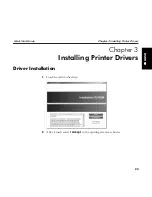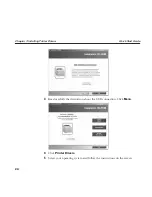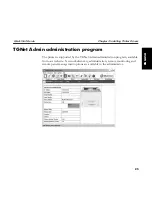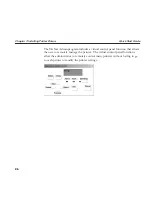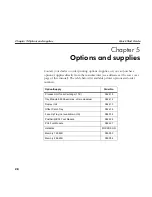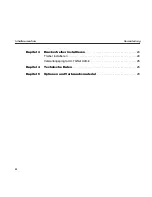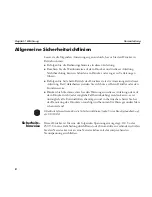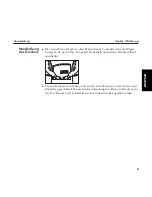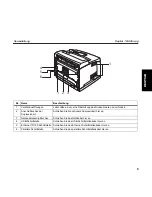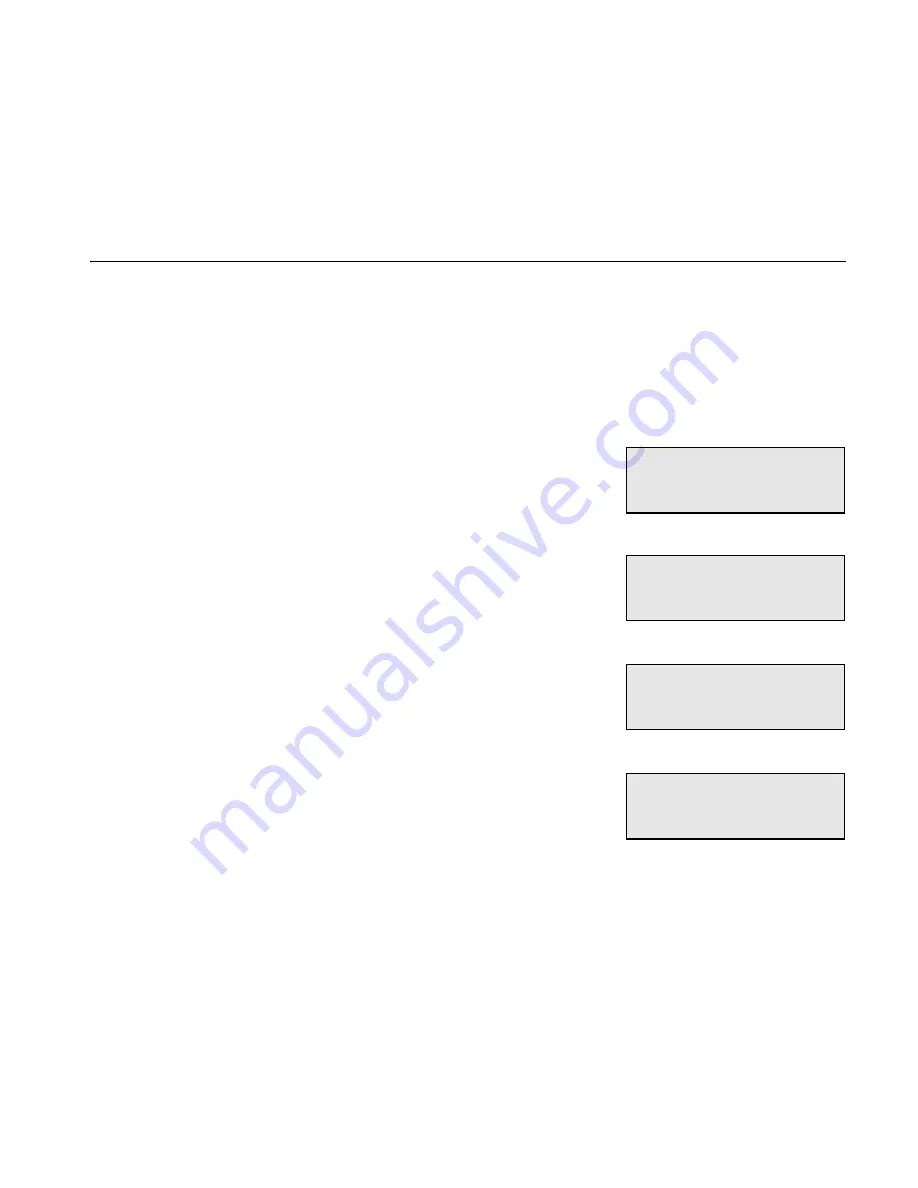
Chapter 2 Setting Up Your Printer
Quick Start Guide
20
Setting an IP address manually
If you require to set an IP address manually into the printer, as opposed to letting
the printer receive one from a DHCP source, then you have to ensure that
DHCP is switched off. Use the following procedure to switch DHCP off.
1
Press the MENU button on the control panel.
2
Press the NEXT button until the text
“Interface Menu” is shown on the second
line of the display.
3
Press the SELECT button to enter the interface menu.
4
Press NEXT until the text “Network 1
Setup” is shown on the display.
5
Press SELECT.
6
Press NEXT until “DHCP” is shown on
the display.
7
Press SELECT.
8
Press the NEXT button until “Off ” is
shown on the second line of the interface.
9
Press SELECT.
10
Press START/STOP button to finish.
Menu
Interface Menu
Interface Menu
Network 1 Setup
Network 1 Setup
DHCP
DHCP
Off
Summary of Contents for Intelliprint 9035
Page 54: ...Kapitel 2 Drucker einrichten Kurzanleitung 20 Beispiel f r eine Konfigurations bersicht...
Page 64: ......
Page 96: ......
Page 128: ......
Page 160: ......