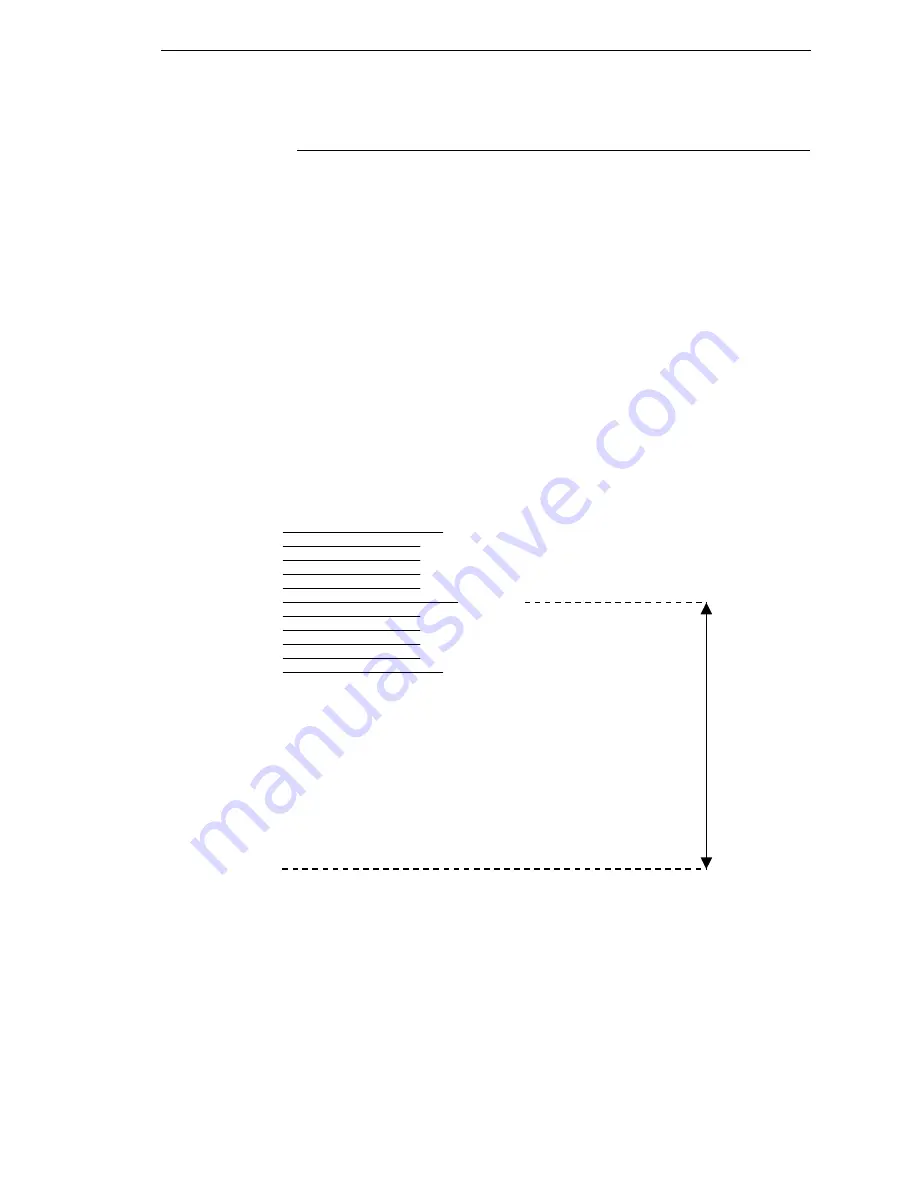
Set The Tear Bar Distance
165
Set The Tear Bar Distance
To set the tear bar distance, do the following steps:
1.
Make sure the printer is offline.
2.
Press MENU/ENTER key to enter the menu.
3.
Press the right arrow
Æ
until “OFFLINE/ZTP Menu” displays.
4.
Press the down arrow
È
. “ZTP Data Time” displays.
5.
Press the right arrow
Æ
until “ZTP TearDistance” displays.
6.
Press the down arrow
È
. “ZTP TearDistance/xx/144 Inch” displays.
7.
Press the left arrow
Å
or right arrow
Æ
to decrease or increase the tear
bar distance in increments of 1/144th of an inch.
8.
Press MENU/ENTER to select the desired value. An asterisk appears
next the selected value and a scale prints to indicate the tear bar distance
in relation to the tear bar. For correct tear bar distance, the zero should
align with the tear bar. See Figure 34.
NOTE: The Tear Distance value must be changed to print the scale.
Figure 34. Correct Tear Bar Distance
NOTE: When a new ZTP Tear Bar Distance value is selected, the printer will
lose the current print position until you reset the top of form to
automatically save the new value.
9.
Reset the top of form using the procedure on page 166.
+50
-50
0
Print Station
Correct
TearBar
Distance
Physical TearBar
Position
Summary of Contents for 6605
Page 1: ...TallyGenicom 6600 Series Printers User s Manual ...
Page 3: ...User s Manual TallyGenicom 6600 Series Printers ...
Page 14: ...14 Chapter 1 Contact Information ...
Page 114: ...114 Chapter 5 RS 232 Serial Interface ...
Page 150: ...150 Chapter 7 Diagnosing Problems ...
Page 158: ...158 Appendix B ...
Page 170: ...170 Appendix C Performance Limitations ...
Page 176: ...176 Appendix D Stacker Operation ...
Page 196: ...196 Appendix G Software License Agreement ...
Page 211: ......
Page 212: ...255552 001B 255552 001 ...






























