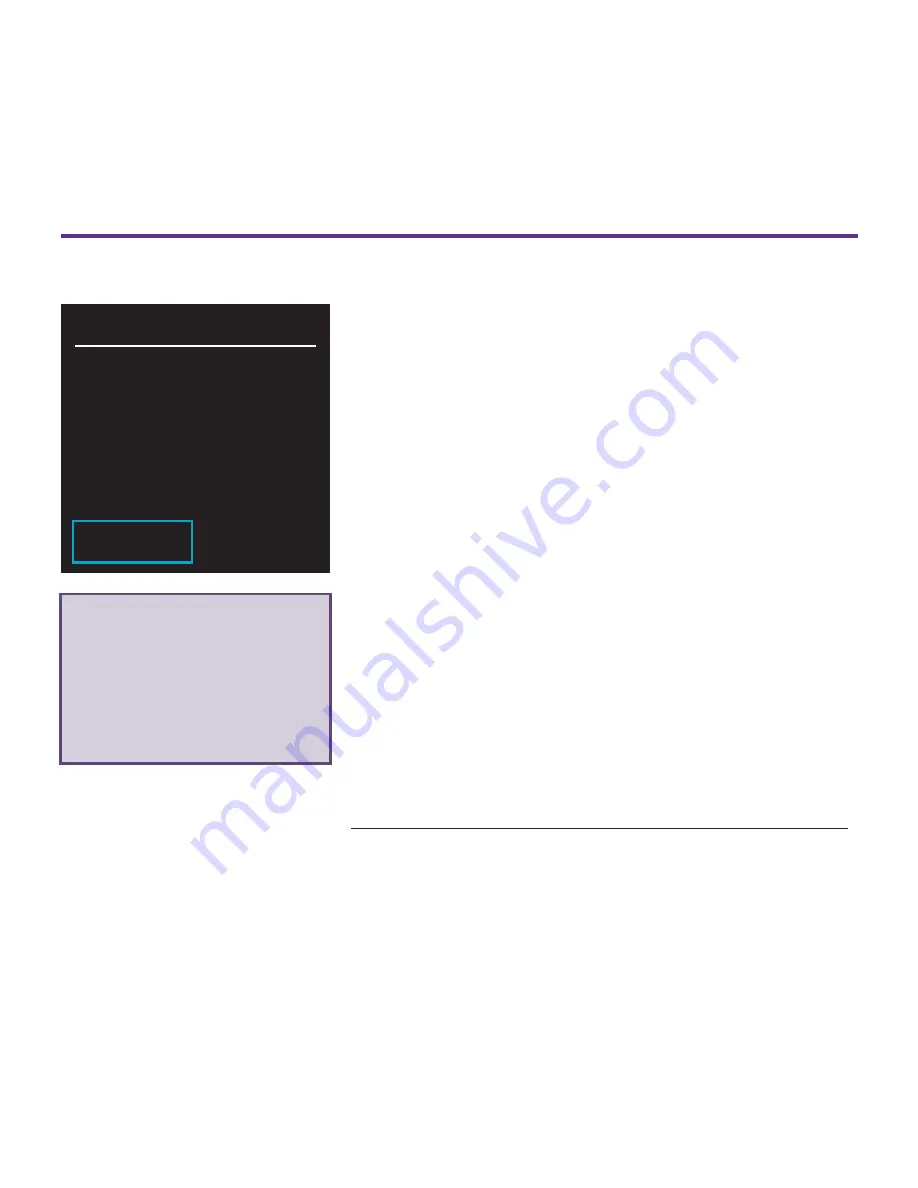
WiFi Setup
Troubleshooting:
Make sure that you are connected to the TallyFi-XXXX WiFi network during
setup. When the TallyFi device attempts connect and test your network
credentials, your computer may disconnect from TallyFi-XXXX and re-connect
to your default network. If you get disconnected, you may need to re-connect
to continue the setup process.
1. Press and hold the
Menu
button until the
settings menu appears.
2. Select
WiFi Setup
from the settings menu.
3. As instructed, connect to the TallyFi-XXXX
WiFi access point and enter the password
displayed on screen (on screen XXXX will be
replaced with a 4-digit number) using a
laptop or smartphone.
4. Using the same laptop or smartphone visit
setup.tallyfi.com or http://192.168.1.1 in a
web browser.
5. Select the WiFi network you would like to
connect with and enter your WiFi password.
6. The device will display
success
when
complete. If not, repeat steps 2 - 5.
Follow the on screen instructions for setup using your existing router:
If you are using a
laptop, please ensure
you are unplugged
from any existing
wired connections
!
WIFI SETUP
On a computer or
smartphone join
WiFi network:
TallyFi-XXXX
Pass: 00000000
BACK
NEXT
Summary of Contents for Router
Page 1: ...User Guide ...
Page 12: ......












