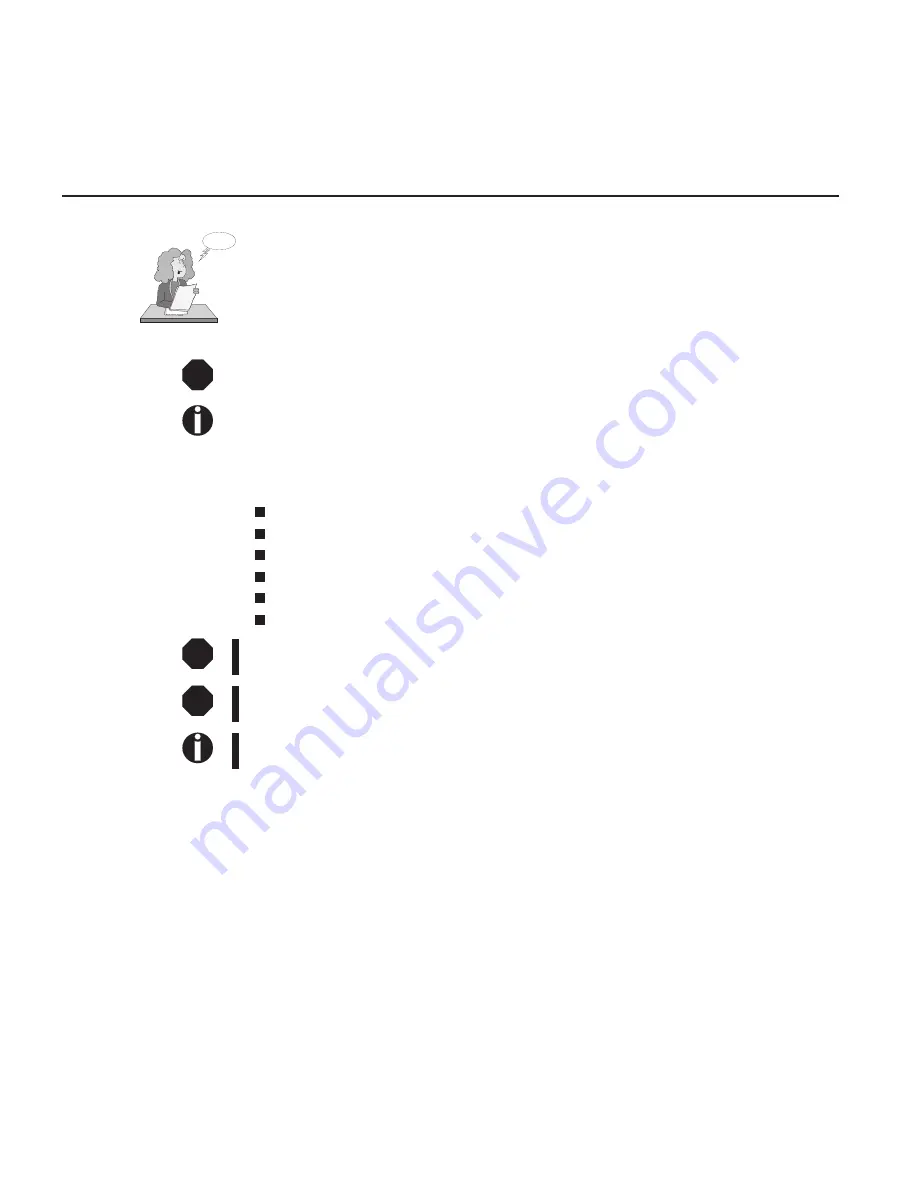
Introduction
This Operator’s Manual is intended as a quick introduction into working with the printer and is
to enable also unexperienced users to handle the device properly. It describes the most important
functions of the printer and contains the essential information for your everyday work with the
printer. A more detailed description of the printer, its characteristic features and further informa-
tion is contained in the reference manual on the online CD-ROM which is included at the back
of this manual.
➤
Symbols used in this
manual
Important information is highlighted in this manual by two symbols.
CAUTION marks information which must be observed in order to prevent injuries to the user
and damage to the printer.
NOTE marks general or additional information about a specific topic
➤
Important safety
instructions
Read the following instructions carefully before putting the printer into operation in order to
protect yourself from injury and avoid damage to the printer.
Keep this Operator’s Manual always readily accessible.
Place the printer on a stable surface so that it cannot fall down to the ground.
Avoid exposing the printer to high temperature or direct sunlight.
Keep all liquids away from the printer.
Do not expose the printer to shock, impact or vibration.
Never switch on the printer when it is not set to the correct voltage.
Never try to carry out maintenance and repair work yourself; always call a qualified service
technician.
When you want to disconnect the printer from the mains power supply, always pull out the
mains plug from the wall outlet.
You will find additional safety information at specific places in the text.
➤
Using the online
documentation
First install the Adobe Acrobat Reader on your hard disk unless the program has already been
installed. To install it, follow the steps described in the README file in the READER directory.
To start the online documentation, call the File Manager (Windows 3.1) or Explorer (Win-
dows 95/Windows 98/Windows NT) and double click on the START.PDF file. Then follow the
instructions and menus on the screen.
If your CD-ROM should be defective or missing, please consult your dealer.
The online documentation is also available as a printed manual (for a small fee) and via the
internet.
Minimum hardware requirements: PC AT 486, 4 x CD-ROM, 15" monitor, mouse.
➤
Troubleshooting
The online documentation supplied on the CD-ROM contains detailed information on trouble-
shooting.
STOP
STOP
STOP
Ah ha!
Introduction Quick start-up
2



















