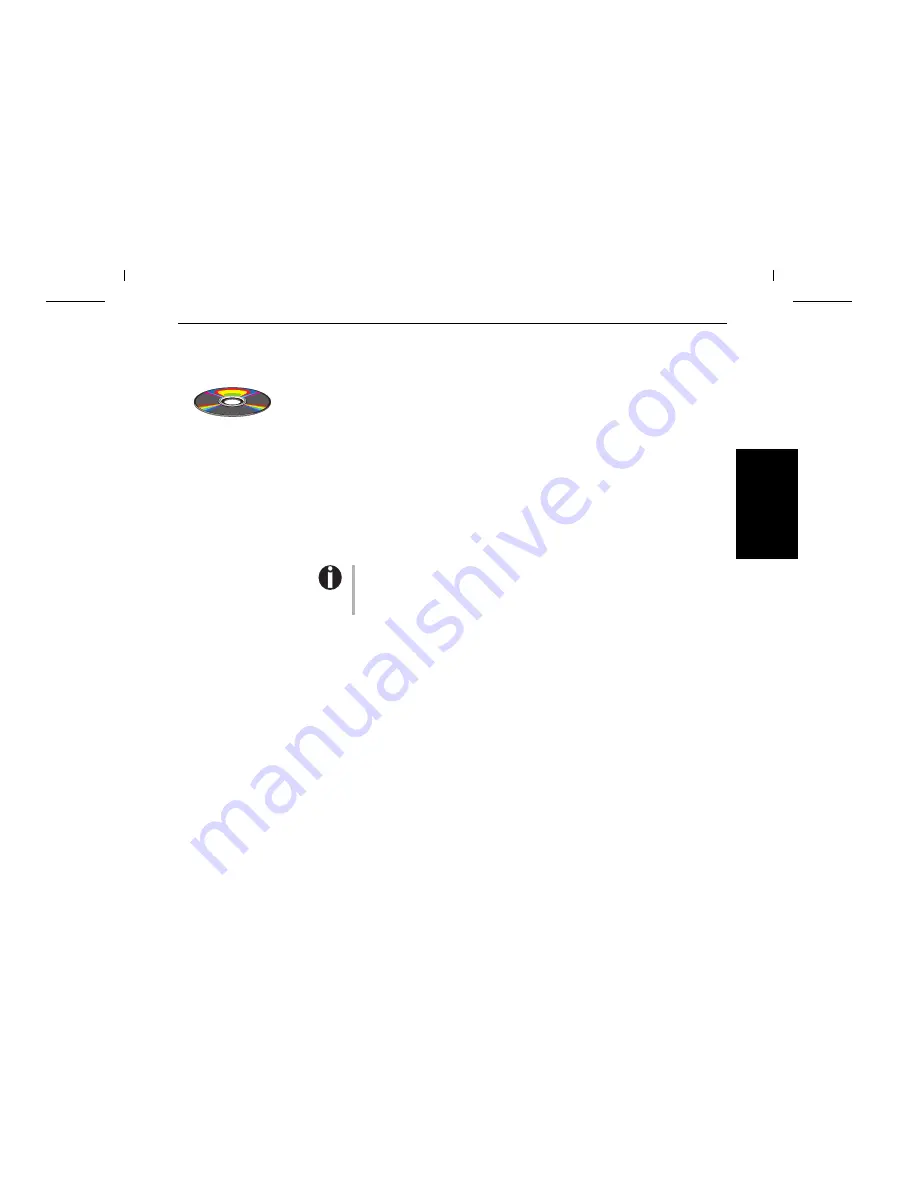
➤
Arbeiten mit der
Online-CD-ROM
Installieren Sie zuerst den Adobe Acrobat Reader auf Festplatte, falls dieses Programm nicht
schon vorhanden ist. Befolgen Sie zur Installation die in der Readme-Datei im Verzeichnis
READER aufgeführten Schritte.
Doppelklicken Sie zum Starten der Online-Dokumentation im Windows-Explorer auf die
Datei START.PDF.
Folgen Sie dann der Bedienerführung.
➤
Was ist auf der
Online-CD-ROM
Die Online-CD-ROM enthält
– das
Benutzer
handbuch: eine ausführliche Beschreibung des Druckers und seiner Leistungs-
merkmale
– Treiber
: Windows 2000, Windows XP/2003 Server, Windows Vista, Windows 7/2008 Server
– weitere Dokumentationen: Programmieranleitungen und Beschreibung der Optionen
Für den Fall, daß die CD-ROM fehlerhaft ist oder fehlt, wenden Sie sich bitte an Ihren Händler.
Händler.
Die Online-Dokumentation ist auch in gedruckter Form (gegen Gebühr) oder im Internet
erhältlich.
➤
D
E
U
T
S
C
H
Der schnelle Einstieg
Einführung
3
F
ehlersuch
e
Da
s Kapitel „Fehlerbehebung“, des Benutzerhandbuchs auf der Online-CD-ROM
enthält ausführliche Informationen zur Behebung von Fehlern. Es behandelt all-
gemeine Druckprobleme, Probleme mit der Druckqualität, dem Papierlauf und
der Farbbandkassette.
















































