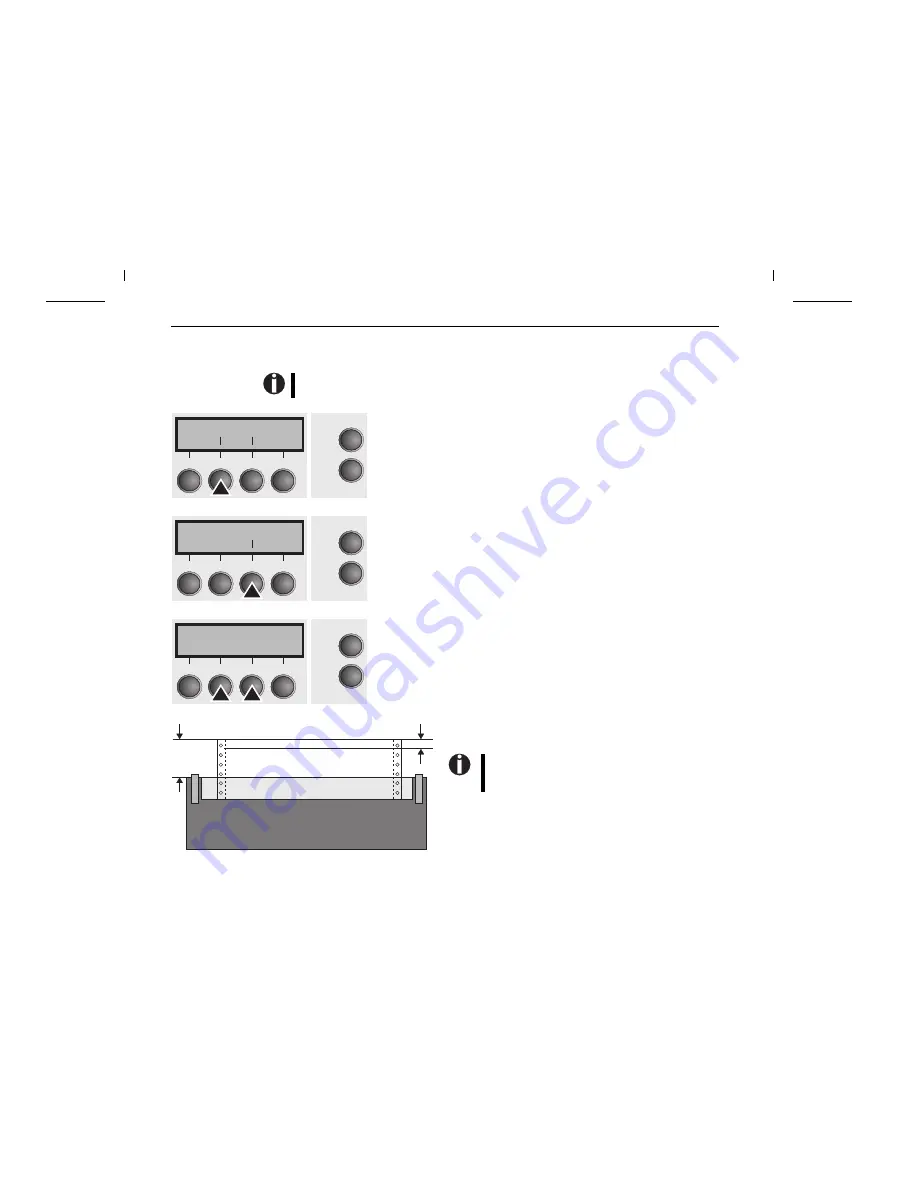
➤
Setting the first
printing line (TOF)
You can use the TOF function for setting the position of the first printing line for each paper
source and each menu individually.
Before using the TOF function (if fanfold paper is used), you should first set the tear position (see
above).
Press the Setup key. The printer changes to setup mode.
Press the Adjust (2) key.
Press the TOF (3) key.
The paper is fed to the position where the bottom edge of the first printing line
is aligned with the tear edge. The factory setting for the first printing position
(TOF) is 12/72".
Press the
<
(2) or
> (3) key to move the first printing line to the desired position.
You can set values in the range from 0 to 220/72" for fanfold paper and for
single sheets.
Confirm the setting by pressing the Set (1) key.
Press the Setup key. The printer is reset to the initial status.
Adjust Paperway
Menu Char
Online
Setup
2
1
3
4
TOF
Head Tear
Online
Setup
2
1
3
4
FormAdj= 12/72"*
Set < > Exit
Online
Setup
2
1
3
4
Default TOF
Readjusted TOF
12/72"
0–220/72"
The setting made will be retained after switching off
the printer. For more details, refer to the reference
manual on the online CD-ROM.
Settings
Quick Start-up
20







































