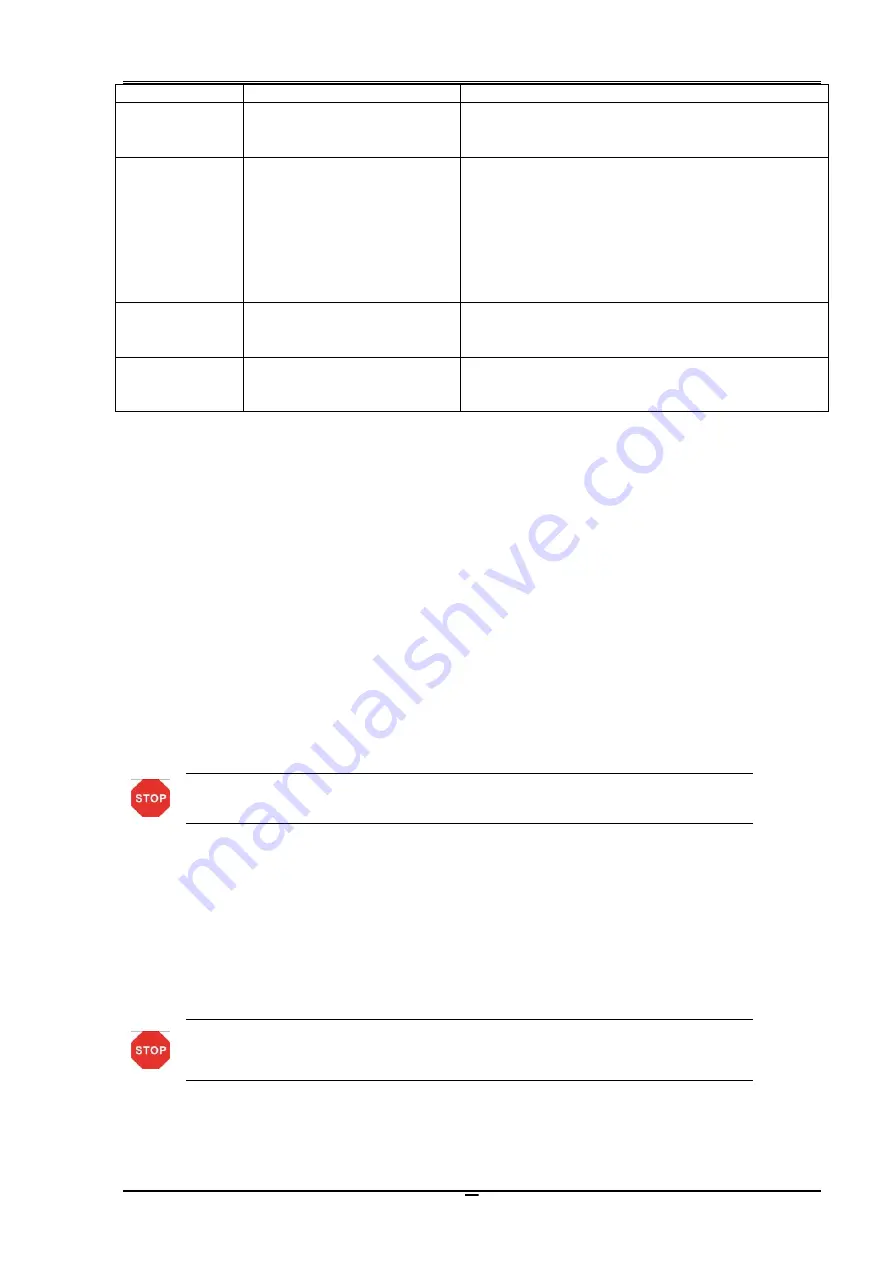
Tally Dascom DL-830
User Guide V1.0
50
Faults
Probable Causes
Recommended Solutions
Choose proper media sensor sensitivity. If the
problem
persists,
change
the
sensor
sensitivity level in System Setup.
Winkled ribbon
Improper ribbon tension
Left/right tension of the
ribbon not balanced
Incorrect darkness
Improper media and ink
ribbon
Turn the Ribbon Winding Knob to adjust the
tension.
Turn the Ribbon Balance Dial.
Choose the proper density in the menu or
driver settings.
Use genuine and correct type of supplies.
(
Consult the re-seller for supplies
.
)
Slipping ribbon
(dirts
accumulate)
Improper ribbon tension
Turn the Ribbon Winding Knob to adjust the
tension.
Jammed ribbon
Incorrect ribbon winding
Reversed ribbon
Reload the ribbon correctly
Install the ribbon in the correct winding
direction.
5.2 Restore factory default settings
Sometimes restoring factory default settings helps to resolve the problems. There are three
ways to do it:
When turn on the power, hold the ►► key until the power LED flashes 4 times and the
buzzer beeps 4 times.
Use the Configuration Tool to restore factory defaults.
Use control panel to restore factory defaults.
5.3 Clear jammed media
Caution
:
Beware of high temperature near the print head.
Turn off the power. Open the top cover. Unlock and lift the print head.
Remove the media attached to the ribbon. Remove the ribbon. Use a cotton swab, soaked
with alcohol to clean up the print head.
Reload the media.
Reload the ribbon. Turn the winding knob to get the affected portion of ribbon out of the way.
5.4 Clean the print head
Let the head cool down before cleaning.
Avoid damage to the head with finger nails or solid objects.
Turn off the power. Open the top cover and unload the ribbon. Clean the head with a cotton
swab soaked with alcohol (alcohol, methanol, or isopropyl alcohol).
















































