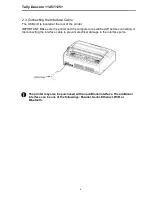Tally Dascom 1145/1125+
IV
Indicazioni di sicurezza importanti (Italian)
Prima di mettere in funzione la stampante, leggere attentamente le seguenti indicazioni.
Non eseguire mai da sé gli interventi di manutenzione e riparazione, ma rivolgersi sempre a un tecnico di
assistenza qualificato.
Conservare le presenti istruzioni per l’uso in un luogo sempre accessibile.
Collocare la stampante su una superficie stabile, per evitare che cada a terra.
Non collocare la stampante in prossimità di gas facilmente infiammabili o di sostanze esplosive.
Collegare la stampante a una presa di corrente con tensione adeguata.
Per scollegare la stampante dalla rete di alimentazione, spegnere la stampante e disinserire sempre il
connettore di rete dalla presa.
Non esporre la stampante ad elevate temperature né alla luce solare diretta e alla polvere.
Evitare il contatto della stampante con liquidi.
Non esporre la stampante a colpi, scosse o vibrazioni.
Verificare che la stampante e il computer siano spenti prima di collegare il cavo di trasmissione dati.
Durante la stampa, la testina si surriscal-da notevolmente. Prima di toccarla, se necessario opportuno
quindi lasciarla raffreddare qualche istante.
Non eseguire alcuna operazione o azione se non nella maniera descritta nel presente manuale. In caso di
dubbio, contattare il rivenditore o dalla società incaricata dell’assistenza.
Il dispositivo e la presa di corrente devono essere sempre facilmente accessibili.
Summary of Contents for 1125+
Page 1: ...Tally Dascom 1145 1125 I ...
Page 2: ...Tally Dascom 1145 1125 ...
Page 12: ...Tally Dascom 1145 1125 X ...
Page 83: ...Tally Dascom 1145 1125 68 IBM character set 1 IBM character set 2 ...
Page 84: ...Tally Dascom 1145 1125 69 OCR A character set 1 OCR A character set 2 ...
Page 85: ...Tally Dascom 1145 1125 70 OCR B character set 1 OCR B character set 2 ...
Page 89: ...Tally Dascom 1145 1125 74 11 3 Code Page Tables CP 437 CP 737 ...
Page 90: ...Tally Dascom 1145 1125 75 CP 850 CP 851 ...
Page 91: ...Tally Dascom 1145 1125 76 CP 852 CP 857 ...
Page 92: ...Tally Dascom 1145 1125 77 CP 858 CP 860 ...
Page 93: ...Tally Dascom 1145 1125 78 CP 861 CP 863 ...
Page 94: ...Tally Dascom 1145 1125 79 CP 864 Extend 864 ...
Page 95: ...Tally Dascom 1145 1125 80 CP 865 CP 866 ...
Page 96: ...Tally Dascom 1145 1125 81 Bulgaria 866 CP 1250 ...
Page 97: ...Tally Dascom 1145 1125 82 CP 1251 CP 1252 ...
Page 98: ...Tally Dascom 1145 1125 83 CP 1253 CP 1254 ...
Page 99: ...Tally Dascom 1145 1125 84 8859 1 8859 1 SAP ...
Page 100: ...Tally Dascom 1145 1125 85 8859 2 8859 5 ...
Page 101: ...Tally Dascom 1145 1125 86 8859 7 8859 9 ...
Page 102: ...Tally Dascom 1145 1125 87 8859 15 BRASCII ...
Page 103: ...Tally Dascom 1145 1125 88 Abicomp Roman 8 ...
Page 104: ...Tally Dascom 1145 1125 89 Coax Twinax New 437 ...
Page 105: ...Tally Dascom 1145 1125 90 New Dig 850 Old Code 860 ...
Page 106: ...Tally Dascom 1145 1125 91 Flarro 863 Hebrew 865 ...
Page 107: ...Tally Dascom 1145 1125 92 CP 1257 Ukraine 866 ...
Page 108: ...Tally Dascom 1145 1125 93 Kazakhstan 866 Kamenicky ...
Page 109: ...Tally Dascom 1145 1125 94 Mazovia Baltic 775 ...
Page 110: ...Tally Dascom 1145 1125 95 CRO ASCII Farsi ...
Page 111: ...Tally Dascom 1145 1125 96 Urdu Greek DEC ...
Page 112: ...Tally Dascom 1145 1125 97 ELOT 928 UK_ASCII ...
Page 113: ...Tally Dascom 1145 1125 98 US_ASCII Swedish ...
Page 114: ...Tally Dascom 1145 1125 99 German Portuguese ...
Page 115: ...Tally Dascom 1145 1125 100 French Italian ...
Page 116: ...Tally Dascom 1145 1125 101 Norwegian Spanish ...
Page 117: ...Tally Dascom 1145 1125 102 Siemens Turk DEC Turkish ...
Page 122: ...Tally Dascom 1145 1125 107 ...
Page 124: ...Tally Dascom 1145 1125 ...
Page 125: ...Tally Dascom 1145 1125 ...