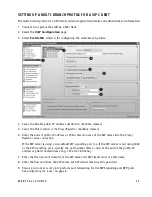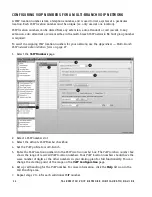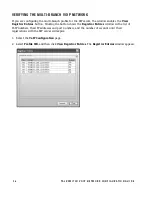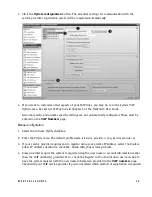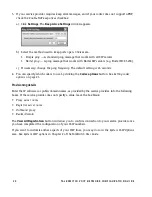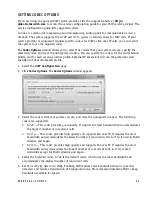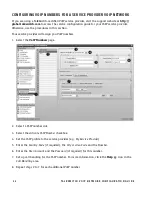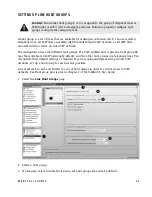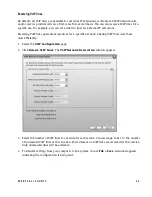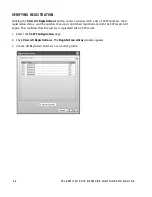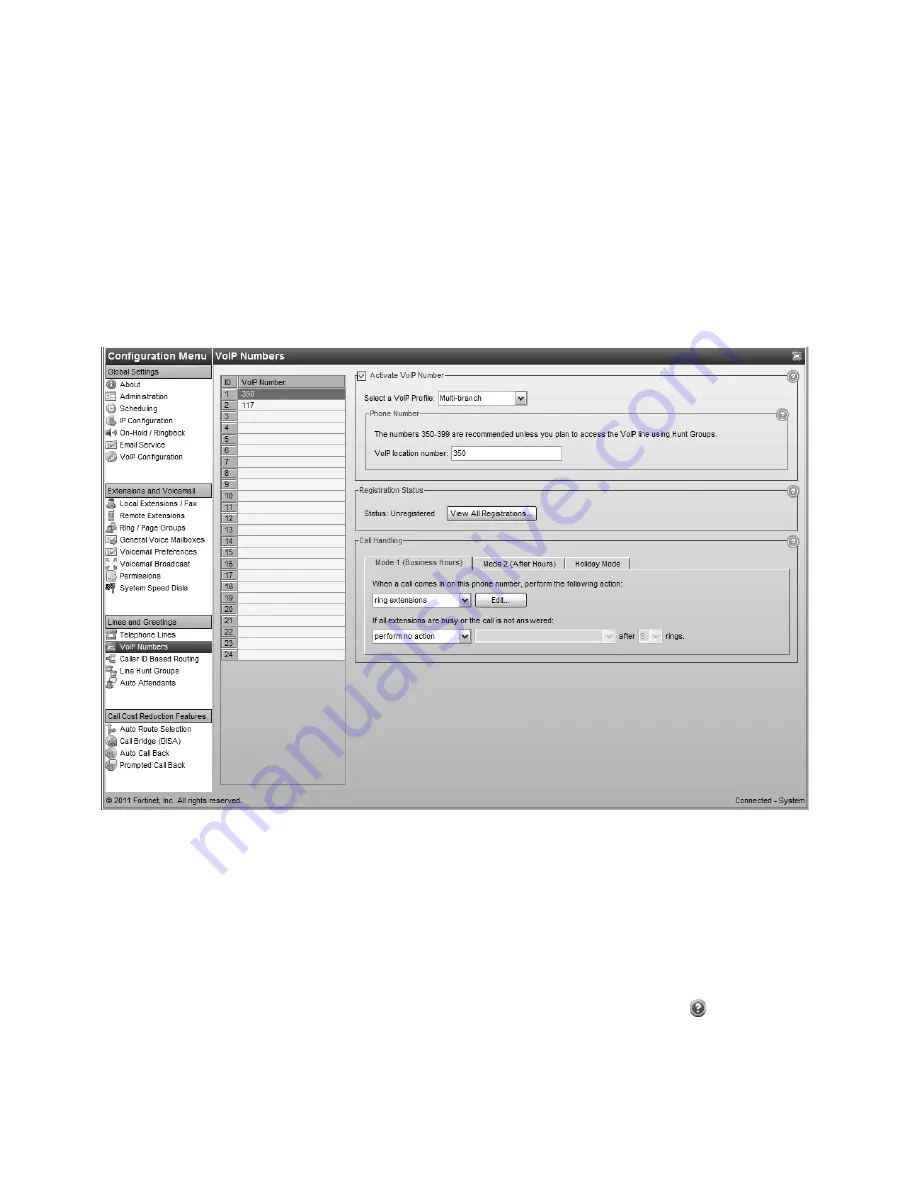
1 4
T A L K S W I T C H V O I P N E T W O R K C O N F I G U R A T I O N G U I D E
CONFIGURING VOIP NUMBERS FOR A MULTI-BRANCH VOIP NETWORK
A VoIP location number is like a telephone number, and is used to dial a system at a particular
location. Each VoIP location number must be unique (i.e. only used at one location).
VoIP location numbers can be dialed from any extension, auto attendant or call cascade to any
extension, auto attendant or voice mailbox in the multi-branch VoIP network. No hunt group number
is required.
To assist in assigning VoIP location numbers for your network, use the
Appendix A — Multi-branch
VoIP network administration form
on page 27.
1. Select the
VoIP Numbers
page.
2. Select a VoIP number slot.
3. Select the
Activate VoIP Number
checkbox.
4. Set the VoIP profile to
multi-branch
.
5. Enter the VoIP location number into the
VoIP location number
box. The
VoIP location number
box
shows the range of reserved VoIP location numbers. Your VoIP location numbers should have the
same number of digits as the other numbers in your dialing plan for full functionality. You can
change the starting point of the range on the
VoIP Configuration
page.
6. Set up call handling for the VoIP number. For more information, click the
Help
icon in the
Call Handling
area.
7. Repeat steps 2 to 6 for each additional VoIP number.
X
Y
Z
[
\
]