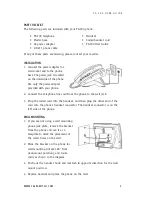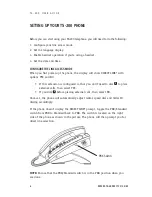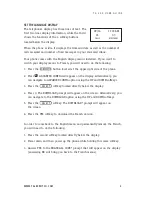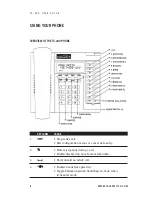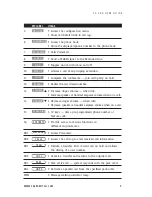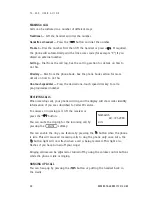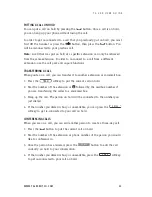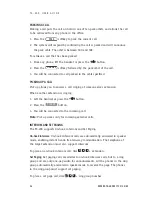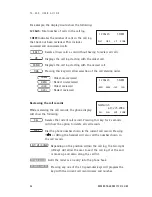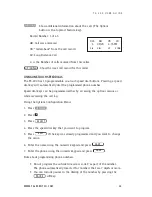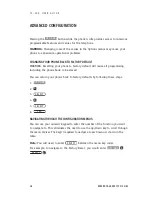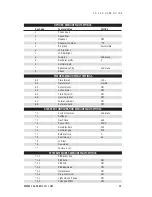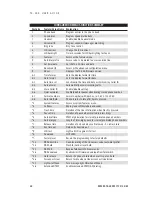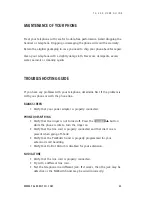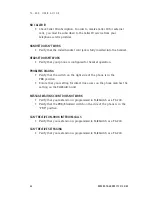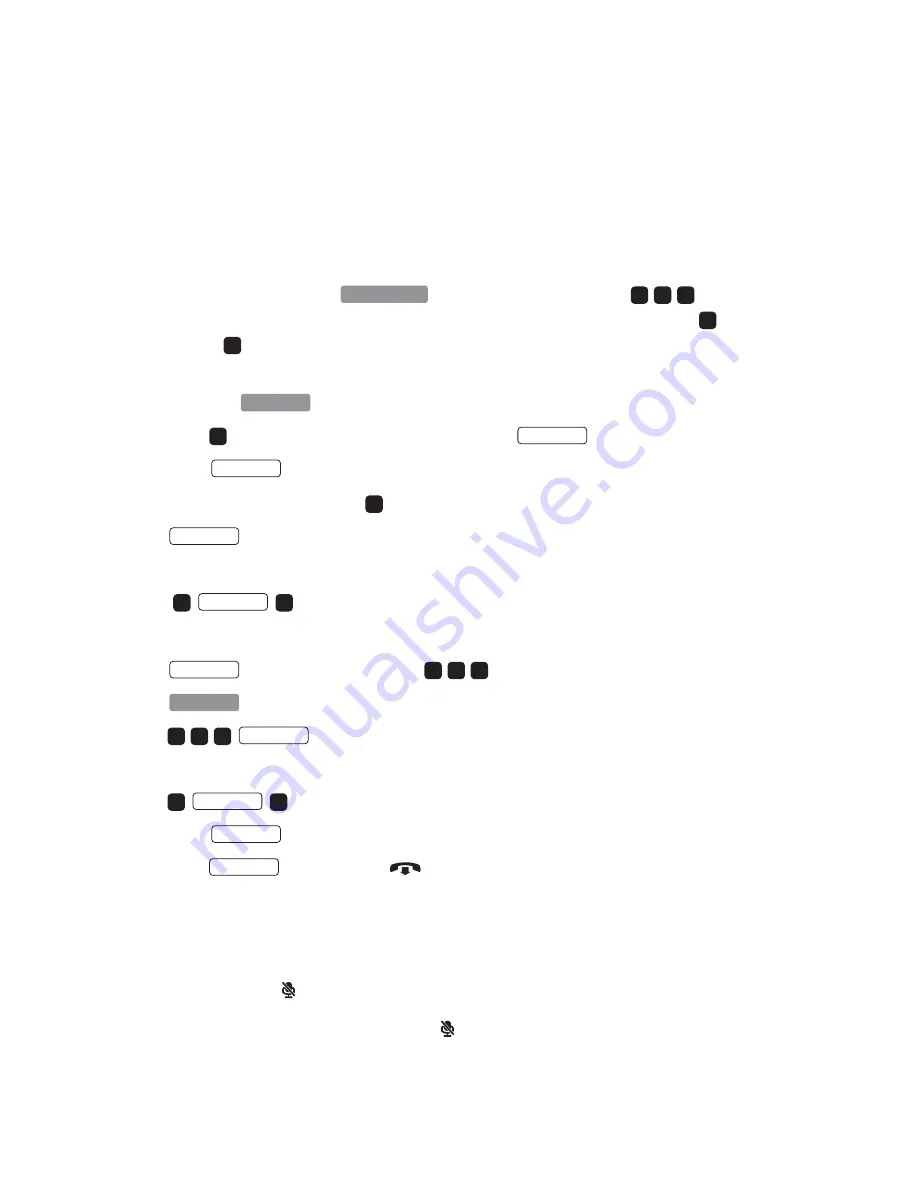
W W W.T A L K S W I T C H . C O M
1 7
T S - 2 0 0 U S E R G U I D E
USEFUL TIPS
REPROGRAMMING THE VOICEMAIL BUTTON FOR QUICK ACCESS
Most people have a password assigned to their mailbox for security purposes. The
TS-200 is shipped with the
button programmed to dial
to
access your mailbox. Once in voicemail you then have to enter a password,
,
then press
to listen to messages. To automate this process, you can reprogram
the voicemail number as follows:
1. Press the
button located at the upper right side of the phone.
2. Press
for option 4: VOICEMAIL #, then press
.
3. Press .
If you normally have to press
to make outside calls, then simply add:
1.
2. Enter your password.
3.
.
Or, if you have direct line access enabled, then do the following:
1.
softkey 3 times to clear
.
2.
3.
.
4. Enter your password
5.
.
6. Press
7. Press
softkey or the
button to completely exit the menu system.
RING ONCE FEATURE
The TS-200 has a useful feature for minimizing ringing noise in an office
environment. The phone can be set to ring only one time. Subsequent rings will
be muted and the
button will flash during each ring.
To enable this feature, simply press the
button while the phone is on-hook.
R E L
SAV E
1
PA U SE
#
PA U SE
#
*
*
F LA S H
#
*
*
B ACK
1
PA U SE
#
PA U SE
9
E D I T
SE L EC T
4
O PT I O NS
1
#
#
*
*
VO I C E M A I L