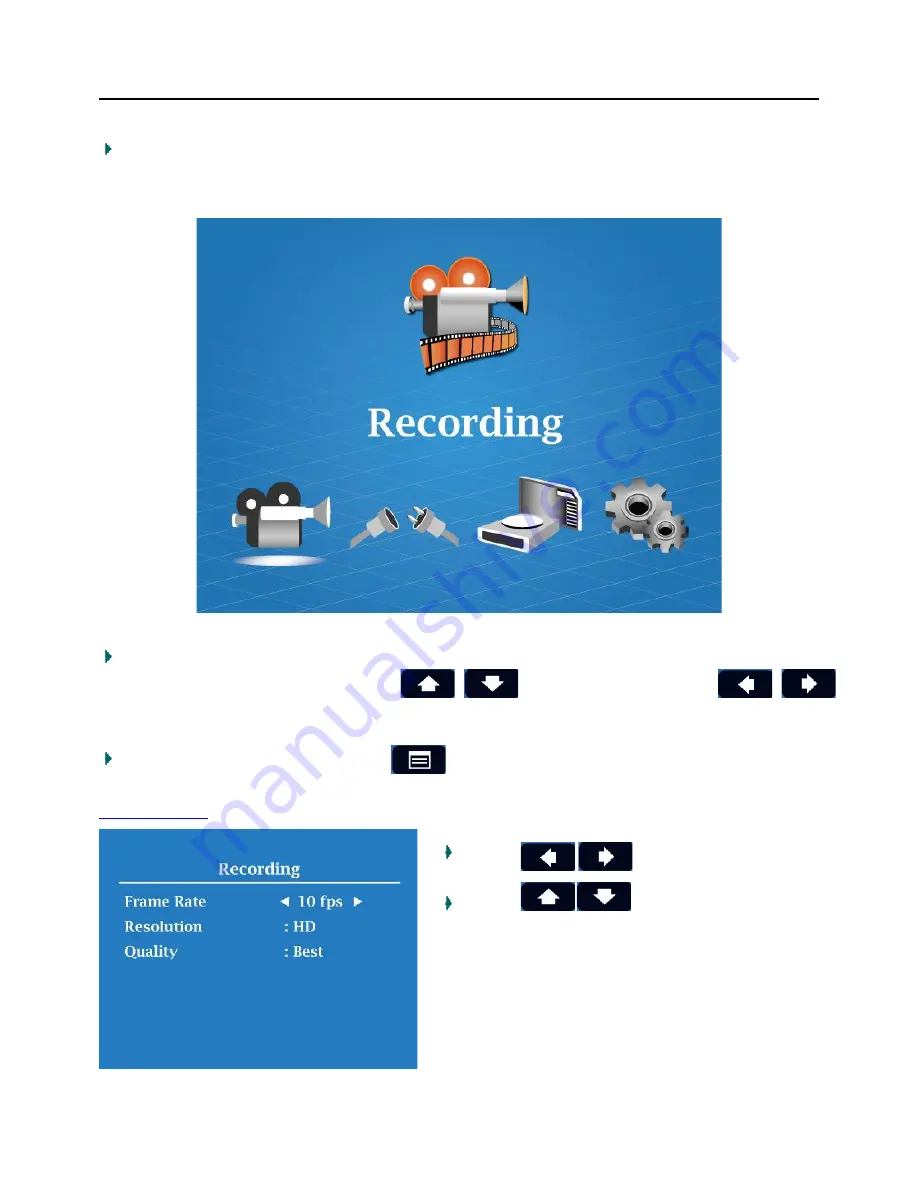
- 11 -
OSD Operation
Press "
Menu
" to get into the On-Screen-Display (OSD) page and modify the default
setting(s). There are five categories in the OSD, they are:
"Recording," "Triggering,"
"Storage," and "Setting".
In this page, please press "
OK
" to enter into any mode, which you would like to adjust. For
example, in recording mode, using to select items and using
to change setting.
After all settings been done, press to exit the setting mode.
1) Recording:
Press
to change setting.
Press
to select item.

















