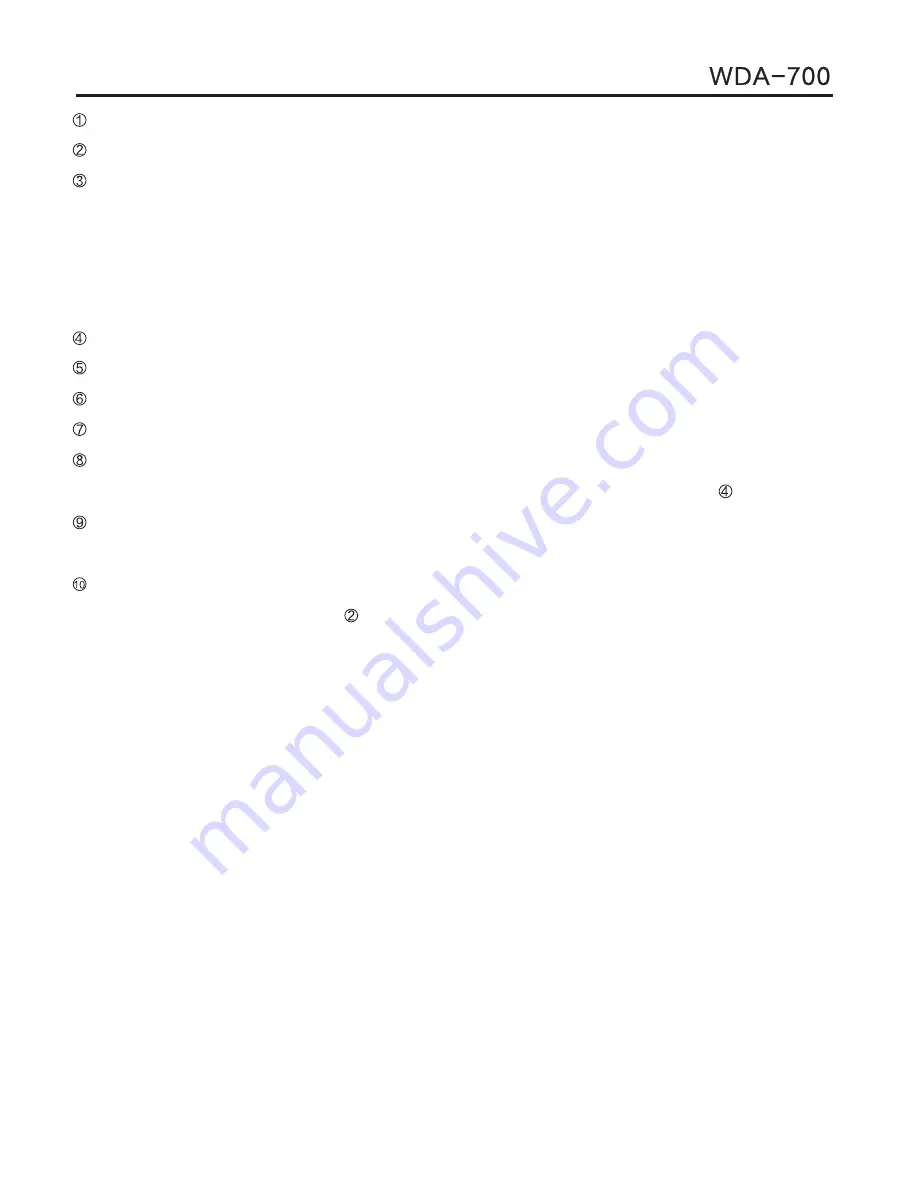
Power on/off switch
Channel adjustment: adjust the frequency according to the frequency code sketch map on page 5
AUX IN and LINE OUT
AUX IN: plug in audio signal (such as MP3, CD, DVD, etc) into the AUX IN socket via audio connecting
cable, the audio signal is amplified.
LINE OUT: output the MIC, AUX signal to other equipment or other amplifying equipment for long-
distance multimedia teaching
DC socket: plug in the supplied 16V/5A adaptor into the socket, the system can be used
AUX VOL: rotate this knob to adjust the volume of AUX IN signal
MIC TONE: rotate this knob to adjust the sound clearness and thickness of the wireless microphone
MIC VOL: rotate this knob to adjust the volume of the wireless microphone
Stand fixing hole: fix the speaker to the floor tripod via this stand fixing hole, or hanging the speaker
on wall by fixing the speaker to “ L ” shape frame via this stand fixing hole (see sketch map )
Auxiliary speaker connecting socket: connect the main speaker and auxiliary speaker with audio
connecting cable for stereo amplifying. Be sure to connect via correct polarity
Frequency pairing/RF signal window: in the front of the main speaker, the auxiliary speaker doesn’t
have such indicator (see sketch map ); when the main speaker is powered on; the window will
send frequency pairing signal automatically, no any manual operation is needed. The effective
transmission distance between main speaker and transmitter is about 5 meters
Power indicator: when the frequency repairing is finished, the indicator will light
Install the main speaker and auxiliary speaker according to the receiver installation on page 8. Take out
the 16V/5A adaptor, connect one side to mains supply (AC 100-240V) and one side to DC socket of main
speaker. Turn on the power supply, set the current operation frequency, and then pair the frequency
according to operation of transmitter on Page 7 . Adjust the tone, volume for best performance during
using
Main Speaker Operation
12






































