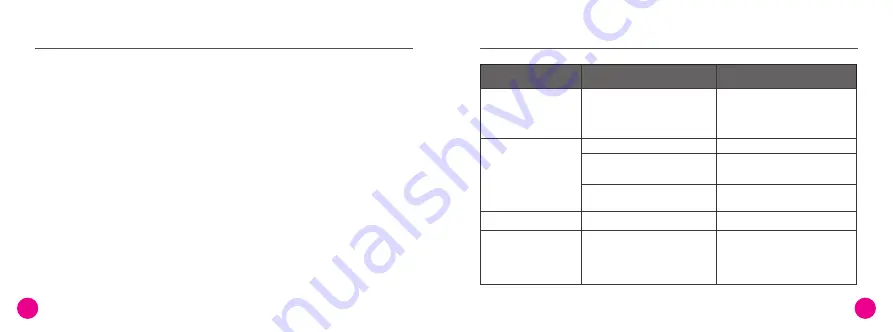
PH-120
Smart Phone Microphone
CAUTION
①
②
③
④
Do not drop the microphone from a high place or with strong shock to avoid damage to
the microphone
Please keep and store the microphone in dry/clean place when it is not used
Please do not use and store the microphone in the high temperature/humidity environment
to avoid impact on the timbre and sensitivity
If there is a failure on the microphone, please contact your local dealer for after service
PH-120
Smart Phone Microphone
TROUBLE SHOOTING
Malfunction
Cause
Solution
Power indicator
does not light
Power is not turned on
or run out of battery
Microphone has
no sound
Microphone has no Echo
There is volume difference
between the monitoring
and the recording
Different recording software is
with different sound signal
strength pickup capability
Microphone volume does not turn up
Do not remove the tick for the
microphone mute of the computer
sound card
The headset specialized for
iPhone5 is used
Echo volume does not turn up
1. Push the button to position 0dB~
+10dB to see whether the
indicator turns into green
2. Recharge for the microphone
Adjust the microphone volume
Remove the microphone mute tick
from the computer sound card
Change to normal headset, do not
use mobile phone headset
Adjust the microphone Echo volume
After the recording is finished,
adjust the microphone volume and
the accompaniment volume in the
recording software to an
appropriate level
29
30
Summary of Contents for PH-120
Page 2: ...02 03 04 05 06 07 09 11 13 14 PH 120 TAKSTAR PH 120 iphone ipad PH 120 01 02...
Page 3: ...K 100Hz K OMTP CTIA PH 120 1 4 1 1 USB 1 1 1 PH 120 PH 120 03 04...
Page 6: ...K K PH 120 OUTPUT1 OUTPUT2 0dB 10dB 0dB 10dB 10dB PH 120 PH 120 PH 120 09 10 K MVBOX K K...
Page 7: ...DC 5V PH 120 PH 120 0dB 10dB OFF 2 K 6 PH 120 PH 120 11 12 5V USB 5V...
Page 8: ...0dB 10dB iphone5 PH 120 PH 120 13 14...
Page 9: ...15 16...















