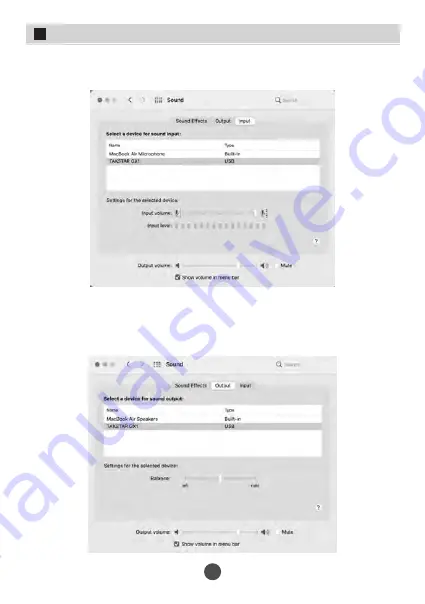
3. Click Input tab, select TAKSTAR GX1 as input device and drag the Input
volume slider to 100%.
4. Click Output tab, select TAKSTAR GX1 as output device and set the Output
volume to an appropriate level, recommended around 70~80%. This
volume level affects the computer playback volume and can be adjusted
depending on your personal preference.
28
GX1 USB Digital Microphone
Summary of Contents for GX1
Page 1: ...USB Digital Microphone GX1USB...
Page 2: ...1 USB GX1 iOS Windows Android OTG USB RGB 1 GX1 Type C 4mm 1 5m 1 1 GX1 USB 400 6828 333...
Page 4: ...3 USB GX1 RGB RGB SQ ON OFF 3 5mm Type C Windows iOS Mac Android 3 8 5 8 3 8 5 8...
Page 5: ...4 USB GX1 1 Type C Type C 2 15 30 15 30cm...
Page 6: ...4 3 5 USB GX1...
Page 7: ...3 8 5 8 GX1 TAKSTAR GX1 MAC OS Windows10 Windows10 1 Type C Type C RGB USB 6 USB GX1...
Page 8: ...2 3 7 USB GX1...
Page 9: ...8 USB GX1 4 TAKSTAR GX1 5 TAKSTAR GX1 100...
Page 10: ...9 USB GX1 6 7 TAKSTAR GX1...
Page 11: ...8 TAKSTAR GX1 70 80 MAC OS 1 Type C Type C USB Type C Type C Type C Type C RGB 10 USB GX1...
Page 12: ...2 11 USB GX1...
Page 13: ...12 USB GX1 3 TAKSTAR GX1 100 4 TAKSTAR GX1 70 80...
Page 16: ...1 2 3 4 5 6 15 USB GX1...
Page 28: ...2 Open System Preferences click Sound to open Sound dialog 27 GX1 USB Digital Microphone...
Page 35: ......
Page 36: ......






















