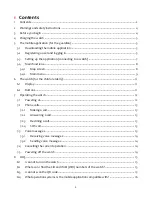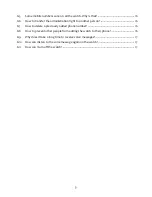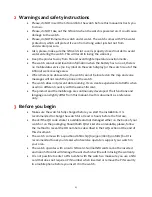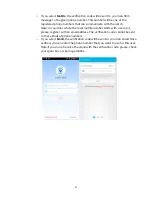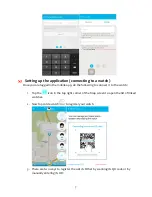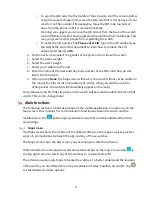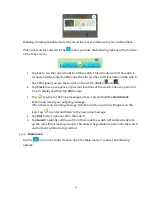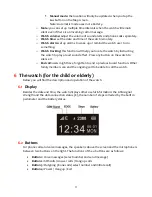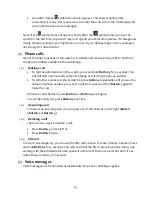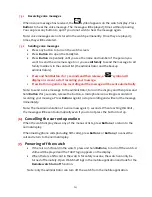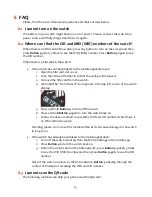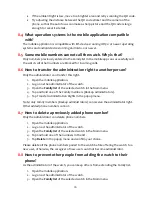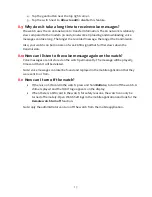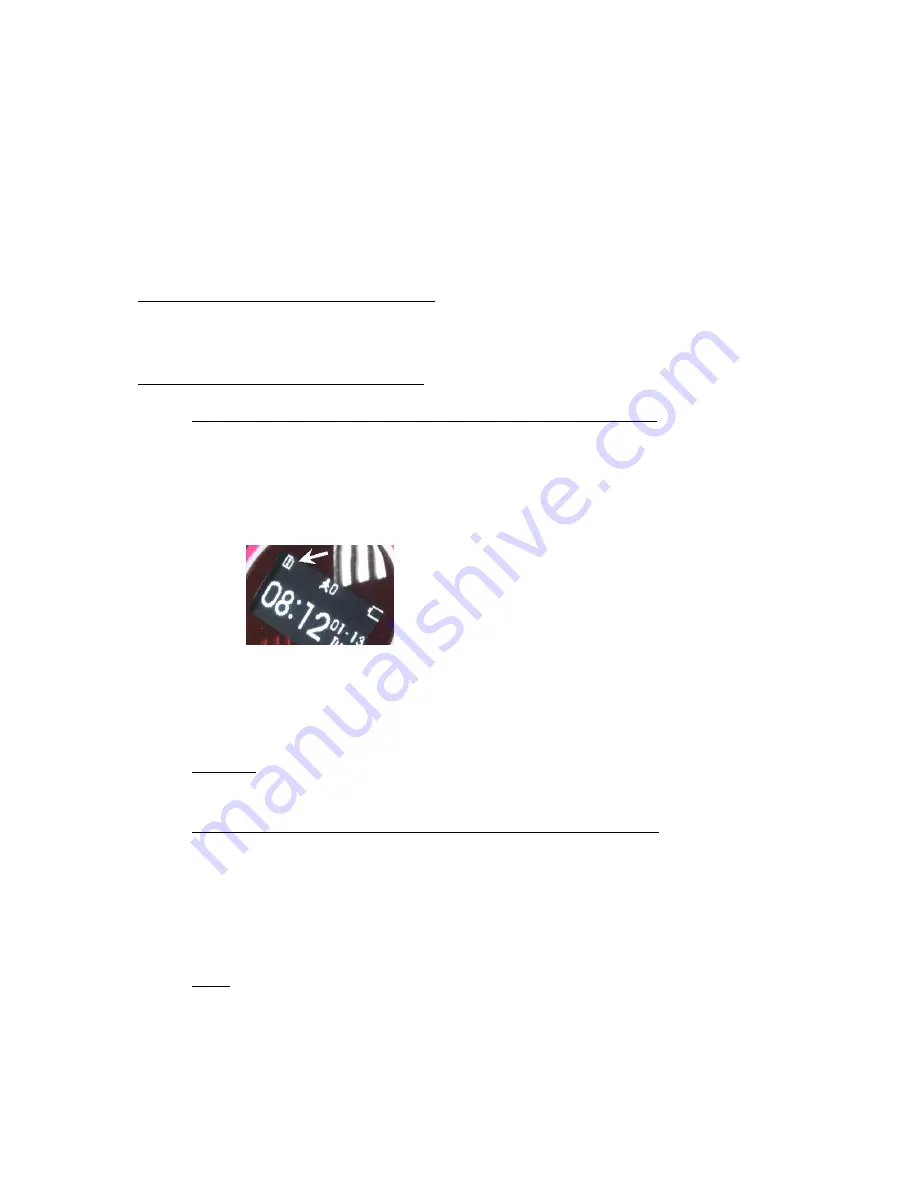
15
8
FAQ
Please, find the most often asked questions and their answers below.
8.1
I cannot turn on the watch
The battery in your watch might have run out of power. Please, connect the watch to a
power source until fully charged and then try again.
8.2
Where can I find the CID and IMEI (WID) numbers of the watch?
When there is no SIM card in the watch: press any button to turn on the screen and then
press Button 3quickly 3 times to see the WID (IMEI) number. Press Button 3 again to see
the CID number.
When there is a SIM card in the watch:
If the watch has not been linked to the mobile application yet:
1.
Open the SIM card slot cover.
2.
Push the SIM card further in so that the spring will release it.
3.
Remove the SIM card from the watch.
4.
Wait until the “No SIM card” icon appears in the top left corner of the watch
display:
5.
Press and hold Button 4 to turn off the watch.
6.
Press and holdButton 4 again to turn the watch back on.
7.
Follow the above method to reveal the WID and CID numbers when there is
no SIM card in the watch.
Warning: please, do not use this method often as it can cause damage to the watch
in long term.
If the watch has already been linked to the mobile application:
1.
Turn off the watch remotely from the Watch Settings in the mobile app.
2.
Press Button 4 to turn the watch back on.
3.
Before the watch can find the GSM network, press Button 3 quickly 3 times
to see the WID (IMEI) number and then press Button 3again to see the CID
number.
Note: if the watch connects to the GSM network, Button 3 will step through the
contact list instead of revealing the WID and CID number.
8.3
I cannot scan the QR code
The following methods can help your phone read the QR code: