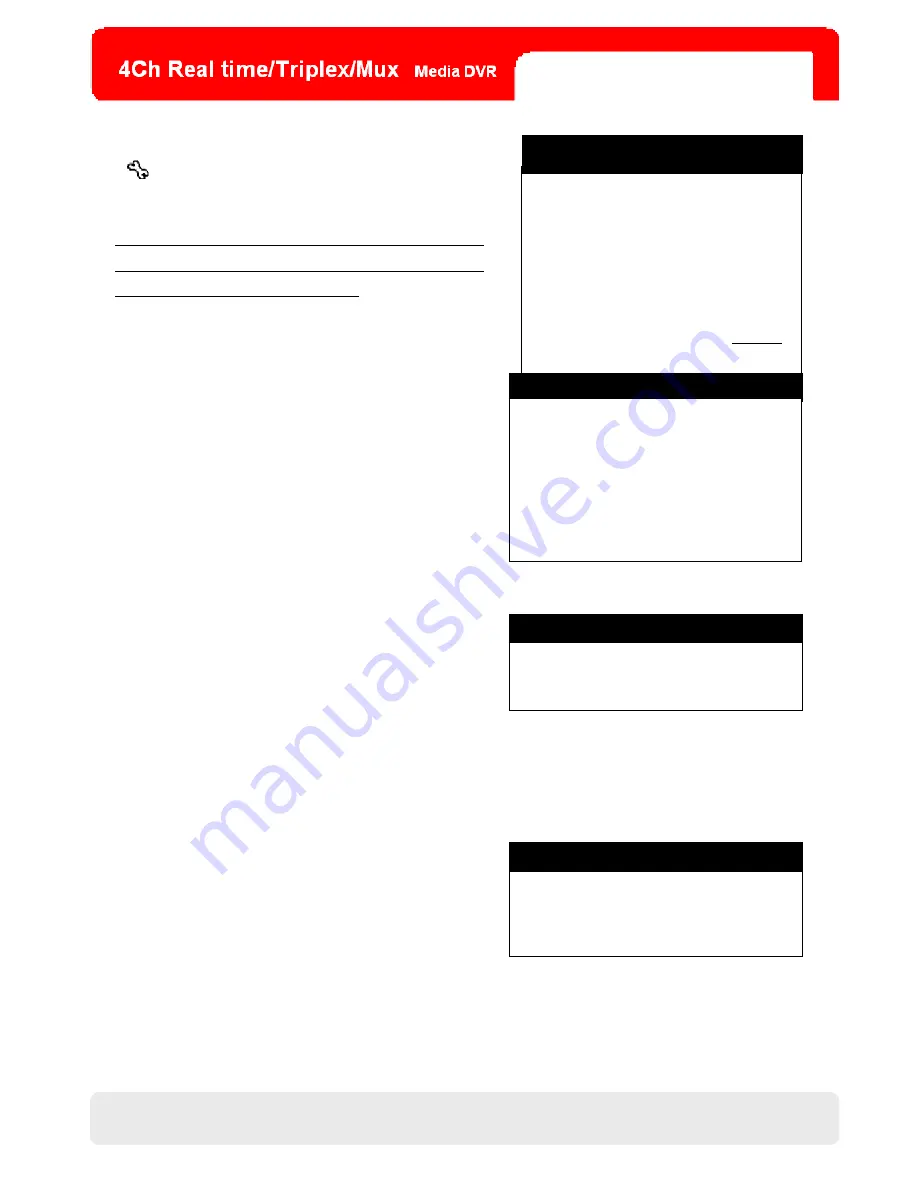
23
CHAP.4 DVR Operation
4-6. Main Menu
DISPLAY SETUP
VERTICAL POSITION 24
HORIZONTAL POSITION 00
BORDER ENABLE .ON
BORDER WIDTH 01
BORDER COLER GRAY
DEFAULT EEC
MAIN MENU
DISPLAY SETUP
RECORD
CONFIGURATION
EXTERNAL DEVICE
BACK – UP
FIRMWARE UPGRADE
LANGUAGE ENGLISH
EXIT
Click
and then input the password, and you can log onto
MAIN MENU shown as right:
※
NOTE
:
1. For quick search and overview on all parameter ranges. users are
highly advised to take advantage of the menu parameters table in
the appendix (on the pages 68, 69. and 70).
2. To log onto MAIN MENU, refer to the page 17.
1. DISPLAY SETUP
In this configuration, you can adjust the setting of the screen display or
the OSD menu.
(1) SCREEN DISPLAY
◎
VERTICAL POSITION:
Alter the position of the main screen vertically.
◎
HORIZONTAL POSITON:
Alter the position of the main screen horizontally.
◎
BORDER ENABLE:
Enable or disable the borders for the 4 split screens.
SCREEN DISPLA
OSD SETUP
ESC
Y
SCREEN DISPLAY
◎
BORDER WIDTH:
Adjust the border width.
◎
BORDER COLOR:
Change the border color.
※
NOTE
:
In each setting menu, click DEFAULT to restore all altered parameters
on the menu to the factory default.
(2) OSD SETUP
TOP OSD OFFSET 0
BOTTOM OSD OFFSET 0
DEFAULT EEC
OSD SETUP
◎
TOP OSD OFFSET:
Alter the position of the upper OSD on the main screen.
◎
BOTTOM OSD SETUP:
Alter the position of the lower OSD (toolbar) on the main screen.
23
Summary of Contents for LR804
Page 1: ...1 User Manual 8 TFT 4CH MJPEG Media DVR LR804 4ch Media LCD DVR User Manual 1 ...
Page 13: ...13 CHAP 3 Installation CHAP 3 Installation 3 1 Installation Configuration 13 ...
Page 41: ...CHAP 6 DVR Program Setup 41 41 ...
Page 43: ...43 CHAP 6 DVR Program Setup 3 The live images are displayed as below 43 ...
Page 45: ...45 CHAP 6 DVR Program Setup 4 You can see the recorded images shown as below 45 ...






























