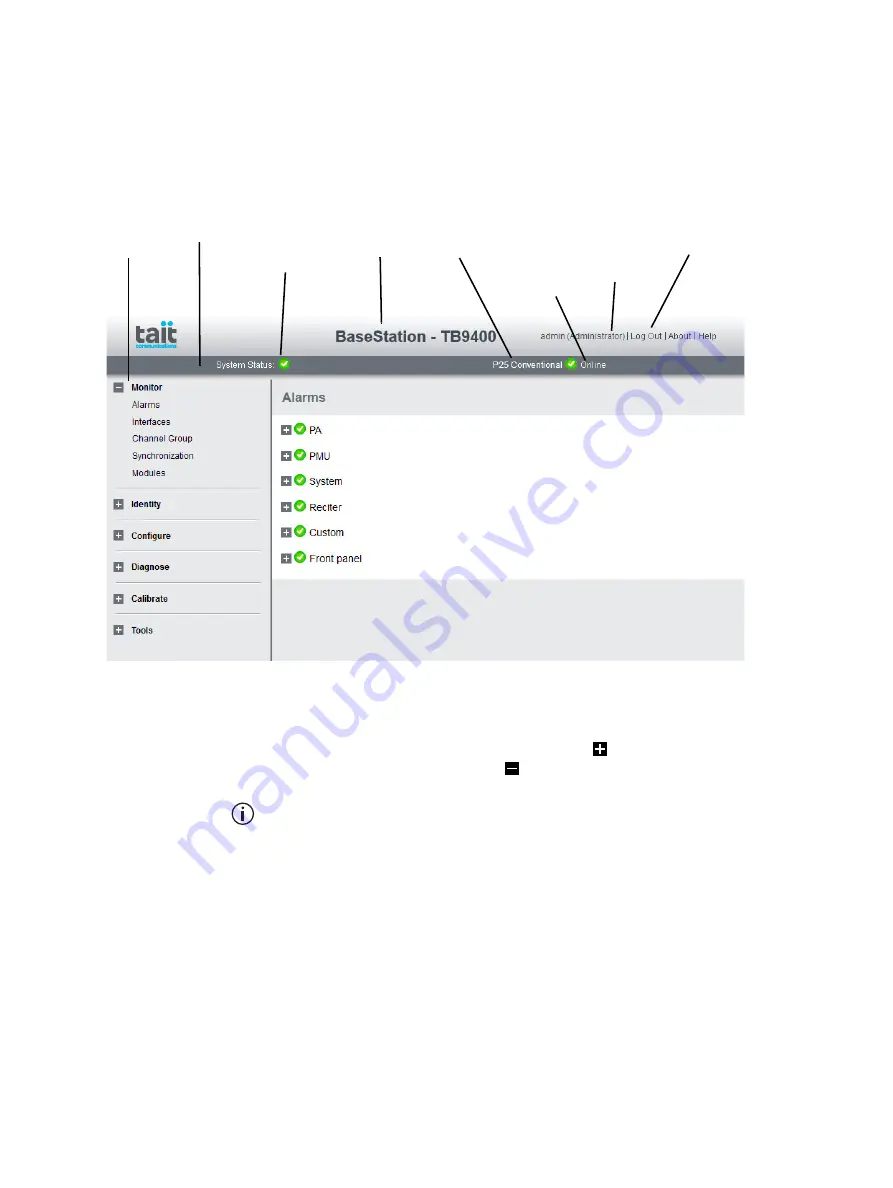
96
Working with Base Stations from Your PC
TB9400/TN9275 Installation and Operation
© Tait International Limited May 2023
5.3
Working with the Web Interface
This section provides an overview of the WebUI. Refer to the Help for
detailed instructions.
When you connect to a base station, the browser displays a page similar to
the following.
The accordion menu on the left gives you access to the various pages. Click
a top level item (such as Configure) to open up its menu. Click on a menu
item to display its page, then click on the appropriate tab on that page to
display the required information. Click the + icon ( ) on a menu item to
expand the menu tree and the – icon ( ) to collapse it again.
Using a browser window size smaller than 1024 x 768 may cause some
pages to display incorrectly.
5.3.1
Using the WebUI Display Filter
Tait base stations support many different air interfaces, system types and
coverage arrangements. The display filter allows you to restrict the WebUI
display to only show what is relevant to the current system.
The currently selected system type is displayed at the right on the status bar.
If there is a mismatch between the currently selected system type and the
presented system type, the status bar text will show this mismatch.
Accordion
menu
Name, model and
firmware type of
base station
Alarm status. Click
System Status to
go to the Alarms
screen.
Mode (online or
offline). Click
Mode to go to the
screen where you
can change mode.
Click to
disconnect
Status bar
Click your user
name to change
your password
and user settings
Type of
system






























