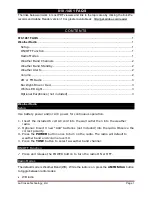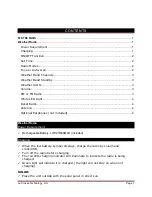Summary of Contents for TM8200 mobiles
Page 1: ...Operator s Manual TM8200 mobiles www taitworld com...
Page 2: ......
Page 16: ...xiv Contents...
Page 82: ......
Page 83: ......
Page 84: ...www taitworld com Date product code and version...
Page 1: ...Operator s Manual TM8200 mobiles www taitworld com...
Page 2: ......
Page 16: ...xiv Contents...
Page 82: ......
Page 83: ......
Page 84: ...www taitworld com Date product code and version...