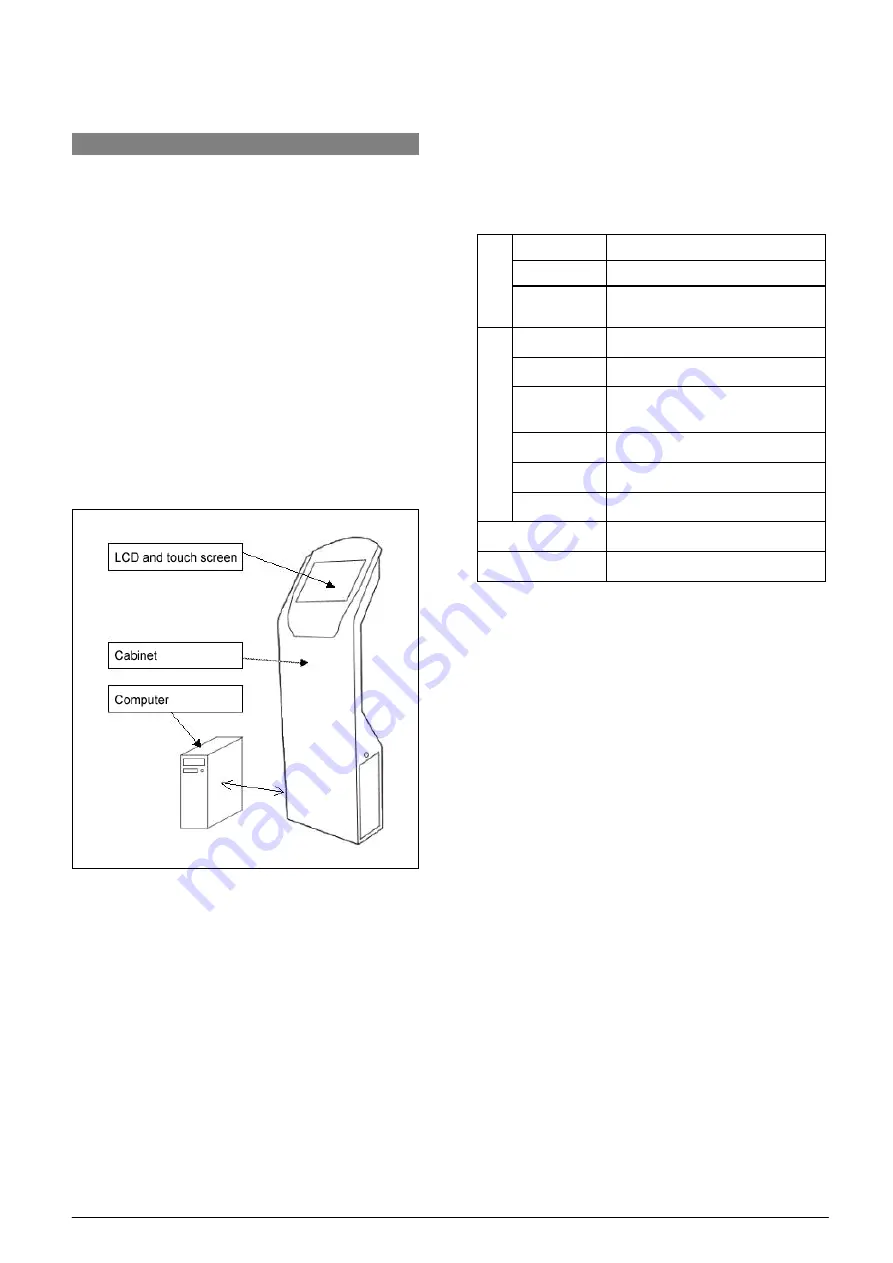
7
Chapter 2: Sign-in Information Display Screen
2.1 Overview
TAIDEN sign-in information display screen adopts
integrated cabinet, based on touch devices for ease of
use and intuitive, abandoned complicated operation of
traditional mouse and keyboard, the user does not
need a complicated operation, simply click on the touch
screen, and it can display sign-in information. Display
content can be setup by meeting sign-in system
software, specific setting method please refer to
software instruction.
The sign-in information display screen is composed of
a LCD module, a touch screen, a cabinet, and a
computer, where the computer will be provided by
users themselves.
Figure 2.1 Sign-in information display screen
Specifications:
Type Resistance
screen
Resolution 4096×4096
T
ouch pa
ne
l
Power
consumption
1 W
Dimension 19
inch
Brightness 250
cd/m
2
Power
consumption
49 W
Contrast 1000:1
Resolution 4096×4096
LCD
Visual angle
150
°
/140
°
Dimension 50×44×143
cm
Weight 34
kg



















