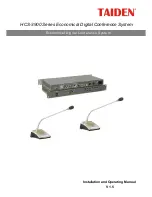Contents
Installation & User Guide ...........................................................................................................VI
Chapter 1 Introduction ................................................................................................................ 1
1.1 Summary ........................................................................................................................................................... 1
1.2 System equipment ............................................................................................................................................ 2
1.3 Web control ....................................................................................................................................................... 3
1.4 Functions and features ..................................................................................................................................... 4
Chapter 2 Conference main unit................................................................................................. 5
2.1 Economical digital conference system main unit .............................................................................................. 6
2.1.1 Functions and instructions ........................................................................................................................................... 6
2.1.2 Installation and connection .......................................................................................................................................... 8
2.1.3 Configuration and operation ........................................................................................................................................ 9
2.2 USB Audio ...................................................................................................................................................... 18
2.2.1 Installation of USB Audio ........................................................................................................................................... 18
2.2.2 Digital audio input ...................................................................................................................................................... 19
2.2.3 Digital audio output .................................................................................................................................................... 20
2.3 Extension unit ................................................................................................................................................. 21
2.3.1 Functions and instructions ......................................................................................................................................... 21
2.3.2 Installation ................................................................................................................................................................. 22
Chapter 3 Conference units...................................................................................................... 23
3.1 Overview ......................................................................................................................................................... 23
3.2 Functions and instructions .............................................................................................................................. 24
3.3 Connection ...................................................................................................................................................... 25
3.3.1 Connecting to the CMU ............................................................................................................................................. 25
3.3.2 Connection between conference units ...................................................................................................................... 25
3.3.3 Connection between conference units ...................................................................................................................... 25
3.4 Operation ........................................................................................................................................................ 26
3.4.1 Delegate unit ............................................................................................................................................................. 26
3.4.2 Chairman unit ............................................................................................................................................................ 28
Chapter 4 System connection .................................................................................................. 29
4.1 Summary ......................................................................................................................................................... 29
4.1.1 Connection principles ................................................................................................................................................ 29
4.1.2 Connection cables ..................................................................................................................................................... 29
4.1.3 Extension cable ......................................................................................................................................................... 29
4.2 Connection between the CMU and the contribution units .............................................................................. 30
4.3 Connection between CMU and automatic video tracking system .................................................................. 31
4.4 Connection between CMU and network central control system ..................................................................... 32
Chapter 5 Web control ............................................................................................................. 33
5.1 Login and exit .................................................................................................................................................. 33
IV