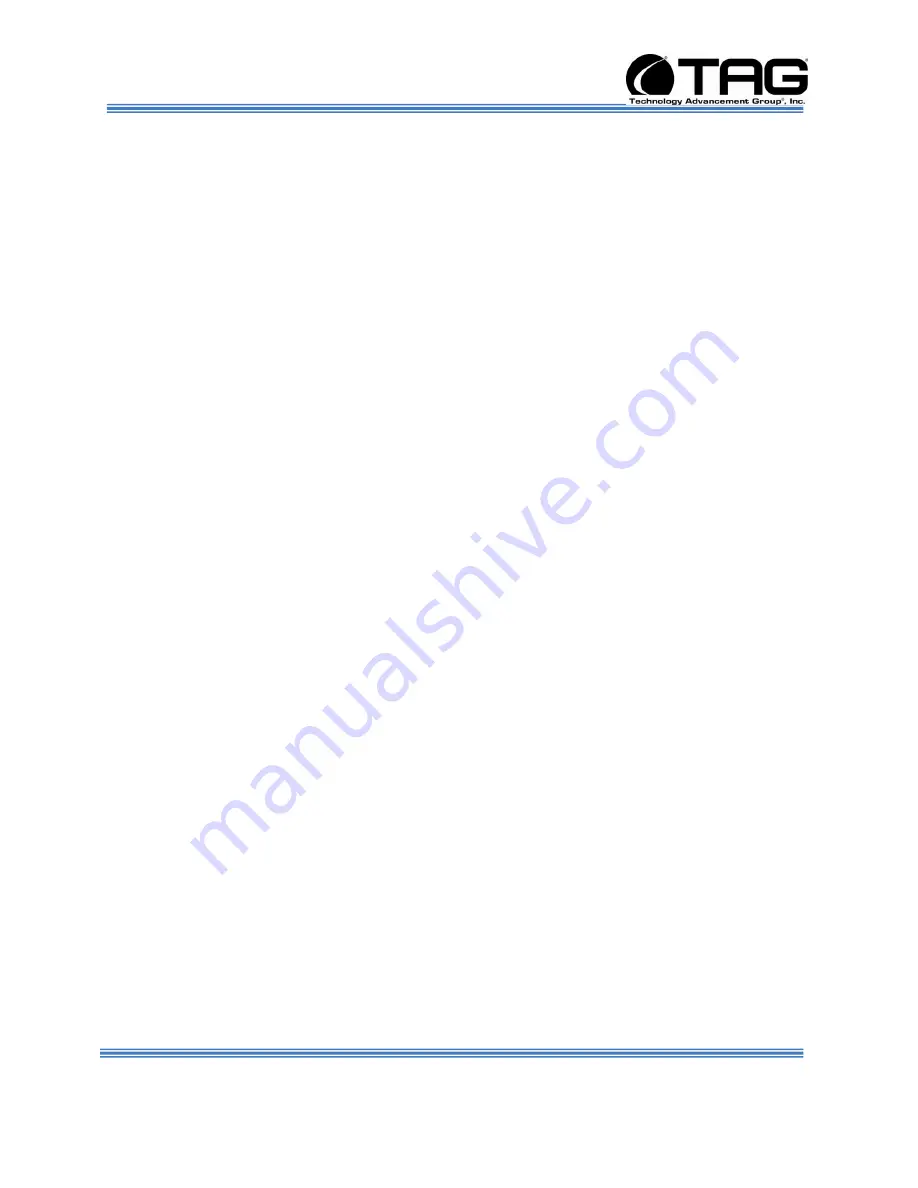
Operations Manual
SV-4002-X2
Part Number: 1008960
Page 8 of 54
Version 1.0. 09/09/2010
Table of Contents
Contents
1
Copyright © 2008 Technology Advancement Group®, Inc. (TAG®) ............................ 2
1.1
Trademarks ............................................................................................................ 2
2
About TAG ................................................................................................................... 3
2.1
Summary of Qualifications ...................................................................................... 3
2.2
Core Competences ................................................................................................. 4
2.2.1
Engineering ....................................................................................................... 4
2.2.2
Manufacturing and Integration ........................................................................... 4
2.2.3
Lifecycle Management ...................................................................................... 5
3
About This Manual ....................................................................................................... 7
3.1
Scope and Audience .............................................................................................. 7
3.1.1
Organization: ..................................................................................................... 7
4
Safety Instructions ....................................................................................................... 12
4.1
Types of Warnings used in this Manual .................................................................. 12
4.1.1
Safety Symbols and Labels ............................................................................... 12
4.1.2
Conventions ...................................................................................................... 12
5
SV-4002-X2 Overview ................................................................................................. 15
5.1
Product Information ................................................................................................ 15
5.2
SV-4002-X2 ............................................................................................................ 16
5.2.1
SV-4002-
X2” Specifications .............................................................................. 17
5.2.2
SV-4002-X2 Components ................................................................................. 17
5.2.3
Server Board ..................................................................................................... 19
5.2.4
Server Board Feature Location ......................................................................... 22
5.3
Host Bus Adapter ................................................................................................... 23
5.3.1
Hot Bus Adapter Specifications ......................................................................... 23
5.4
Power Management ............................................................................................... 25
5.4.1
Power Supply .................................................................................................... 25
5.4.2
Power Supply Components ............................................................................... 25
6
Procedures .................................................................................................................. 28
6.1
SV-4002-X2 Startup ............................................................................................... 28
6.2
SV-4002-X2 Shutdown ........................................................................................... 28
7
Identifying Server Components Using Device Manager ............................................... 29
7.1
Working with Device Properties .............................................................................. 32
7.2
Installing and Removing Hardware in Windows...................................................... 34
7.2.1
Using the Add New Hardware Wizard ............................................................... 35
7.3
Installing Legacy Peripherals .................................................................................. 36
7.3.1
Removing Legacy Peripherals .......................................................................... 36
7.4
TAG Approved BIOS .............................................................................................. 40
7.4.1
BIOS Configuration for SV-4002-IX ................................................................... 41
8
APPENDIX CDW ......................................................................................................... 52









































