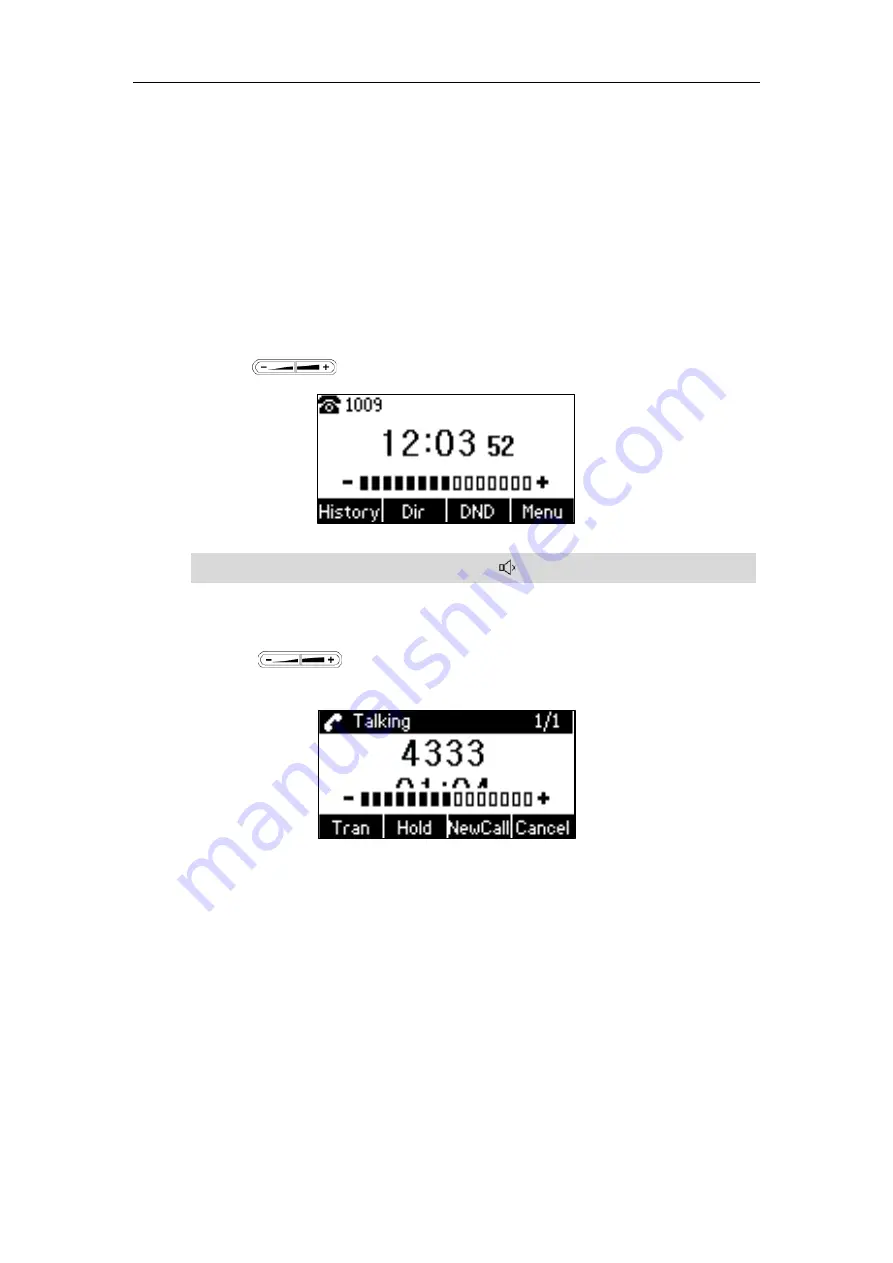
User Guide for the T19P IP Phone
14
Audio Settings
Volume
You can press the Volume key to adjust the ringer volume when the phone is idle. You
can also press the Volume key to adjust the receiver volume of currently engaged audio
devices (handset, speakerphone or headset) when the phone is in use.
To adjust the volume when the phone is idle:
1.
Press to adjust the ringer volume.
Note
To adjust the volume when the phone is during a call:
1.
Press to adjust the volume of currently engaged audio device
(handset, speakerphone or headset).
If the ringer volume is adjusted to minimum, the icon will appear on the LCD screen.





























