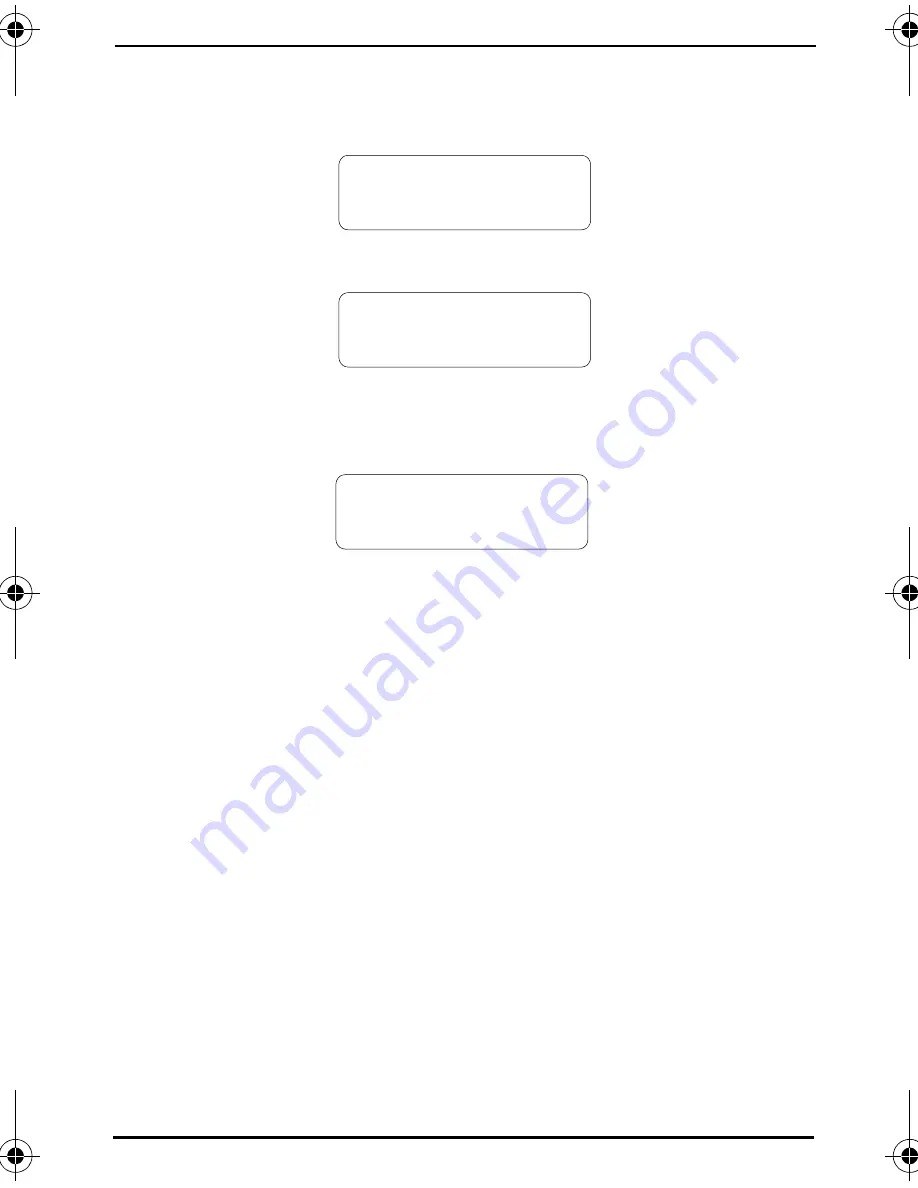
Emerald ICE Quick Start Guide
Page 2-22
Busy Call Forward
1. Press
PGM
p2
or the Feature/DSS Button designated as CALL FWD (if pro-
grammed). The display shows:
2. Press
[busy]
. The display shows:
3. Enter the extension number to which calls are to be forwarded.
4. Press
[save]
. The display shows:
5. Select desired type of calls to forward.
a.
co
= outside line incoming or transferred calls
b.
icm/co
= both intercom and outside line calls
c.
icm
= intercom calls only.
6. You hear a confirmation tone and the extension returns to idle. The Status Bar
is lit green and the display shows
FWD
in the middle of the bottom row.
CALL FORWARD
all busy next
BUSY FWD. _
bksp save chg
BUSY FWD XXX
co icm/co icm
Emerald ICE Quick Start Guide.book Page 22 Thursday, January 22, 2004 5:25 PM
Summary of Contents for Emerald
Page 1: ......
Page 6: ...NOTES...
Page 7: ...Introducing Emerald ICE...
Page 10: ...Introducing Emerald ICE Page 1 3 NOTES...
Page 11: ...Station Features...
Page 51: ...Emerald ICE Quick Start Guide Page 2 40 NOTES...
Page 52: ...StationFeatures Page 2 41...
Page 53: ...Feature Code List...
Page 54: ...Feature Code List Page 3 1 Feature Code List...
Page 55: ...Emerald ICE Quick Start Guide Page 3 2...
Page 56: ...Feature Code List Page 3 3...






























